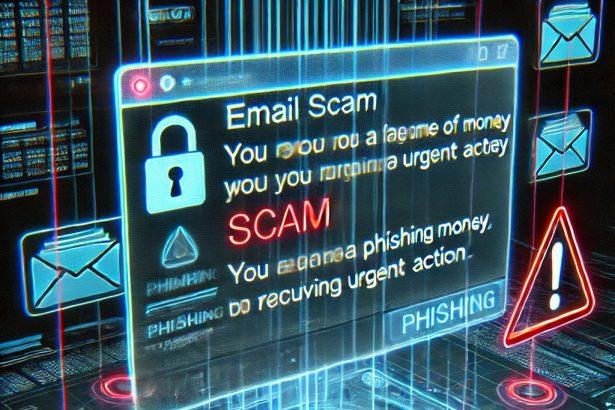Cybercriminals are constantly devising new ways to exploit unsuspecting victims, and one of the latest phishing scams making the rounds involves fraudulent emails pretending to be from TD Bank. These emails are designed to steal sensitive login credentials by redirecting users to counterfeit login pages that look strikingly like the legitimate TD Bank site.
What is the “TD Bank” Phishing Email?
The scam email, often bearing the subject line “Manage Preferences”, informs recipients that their TD Bank account information hasn’t been reviewed in a while. It urges users to “confirm or update” their account details to avoid service disruptions. However, this is a complete fraud, and the email has no affiliation with the real Toronto-Dominion Bank (TD Bank Group).
Once the user clicks on the “Manage Your Preferences” button, they are taken to a phishing website that mimics the TD Bank login page. Any data entered—such as usernames, passwords, or financial credentials—is immediately harvested by cybercriminals for fraudulent purposes.
Text Presented in the Scam Email:
Subject: Manage Preferences
TD Bank
America’s Most Convenient Bank
Dear Customer,
We’re reaching out to let you know that it’s been a while since your account information was last reviewed. To help us keep your account experience up to date, we invite you to confirm or update your current details.
Manage Your Preferences
Once your details have been successfully reviewed, your account will continue to operate without interruption.
We appreciate your prompt attention to this matter and thank you for choosing us.
© 2025 TD Bank. All rights reserved.
If you prefer not to receive these updates, you can unsubscribe here.
Why Is This Scam Dangerous?
By falling for this phishing campaign, users risk:
- Account takeovers
- Unauthorized online purchases
- Identity theft
- Financial loss
- Widespread exposure of sensitive data
These emails can appear legitimate and may even be free from grammar or spelling mistakes—making them especially deceptive.
Threat Summary Table:
| Category | Details |
|---|---|
| Threat Name | “TD Bank” phishing email |
| Threat Type | Phishing, Scam, Social Engineering, Fraud |
| Fake Claim | Users are asked to update their TD Bank account information |
| Disguise | TD Bank (Toronto-Dominion Bank) |
| Subject Line (Example) | “Manage Preferences” |
| Associated Domain | salesummary[.]info |
| Detection Names | Fortinet (Phishing), others listed on VirusTotal |
| IP Address | 172.67.193.174 |
| Symptoms | Unauthorized transactions, account changes, identity theft |
| Distribution Methods | Phishing emails, fake buttons, rogue websites, search engine manipulation |
| Damage | Theft of login credentials, financial loss, identity theft |
| Danger Level | High |
| Recommended Removal Tool | SpyHunter |
How to Manually Identify and Remove Email Scams
Manually removing email scams involves recognizing fraudulent messages, securing your accounts, and taking precautions to prevent future attacks. Follow these steps:
Step 1: Identify Suspicious Emails
Before taking action, you need to identify scam emails. Common signs include:
- Unknown Sender: Emails from unfamiliar addresses, especially if they claim to be from banks, tech support, or government agencies.
- Urgency or Threats: Scammers often pressure you to act immediately (e.g., “Your account will be closed in 24 hours!”).
- Poor Grammar & Spelling: Many scam emails contain obvious grammatical mistakes.
- Suspicious Links & Attachments: Hover over links (without clicking) to check the actual URL. If it looks odd, don’t click.
- Requests for Personal Information: Legitimate companies will never ask for passwords, Social Security numbers, or credit card details via email.
Step 2: Do Not Click Links or Download Attachments
If you suspect an email is a scam:
- Do not click on any links.
- Do not open any attachments.
- Do not reply to the sender.
Step 3: Report the Email Scam
You can report the scam email to various authorities:
- Gmail/Outlook/Yahoo Users: Click the “Report Phishing” or “Report Spam” button in your email client.
- FTC (Federal Trade Commission, USA): Report to FTC Complaint Assistant.
- Google Safe Browsing: If the scam email contains a phishing website, report it here.
Step 4: Block the Sender
- Gmail: Open the email, click the three dots in the top-right corner, and select “Block [Sender Name]”.
- Outlook: Open the email, select “Junk” > “Block Sender”.
- Yahoo Mail: Open the email, click “More” > “Block Sender”.
Step 5: Check Your Accounts for Unauthorized Activity
If you accidentally clicked a link or shared sensitive information:
- Change your passwords immediately. Use strong, unique passwords for every account.
- Enable two-factor authentication (2FA). This adds an extra layer of security to your accounts.
- Check your banking statements for unauthorized transactions.
Step 6: Scan Your Device for Malware
Some email scams contain malware hidden in attachments or malicious links. Run a full system scan using built-in tools:
- Windows Defender (Windows 10/11):
- Go to Settings > Update & Security > Windows Security > Virus & Threat Protection.
- Click “Quick Scan” or “Full Scan”.
- Mac Users:
- Use Malwarebytes for Mac or another security tool.
Step 7: Adjust Your Email Security Settings
- Enable email filtering to reduce spam and phishing emails.
- Add a third-party spam filter such as Mailwasher or Spamihilator.
- Educate yourself and others on phishing techniques to avoid future scams.
How to Remove Email Scams Using SpyHunter (Automated Method)
For users who prefer an automated, foolproof method to remove threats linked to email scams, SpyHunter offers an advanced security solution. SpyHunter is an anti-malware tool designed to detect and remove phishing-related threats, spyware, Trojans, and other cyber threats. Follow these steps:
Step 1: Download SpyHunter
- Visit the official SpyHunter download page: Download SpyHunter
- Click on “Download” and save the installation file to your computer.
Step 2: Install SpyHunter
- Locate the downloaded file (SpyHunter-Installer.exe) and double-click to open it.
- Follow the on-screen installation instructions.
- After installation, launch SpyHunter.
Step 3: Perform a Full System Scan
- Open SpyHunter and navigate to “Malware/PC Scan”.
- Click “Start Scan Now” to begin a deep scan of your system.
- SpyHunter will analyze files, registry entries, and processes for any threats linked to email scams, phishing, and malware.
Step 4: Review and Remove Detected Threats
- Once the scan completes, SpyHunter will list all detected threats.
- Click "Fix Threats" to remove them.
- Restart your computer to complete the removal process.
Step 5: Enable Real-Time Protection
SpyHunter includes real-time protection features to help prevent future infections:
- Enable Active Guards: This monitors your system for malware in real time.
- Schedule Automatic Scans: Set up periodic scans to detect new threats early.
Step 6: Keep SpyHunter Updated
- Regularly check for updates to ensure SpyHunter detects the latest threats.
- To update SpyHunter, open the app and go to "Settings" > "Update", then click "Check for Updates".
Preventing Future Email Scams
Now that you've removed email scams, take proactive steps to prevent them in the future:
Use a Secure Email Provider
- Consider switching to a secure email provider like ProtonMail or Tutanota, which offer advanced encryption.
Be Cautious with Email Links
- If you receive an email with a suspicious link, verify the website’s legitimacy before clicking.
Avoid Public Wi-Fi for Sensitive Activities
- Scammers can use public Wi-Fi to intercept your data. Use a VPN when accessing email on public networks.
Regularly Change Your Passwords
- Update your passwords every few months, and never reuse old passwords.
Use Anti-Phishing Extensions
- Install browser extensions like Bitdefender TrafficLight or Avast Online Security to detect phishing links in real-time.
Email scams are a serious cyber threat that can lead to financial loss, identity theft, or malware infections. By following the manual removal steps, you can effectively identify and remove suspicious emails on your own. However, for advanced protection, using SpyHunter ensures a more thorough and automated approach to detecting and removing phishing-related threats.
Recommended Action
For a fast and efficient way to remove email scams and related malware, download and install SpyHunter now: Download SpyHunter
By staying informed and proactive, you can protect yourself from future email scams and online threats!
Final Thoughts
The “TD Bank” phishing email campaign is a serious threat designed to trick users into handing over confidential login information. Even though the email may look professionally crafted, it is nothing more than a trap set by scammers. Always be cautious with unexpected emails urging you to "update" or "confirm" account information, especially when they contain links or buttons.
If you've already interacted with the phishing site or suspect a breach, we strongly recommend scanning your system using SpyHunter, a trusted malware removal tool, to detect and eliminate any hidden threats.