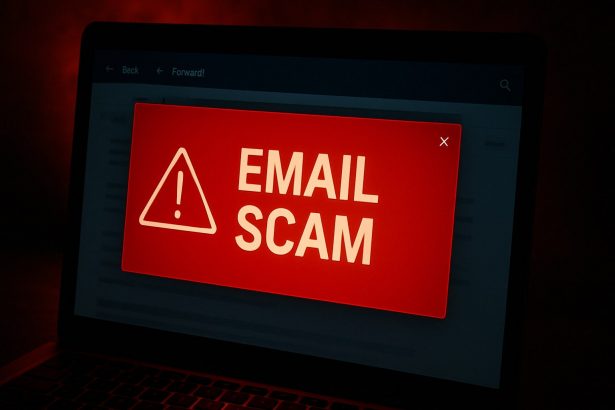Online scams have become more sophisticated and harder to detect. One such scam that has been circulating recently is the “Criminals Attempted To Redirect Your Funds” email scam. Fraudsters are impersonating well-known organizations like INTERPOL and convincing recipients that their funds were at risk but have now been secured. The goal of this scam is to trick victims into providing sensitive information like banking details, phone numbers, and ID card information, which can then be used for identity theft or further fraudulent activity. This article explains how this scam works, its potential risks, and how to recognize it.
Summary of the Threat
| Detail | Description |
|---|---|
| Threat Type | Phishing, Scam, Social Engineering, Fraud |
| Associated Email Address | None specified, but emails often come from fake domains or impersonate legitimate organizations like INTERPOL |
| Detection Names | None provided, typically detected as phishing or scam emails by antivirus software |
| Symptoms of Infection | Unauthorized purchases, changes in online accounts, identity theft |
| Damage | Loss of personal information, monetary loss, identity theft |
| Distribution Methods | Deceptive emails, fake online pop-ups, rogue search engine poisoning |
| Danger Level | High – Potential identity theft and financial loss |
What is the “Criminals Attempted To Redirect Your Funds” Scam?
The scam involves fraudsters posing as representatives from INTERPOL. They claim that criminals and corrupt bankers attempted to divert the recipient’s funds but were unsuccessful. They further assert that the money is now safely stored at Deutsche Bank Philippines and urge the recipient to contact a supposed bank officer to finalize the transfer.
The fraudsters use this story to create a false sense of urgency, pressuring the recipient into providing personal details. The scammers also ask for banking information, phone numbers, and ID card details under the pretext of needing these details to release the supposed funds.
Key Features of the Scam
The email often contains official-looking language to make it seem legitimate. It claims that INTERPOL has thwarted an attempt to redirect your funds to a fraudulent account. The email also provides fake contact information for a supposed bank officer, urging the victim to contact them immediately to secure the funds. Here is an excerpt from one such scam message:
Subject: INTERCEPTION OF FUNDS
Message:
“Hello dear beneficiary,
The INTERPOL plays a central role in preventing the WORLD from serving international organized crime. By providing globally sourced intelligence about regional crime, the NCB helps police officers across the world to detect and investigate the flow of illicit funds along trafficking routes in and around the globe…
We want to inform you that some criminals, in collaboration with corrupt investment bankers, attempted to redirect your funds to the following account:
Bank Name: Chase Bank N.A.
Bank Address: Greenwich, Connecticut 06830
Routing Number: 021100361
Account Number: 805364999
However, we are pleased to report that the diversion was thwarted, and your funds are now securely held at Deutsche Bank Philippines. We are currently tracking the perpetrators.
To proceed, please reach out to Mr. Siason, the Chief Country Officer of Deutsche Bank Philippines, via email or through WhatsApp…”
Recognizing and Dealing With the Scam
The scam is designed to manipulate recipients by creating a false narrative that their funds are in jeopardy. The email’s inclusion of official-sounding terms and reference to well-known organizations like INTERPOL adds to its credibility, which is why many people fall for it.
However, there are several signs that an email is a scam:
- Unsolicited email: You didn’t expect to hear from INTERPOL or any bank regarding funds.
- Request for personal information: Legitimate organizations do not ask for sensitive details like bank account numbers and IDs through email.
- Urgency: The scammers create a sense of urgency, pressing you to act quickly, which is a classic scam tactic.
- Fake contact details: They provide email addresses and phone numbers that are not affiliated with real institutions.
If you have received such an email, do not respond or provide any personal information. Instead, report it to the legitimate institution the scammer is impersonating (in this case, INTERPOL or your bank). Always double-check email addresses for authenticity, and avoid clicking any links or downloading attachments from suspicious sources.
How to Manually Identify and Remove Email Scams
Manually removing email scams involves recognizing fraudulent messages, securing your accounts, and taking precautions to prevent future attacks. Follow these steps:
Step 1: Identify Suspicious Emails
Before taking action, you need to identify scam emails. Common signs include:
- Unknown Sender: Emails from unfamiliar addresses, especially if they claim to be from banks, tech support, or government agencies.
- Urgency or Threats: Scammers often pressure you to act immediately (e.g., “Your account will be closed in 24 hours!”).
- Poor Grammar & Spelling: Many scam emails contain obvious grammatical mistakes.
- Suspicious Links & Attachments: Hover over links (without clicking) to check the actual URL. If it looks odd, don’t click.
- Requests for Personal Information: Legitimate companies will never ask for passwords, Social Security numbers, or credit card details via email.
Step 2: Do Not Click Links or Download Attachments
If you suspect an email is a scam:
- Do not click on any links.
- Do not open any attachments.
- Do not reply to the sender.
Step 3: Report the Email Scam
You can report the scam email to various authorities:
- Gmail/Outlook/Yahoo Users: Click the “Report Phishing” or “Report Spam” button in your email client.
- FTC (Federal Trade Commission, USA): Report to FTC Complaint Assistant.
- Google Safe Browsing: If the scam email contains a phishing website, report it here.
Step 4: Block the Sender
- Gmail: Open the email, click the three dots in the top-right corner, and select “Block [Sender Name]”.
- Outlook: Open the email, select “Junk” > “Block Sender”.
- Yahoo Mail: Open the email, click “More” > “Block Sender”.
Step 5: Check Your Accounts for Unauthorized Activity
If you accidentally clicked a link or shared sensitive information:
- Change your passwords immediately. Use strong, unique passwords for every account.
- Enable two-factor authentication (2FA). This adds an extra layer of security to your accounts.
- Check your banking statements for unauthorized transactions.
Step 6: Scan Your Device for Malware
Some email scams contain malware hidden in attachments or malicious links. Run a full system scan using built-in tools:
- Windows Defender (Windows 10/11):
- Go to Settings > Update & Security > Windows Security > Virus & Threat Protection.
- Click “Quick Scan” or “Full Scan”.
- Mac Users:
- Use Malwarebytes for Mac or another security tool.
Step 7: Adjust Your Email Security Settings
- Enable email filtering to reduce spam and phishing emails.
- Add a third-party spam filter such as Mailwasher or Spamihilator.
- Educate yourself and others on phishing techniques to avoid future scams.
How to Remove Email Scams Using SpyHunter (Automated Method)
For users who prefer an automated, foolproof method to remove threats linked to email scams, SpyHunter offers an advanced security solution. SpyHunter is an anti-malware tool designed to detect and remove phishing-related threats, spyware, Trojans, and other cyber threats. Follow these steps:
Step 1: Download SpyHunter
- Visit the official SpyHunter download page: Download SpyHunter
- Click on “Download” and save the installation file to your computer.
Step 2: Install SpyHunter
- Locate the downloaded file (SpyHunter-Installer.exe) and double-click to open it.
- Follow the on-screen installation instructions.
- After installation, launch SpyHunter.
Step 3: Perform a Full System Scan
- Open SpyHunter and navigate to “Malware/PC Scan”.
- Click “Start Scan Now” to begin a deep scan of your system.
- SpyHunter will analyze files, registry entries, and processes for any threats linked to email scams, phishing, and malware.
Step 4: Review and Remove Detected Threats
- Once the scan completes, SpyHunter will list all detected threats.
- Click "Fix Threats" to remove them.
- Restart your computer to complete the removal process.
Step 5: Enable Real-Time Protection
SpyHunter includes real-time protection features to help prevent future infections:
- Enable Active Guards: This monitors your system for malware in real time.
- Schedule Automatic Scans: Set up periodic scans to detect new threats early.
Step 6: Keep SpyHunter Updated
- Regularly check for updates to ensure SpyHunter detects the latest threats.
- To update SpyHunter, open the app and go to "Settings" > "Update", then click "Check for Updates".
Preventing Future Email Scams
Now that you've removed email scams, take proactive steps to prevent them in the future:
Use a Secure Email Provider
- Consider switching to a secure email provider like ProtonMail or Tutanota, which offer advanced encryption.
Be Cautious with Email Links
- If you receive an email with a suspicious link, verify the website’s legitimacy before clicking.
Avoid Public Wi-Fi for Sensitive Activities
- Scammers can use public Wi-Fi to intercept your data. Use a VPN when accessing email on public networks.
Regularly Change Your Passwords
- Update your passwords every few months, and never reuse old passwords.
Use Anti-Phishing Extensions
- Install browser extensions like Bitdefender TrafficLight or Avast Online Security to detect phishing links in real-time.
Email scams are a serious cyber threat that can lead to financial loss, identity theft, or malware infections. By following the manual removal steps, you can effectively identify and remove suspicious emails on your own. However, for advanced protection, using SpyHunter ensures a more thorough and automated approach to detecting and removing phishing-related threats.
Recommended Action
For a fast and efficient way to remove email scams and related malware, download and install SpyHunter now: Download SpyHunter
By staying informed and proactive, you can protect yourself from future email scams and online threats!
Conclusion
The "Criminals Attempted To Redirect Your Funds" scam is a prime example of social engineering tactics used by fraudsters to steal sensitive information. By pretending to be a trusted organization and creating a false sense of urgency, scammers manipulate their targets into disclosing personal details. Recognizing the signs of such scams and understanding their mechanisms is the first step in protecting yourself from falling victim to these malicious campaigns.