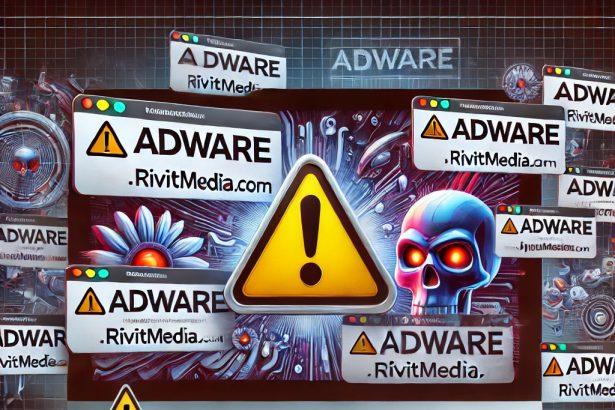PrimaryAnalyzer is a form of adware targeting macOS systems, and it’s part of the notorious Adload malware family. Although it may appear to be a benign tool or bundled with legitimate-looking software, PrimaryAnalyzer is designed with a more intrusive agenda: to bombard users with ads and potentially lead them into online scams.
During a comprehensive inspection, cybersecurity researchers found that PrimaryAnalyzer operates as an advertising-supported application that not only disrupts the user experience but can also pose significant security and privacy risks. Many trusted antivirus engines have flagged this application as malicious, underlining its dangers.
Threat Summary
| Attribute | Details |
|---|---|
| Threat Name | Ads by PrimaryAnalyzer |
| Threat Type | Adware, Mac malware, Mac virus |
| Associated Emails | Not applicable |
| Detection Names | Avast: MacOS:AdAgent-L [Adw] Combo Cleaner: Gen:Variant.Adware.MAC.AdLoad.8 ESET-NOD32: OSX/Adware.Synataeb.C Kaspersky: HEUR:AdWare.OSX.Adload.h |
| Symptoms of Infection | Slower Mac performance, intrusive pop-up ads, redirects to suspicious sites |
| Damage Potential | Privacy breaches, personal data theft, installation of more malware |
| Distribution Methods | Deceptive ads, bundled software installers, torrent downloads |
| Danger Level | High |
| Malware Family | Adload |
What PrimaryAnalyzer Does
Once installed, PrimaryAnalyzer begins to display a variety of unwanted ads including pop-ups, banners, coupons, and in-text links. These ads often promote unreliable or deceptive websites, and some may be laced with scams—like phishing schemes or fake giveaways—that attempt to steal personal and financial information.
Some ads may redirect users to pages that mimic legitimate services, asking for login credentials, credit card numbers, or even ID details. Others may prompt users to download additional applications, which can include more adware or even more serious types of malware.
Data Collection and Privacy Issues
Beyond its advertising functions, PrimaryAnalyzer also engages in background data collection. It may monitor:
- Browsing history
- Search queries
- IP addresses
- Device specifications
This information can be monetized or shared with third parties, raising significant privacy concerns. Users affected by PrimaryAnalyzer may also experience system performance issues, such as high CPU usage, application crashes, and browser slowdowns.
Method 1: Manually Removing Adware from Your Mac
Step 1: Uninstall Suspicious Applications
- Open
Finderand navigate toApplications. - Carefully review the list and look for applications you don’t recognize or didn’t install.
- Drag any suspicious applications to the
Trash. - Empty the
Trashto ensure they’re permanently removed. - Open
System Preferences>Users & Groups>Login Items. - Remove any unknown startup programs by selecting them and clicking the
-button.
Step 2: Remove Unwanted Browser Extensions
Safari
- Open Safari and click
Safari>Preferences>Extensions. - Look for any extensions you don’t recognize and uninstall them.
- Go to
History> “Clear History” to remove traces of adware-related activity.
Google Chrome
- Click the three-dot menu in the top-right corner and select
Extensions. - Find any unfamiliar extensions and remove them.
- Reset Chrome by going to
Settings>Reset settings> “Restore settings to their original defaults.”
Mozilla Firefox
- Click the three-line menu and go to
Add-ons and themes. - Remove any unknown extensions.
- Reset Firefox via
Help>More troubleshooting information> “Refresh Firefox.”
Step 3: Delete Malicious Files and Folders
- Open
Finder, pressShift + Command + G, and enter the following locations:~/Library/Application Support/~/Library/LaunchAgents/~/Library/LaunchDaemons/~/Library/Preferences/
- Look for suspicious files and remove them.
Step 4: Clear Your DNS Cache
- Open
Terminal. - Type the following command and hit Enter:
- Enter your administrator password if prompted.
Step 5: Restart Your Mac
Restart your Mac to finalize the removal process.
Method 2: Automatically Remove Adware with SpyHunter for Mac
If you prefer a hassle-free solution, SpyHunter for Mac can detect and eliminate adware efficiently.
Step 1: Download SpyHunter
Click the link below to download SpyHunter for Mac: Download SpyHunter Here.
Step 2: Install and Set Up SpyHunter
- Open the downloaded
.dmgfile. - Drag SpyHunter into the
Applicationsfolder. - Launch SpyHunter and allow it to update its malware definitions.
Step 3: Run a Full System Scan
- Open SpyHunter.
- Click
Start Scan. - Wait for the scan to complete and review the detected threats.
- Click
Fix Threatsto remove any adware found on your system.
Step 4: Restart Your Mac
Once SpyHunter has completed the removal, restart your Mac to ensure all traces of adware are gone.
Conclusion
PrimaryAnalyzer may seem like a minor annoyance at first, but its presence on your Mac can lead to far more serious problems. From collecting sensitive browsing data to tricking users into visiting harmful websites or installing additional malware, this adware is a clear threat to your privacy and system integrity.
If you're noticing intrusive ads or browser redirects and your Mac is running slower than usual, PrimaryAnalyzer might be the culprit. Addressing this issue promptly will protect your data and help restore normal device functionality.