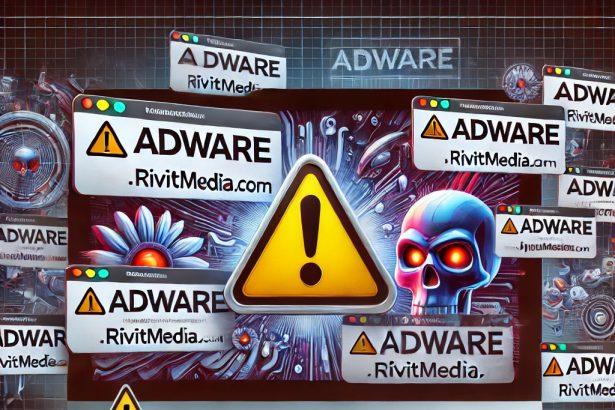Cybersecurity researchers recently identified a new threat on the VirusTotal platform called EnvironmentMax. Upon thorough inspection, this rogue application has been classified as advertising-supported software (adware) that belongs to the AdLoad malware family, a notorious group of adware strains targeting macOS devices.
EnvironmentMax Threat Summary
| Category | Details |
|---|---|
| Threat Name | Ads by EnvironmentMax |
| Threat Type | Adware, Mac malware, Mac virus |
| Malware Family | AdLoad |
| Detection Names | Avast: MacOS:AdAgent-L [Adw] Combo Cleaner: Gen:Variant.Adware.MAC.Adload.17 ESET-NOD32: Variant Of OSX/Adware.Synataeb.H Kaspersky: Not-a-virus:HEUR:AdWare.OSX.Adload.j |
| Symptoms | Sluggish Mac performance Unwanted pop-up ads Redirection to suspicious sites |
| Distribution Methods | Deceptive pop-up ads Software bundling with free installers Torrent downloads |
| Data Collection | URLs visited, search history, cookies, credentials, personal and financial info |
| Associated Emails | None reported |
| Damage Potential | High – Privacy invasion, identity theft, system infection, financial loss |
| Danger Level | ⚠️ High |
While EnvironmentMax may appear benign at first glance, its underlying behaviors are deceptive and potentially harmful. The software primarily focuses on generating revenue through intrusive advertisements—such as pop-ups, banners, surveys, and overlays—on various interfaces, including your web browser and desktop.
Despite not displaying browser-hijacking behaviors during testing, EnvironmentMax remains a serious security and privacy risk. It can redirect users to dubious websites, promote scams or malicious software, and in some cases, execute unwanted downloads or installations. Moreover, like most adware, it may engage in covert data tracking—harvesting sensitive information such as browser history, search queries, login credentials, and even financial data.
The gathered information can be exploited or sold to third parties, which increases the risk of identity theft, financial loss, and system compromise. Therefore, the presence of EnvironmentMax on any macOS device should be treated as a red flag.
Why EnvironmentMax Is Dangerous
Even if you don’t see ads immediately, that doesn’t mean EnvironmentMax is inactive. Some adware only activates under specific conditions—like visiting certain websites or using particular browsers. Worse, clicking on any ad served by this application can lead to malicious payloads being silently downloaded onto your system.
Even legitimate-looking ads may be traps, often tied to affiliate scams that generate illicit revenue for the developers. This method of monetization is deceptive and unethical, especially when users are unaware that their Mac is being exploited for profit.
In addition, the AdLoad malware family, to which EnvironmentMax belongs, is known for deploying aggressive tactics like data harvesting and frequent system reinfections. Although EnvironmentMax didn’t show browser hijacking behavior during current tests, future variants may include such capabilities.
Method 1: Manually Removing Adware from Your Mac
Step 1: Uninstall Suspicious Applications
- Open
Finderand navigate toApplications. - Carefully review the list and look for applications you don’t recognize or didn’t install.
- Drag any suspicious applications to the
Trash. - Empty the
Trashto ensure they’re permanently removed. - Open
System Preferences>Users & Groups>Login Items. - Remove any unknown startup programs by selecting them and clicking the
-button.
Step 2: Remove Unwanted Browser Extensions
Safari
- Open Safari and click
Safari>Preferences>Extensions. - Look for any extensions you don’t recognize and uninstall them.
- Go to
History> “Clear History” to remove traces of adware-related activity.
Google Chrome
- Click the three-dot menu in the top-right corner and select
Extensions. - Find any unfamiliar extensions and remove them.
- Reset Chrome by going to
Settings>Reset settings> “Restore settings to their original defaults.”
Mozilla Firefox
- Click the three-line menu and go to
Add-ons and themes. - Remove any unknown extensions.
- Reset Firefox via
Help>More troubleshooting information> “Refresh Firefox.”
Step 3: Delete Malicious Files and Folders
- Open
Finder, pressShift + Command + G, and enter the following locations:~/Library/Application Support/~/Library/LaunchAgents/~/Library/LaunchDaemons/~/Library/Preferences/
- Look for suspicious files and remove them.
Step 4: Clear Your DNS Cache
- Open
Terminal. - Type the following command and hit Enter:
- Enter your administrator password if prompted.
Step 5: Restart Your Mac
Restart your Mac to finalize the removal process.
Method 2: Automatically Remove Adware with SpyHunter for Mac
If you prefer a hassle-free solution, SpyHunter for Mac can detect and eliminate adware efficiently.
Step 1: Download SpyHunter
Click the link below to download SpyHunter for Mac: Download SpyHunter Here.
Step 2: Install and Set Up SpyHunter
- Open the downloaded
.dmgfile. - Drag SpyHunter into the
Applicationsfolder. - Launch SpyHunter and allow it to update its malware definitions.
Step 3: Run a Full System Scan
- Open SpyHunter.
- Click
Start Scan. - Wait for the scan to complete and review the detected threats.
- Click
Fix Threatsto remove any adware found on your system.
Step 4: Restart Your Mac
Once SpyHunter has completed the removal, restart your Mac to ensure all traces of adware are gone.
Conclusion
EnvironmentMax is not just another annoying adware app—it’s a significant threat to your Mac’s security, privacy, and performance. Its ability to serve unwanted ads, harvest personal information, and expose users to further malware makes it critical to identify and remove this application as soon as possible.
Whether you notice pop-ups or not, the hidden activities of EnvironmentMax can jeopardize your data, slow down your device, and open the door to even more dangerous threats. If you're experiencing any of the listed symptoms or have recently installed free or pirated software, it's time to inspect your system closely.