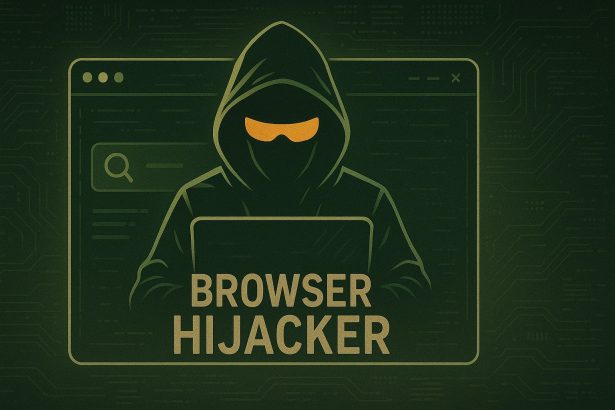Don’t let unwanted ads hijack your browsing—secure your notifications now
Threat Summary
| Property | Details |
|---|---|
| Threat Type | Push notification spam / unwanted ads |
| Associated Domain | madstudiyo.com (e.g., ww38.madstudiyo.com) |
| Detection Names | No known detection names |
| Symptoms | Intrusive ads, push notifications, redirect spam |
| Damage & Distribution | Delivered via deceptive pop-ups, fake CAPTCHAs, or bundled adware |
| Danger Level | Medium–High |
What Ads by madstudiyo.com Does to Your Browser
Once you click “Allow” on madstudiyo.com’s fake notification prompt, your browser becomes a delivery system for intrusive ads. These push notifications can appear at any time—even when your browser is closed—and often lead to phishing pages, fake software updates, adult content, or scam giveaways. The hijacker essentially turns your browser into a monetized spam channel, with no regard for your privacy or security.
How Ads by madstudiyo.com Hijacked Your Homepage
This hijacker doesn’t require traditional installation. Instead, it exploits your browser’s notification system by tricking you into enabling it. Commonly, users encounter a fake CAPTCHA or a misleading message like “Click Allow to verify you’re not a robot.” Once permission is granted, madstudiyo.com starts spamming your desktop or phone with persistent notifications.
Will Ads by madstudiyo.com Steal My Data?
While the hijacker itself doesn’t steal personal information, the sites it links to often do. Many of these notifications redirect users to phishing pages designed to capture sensitive data, download malware, or convince victims to call fake tech support numbers. Allowing such ads puts you one click away from serious threats.
Manual Removal Guide for Browser Hijackers
Step 1: Uninstall Suspicious Programs (Windows & Mac)
Before resetting your browser, remove any software that may have installed the hijacker.
Windows (10, 11, 8, 7)
- Press
Win + R, typeappwiz.cpl, and hit Enter. - Find Unwanted Applications
- Look for recently installed programs that seem suspicious (e.g., “EasySearch,” “QuickFind,” “Search Manager”).
- Uninstall
- Click on the suspicious program > Select Uninstall > Follow on-screen instructions.
Mac (macOS Ventura, Monterey, Big Sur, Catalina, Mojave, etc.)
- Open Finder and go to Applications.
- Look for unknown or unwanted programs.
- Drag any suspicious apps to the Trash and empty the Trash.
Step 2: Remove Browser Hijacker from Web Browsers
Google Chrome
- Reset Chrome to Default Settings
- Open Chrome > Click ⋮ Menu (top-right corner) > Settings.
- Scroll down and select Reset settings > Click Restore settings to original defaults > Confirm.
- Remove Suspicious Extensions
- Open chrome://extensions/ and remove unknown extensions.
- Change Default Search Engine & Homepage
- Go to Settings > Search engine > Select Google or another trusted search engine.
- Under On Startup, remove any unwanted URLs.
Mozilla Firefox
- Reset Firefox
- Click the Menu (☰) > Select Help > Click More Troubleshooting Information > Refresh Firefox.
- Remove Unknown Extensions
- Open Add-ons Manager (
Ctrl + Shift + A) > Remove any suspicious extensions.
- Open Add-ons Manager (
- Change Search Engine & Homepage
- Open Settings > Search > Choose Google or another safe search engine.
Microsoft Edge
- Reset Edge
- Click ⋮ Menu > Settings > Reset settings > Restore to default values.
- Remove Unwanted Extensions
- Open edge://extensions/ and remove any unfamiliar extensions.
Safari (Mac Only)
- Reset Safari & Clear Data
- Open Safari > Click Safari (top-left menu) > Select Clear History.
- Go to Preferences > Privacy > Click Manage Website Data > Remove All.
- Delete Suspicious Extensions
- Open Safari > Preferences > Extensions > Remove anything unfamiliar.
- Change Homepage & Search Engine
- Open Preferences > General > Change your homepage to a trusted site.
- In Search, set your search engine to Google or a preferred option.
Step 3: Check for Unauthorized System Changes
Windows – Check the Hosts File
- Open Notepad as Administrator (
Win + S, type Notepad, right-click, Run as Administrator). - Click File > Open and navigate to:makefileCopyEdit
C:\Windows\System32\drivers\etc\hosts - If you see unknown IPs or URLs at the bottom, remove them.
- Save changes and restart your computer.
Mac – Check the Hosts File
- Open Terminal (
Command + Space, typeTerminal). - Type:bashCopyEdit
sudo nano /etc/hosts - Look for suspicious entries and delete them.
- Press
Ctrl + X, thenY, thenEnterto save.
Automatic Removal Using SpyHunter (Windows & Mac)
For those who prefer a quick, hassle-free removal process, using SpyHunter is highly recommended.
Step 1: Download SpyHunter
Click here to download SpyHunter: Download SpyHunter
Step 2: Install & Run SpyHunter
- Follow the instructions on the SpyHunter Download Page to install the software.
- Open SpyHunter and run a full system scan.
Step 3: Remove Browser Hijackers
- SpyHunter will detect all malware and potentially unwanted programs.
- Click Fix Threats to remove the detected hijacker.
- Restart your device to complete the cleanup process.
Step 4: Reset Browser Settings (If Necessary)
Even after SpyHunter removes the hijacker, you may need to reset your browser settings manually (refer to browser-specific instructions above).
Preventing Future Browser Hijacker Infections
- Be cautious when installing free software – opt for Custom Installation to avoid bundled malware.
- Avoid clicking on suspicious ads or pop-ups – they often distribute browser hijackers.
- Keep your operating system and software updated – outdated programs are more vulnerable to infections.
- Use a trusted anti-malware tool like SpyHunter to provide real-time protection against threats.
Conclusion
Ads by madstudiyo.com may not be a virus, but it hijacks a legitimate browser feature and abuses it to deliver spam, shady offers, and potential scams. If you’re seeing ads that don’t match your browsing activity, it’s time to clean up your permissions and scan for unwanted software. Block it early, and avoid risky clicks in the future.