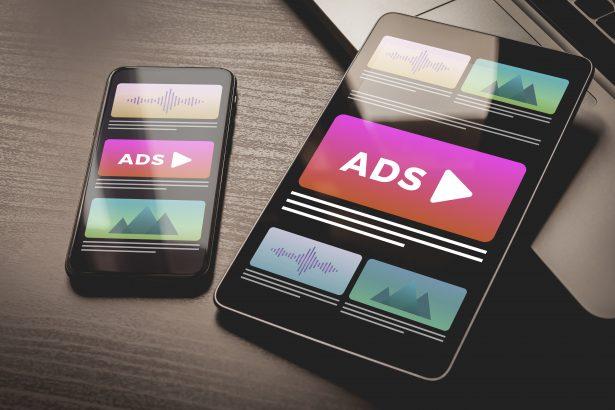Ads by heoqp.info (also known as: Notification Spam or Push Notification Adware) is a deceptive webpage that masquerades as legitimate media content, tricking users into allowing browser notifications. Once permission is granted, intrusive pop-ups and suspicious ads bombard the desktop or browser, potentially leading to scams, unwanted software installations, or further malware exposure.
Threat Summary
| Detail | Information |
|---|---|
| Threat type | Adware / Browser notification spam |
| Associated domain | heoqp[.]info and dozens of subdomains (e.g., rooh.heoqp[.]info, 1×71.heoqp[.]info, etc.) |
| Detection names | Combo Cleaner (Phishing), Fortinet (Phishing), G‑Data (Phishing), Kaspersky (Phishing), Seclookup (Malicious) |
| Symptoms of infection | Intrusive pop-ups/ads outside visited sites; unwanted browser notifications; reduced browsing speed |
| Damage / Distribution methods | Privacy invasion (tracking); performance slowdowns; potential for additional malware or scam redirects; distributed through deceptive ads, fake pop-ups, rogue apps |
| Danger level | Medium – annoying, privacy-risking, may lead to worse threats |
| Removal tool | SpyHunter |
Detailed Threat Analysis
How I got infected
Typically, users land on a clickbait-styled site offering a “video” or “CAPTCHA” prompting them to click Allow on the browser notification prompt. This grants permission to a subdomain like rooh.heoqp.info or 1×71.heoqp.info.
What does it do
Once enabled, the site can push an unending stream of unsolicited ads and alerts—often linking to questionable offers, scam pages, or potential malware. Some banners or notifications may promote fake software or phishing scams.
Should you be worried for your system?
While Ads by heoqp.info itself is not a virus, it’s a nuisance with privacy implications and can expose you to deeper threats. Removing the notifications permission and cleaning your browser is critical.
Manual Adware Removal Process (Windows & Mac)
Step 1: Identify and Uninstall Suspicious Applications
For Windows Users
- Open Task Manager by pressing
Ctrl + Shift + Esc. - Navigate to the “Processes” tab and search for unknown or high-resource-consuming processes.
- If you detect anything suspicious, right-click and select “End Task.”
- Go to
Control Panel>Programs>Programs and Features. - Locate and uninstall any unfamiliar programs.
For Mac Users
- Open
Finderand click onApplications. - Identify and move any suspicious applications to the
Trash. - Empty the
Trash. - Check
System Preferences>Users & Groups>Login Itemsfor unknown startup programs and remove them.
Step 2: Remove Malicious Browser Extensions
Google Chrome
- Open Chrome, click
Menu(three dots) >Extensions. - Locate and remove unknown extensions.
- Reset Chrome:
Settings>Reset settings> “Restore settings to their original defaults.”
Mozilla Firefox
- Click
Menu>Add-ons and themes. - Remove suspicious extensions.
- Reset Firefox:
Help>More troubleshooting information> “Refresh Firefox.”
Safari (Mac)
- Open Safari, go to
Preferences>Extensions. - Delete unknown extensions.
- Reset Safari:
History> “Clear History.”
Microsoft Edge
- Click
Menu>Extensions. - Remove any unfamiliar extensions.
- Reset Edge:
Settings>Reset settings> “Restore settings to their default values.”
Step 3: Delete Adware-Associated Files and Folders
For Windows Users
- Press
Win + R, type%AppData%, and press Enter. - Locate and delete suspicious folders.
- Repeat for
%LocalAppData%,%ProgramData%, and%Temp%.
For Mac Users
- Open Finder and press
Shift + Command + G, then enter~/Library/Application Support/. - Remove any suspicious folders.
- Repeat for
~/Library/LaunchAgents/,~/Library/LaunchDaemons/, and~/Library/Preferences/.
Step 4: Flush DNS Cache to Remove Adware Traces
For Windows Users
- Open
Command Promptas Administrator. - Type
ipconfig /flushdnsand press Enter.
For Mac Users
- Open
Terminal. - Enter
sudo killall -HUP mDNSResponderand press Enter.
Step 5: Restart Your System
Perform a reboot to apply the changes and ensure the removal process is complete.
Automatic Adware Removal Using SpyHunter (Windows & Mac)
For an effortless and effective solution, use SpyHunter, a powerful anti-malware tool designed to detect and remove adware completely.
Step 1: Download SpyHunter
Click the link to download SpyHunter: Download SpyHunter Here.
Step 2: Install SpyHunter
Follow the installation guide based on your operating system:
For Windows Users
- Run the downloaded
.exefile. - Follow the installation instructions.
- Launch SpyHunter and allow it to update its malware database.
For Mac Users
- Open the downloaded
.dmgfile. - Drag and drop SpyHunter into
Applications. - Open SpyHunter and let it update its database.
Step 3: Scan and Remove Adware
- Open SpyHunter.
- Click
Start Scan. - Wait for the scan to complete.
- Click
Fix Threatsto remove detected malware.
Step 4: Restart Your Computer
After SpyHunter removes all threats, restart your system to ensure all adware components are fully removed.
Conclusion
Ads by heoqp.info is a form of notification-based adware that primarily uses deceptive techniques to gain access to your system. Though not inherently a virus, it poses risks to privacy and user experience. By revoking notification permissions and scanning with SpyHunter, you can swiftly eliminate the issue and prevent future attacks.