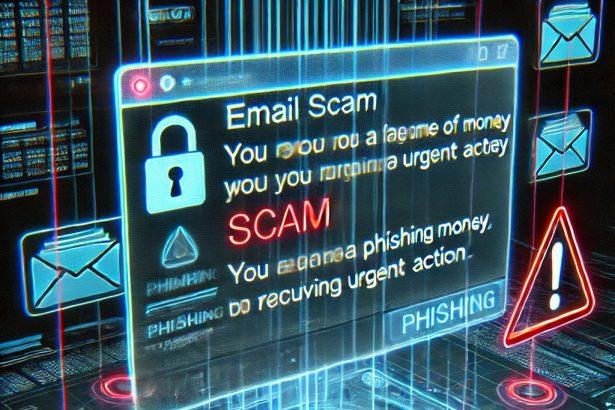Scammers are constantly evolving their tactics to trick unsuspecting users into giving up sensitive information, and the “Your Cloud Storage Is Full” email is yet another sophisticated attempt. Disguised as a warning about a full cloud storage account, this spam message blends urgency with fake credibility to lure victims into affiliate scams and phishing traps.
Threat Summary
| Attribute | Details |
|---|---|
| Threat Name | “Your Cloud Storage Is Full” spam email |
| Threat Type | Phishing, Scam, Social Engineering, Affiliate Fraud |
| Fake Claims | Cloud storage is full; multiple threats detected; urgent upgrade offer |
| Disguise | iCloud branding with Google Cloud Platform logo |
| Associated Emails | Varies; often spoofed or randomly generated addresses |
| Detection Names | Phishing.Email.CloudScam, Scam.Email.CloudFull |
| Symptoms of Infection | Unauthorized transactions, stolen credentials, altered account settings |
| Damage | Financial loss, identity theft, privacy invasion |
| Distribution Methods | Email spam, deceptive pop-ups, malicious redirects, typo-squatted domains |
| Danger Level | High |
What Is the “Your Cloud Storage Is Full” Email?
The scam email typically arrives with a subject like “Your iCloud account may be at risk” or similar variants. Despite mentioning iCloud, it misleadingly includes a Google Cloud Platform logo to increase the illusion of legitimacy.
The email falsely warns the recipient that their cloud storage is full and that 24 security threats have been detected. It goes on to claim that photos, videos, contacts, and other private files will be deleted unless immediate action is taken. The message offers a “loyalty program” deal to upgrade the storage by 50GB for $1.95—a clear hook to drive recipients to a suspicious external website.
Here’s the exact text from the scam email:
Subject: Your iCloud account may be at risk
(24) security threats are detected
WARNING !!!
Your Cloud storage is full
CLOUD
Your Cloud storage is full, your photos, videos, contacts, files and private data will be lost.
As part of our loyalty program, you can receive an additional 50GB storage by paying $1.95 one time only before all the files are deleted.
The special offer expires today
Upgrade now before it’s too late!
One time offer
Upgrade Storage
Why This Scam Is Dangerous
The scam is dangerous not because of the message itself, but due to where it redirects victims. The link can lead to:
- Phishing sites that steal login credentials or credit card data.
- Affiliate scams, tricking users into buying services the scammer earns a commission from.
- Fake virus alerts urging users to install rogue software or call fake tech support lines.
- Surveys, lotteries, or giveaways designed to harvest personal information.
Moreover, the redirection depends on the victim’s IP address and geolocation, making the threat highly adaptive and harder to trace.
How to Manually Identify and Remove Email Scams
Manually removing email scams involves recognizing fraudulent messages, securing your accounts, and taking precautions to prevent future attacks. Follow these steps:
Step 1: Identify Suspicious Emails
Before taking action, you need to identify scam emails. Common signs include:
- Unknown Sender: Emails from unfamiliar addresses, especially if they claim to be from banks, tech support, or government agencies.
- Urgency or Threats: Scammers often pressure you to act immediately (e.g., “Your account will be closed in 24 hours!”).
- Poor Grammar & Spelling: Many scam emails contain obvious grammatical mistakes.
- Suspicious Links & Attachments: Hover over links (without clicking) to check the actual URL. If it looks odd, don’t click.
- Requests for Personal Information: Legitimate companies will never ask for passwords, Social Security numbers, or credit card details via email.
Step 2: Do Not Click Links or Download Attachments
If you suspect an email is a scam:
- Do not click on any links.
- Do not open any attachments.
- Do not reply to the sender.
Step 3: Report the Email Scam
You can report the scam email to various authorities:
- Gmail/Outlook/Yahoo Users: Click the “Report Phishing” or “Report Spam” button in your email client.
- FTC (Federal Trade Commission, USA): Report to FTC Complaint Assistant.
- Google Safe Browsing: If the scam email contains a phishing website, report it here.
Step 4: Block the Sender
- Gmail: Open the email, click the three dots in the top-right corner, and select “Block [Sender Name]”.
- Outlook: Open the email, select “Junk” > “Block Sender”.
- Yahoo Mail: Open the email, click “More” > “Block Sender”.
Step 5: Check Your Accounts for Unauthorized Activity
If you accidentally clicked a link or shared sensitive information:
- Change your passwords immediately. Use strong, unique passwords for every account.
- Enable two-factor authentication (2FA). This adds an extra layer of security to your accounts.
- Check your banking statements for unauthorized transactions.
Step 6: Scan Your Device for Malware
Some email scams contain malware hidden in attachments or malicious links. Run a full system scan using built-in tools:
- Windows Defender (Windows 10/11):
- Go to Settings > Update & Security > Windows Security > Virus & Threat Protection.
- Click “Quick Scan” or “Full Scan”.
- Mac Users:
- Use Malwarebytes for Mac or another security tool.
Step 7: Adjust Your Email Security Settings
- Enable email filtering to reduce spam and phishing emails.
- Add a third-party spam filter such as Mailwasher or Spamihilator.
- Educate yourself and others on phishing techniques to avoid future scams.
How to Remove Email Scams Using SpyHunter (Automated Method)
For users who prefer an automated, foolproof method to remove threats linked to email scams, SpyHunter offers an advanced security solution. SpyHunter is an anti-malware tool designed to detect and remove phishing-related threats, spyware, Trojans, and other cyber threats. Follow these steps:
Step 1: Download SpyHunter
- Visit the official SpyHunter download page: Download SpyHunter
- Click on “Download” and save the installation file to your computer.
Step 2: Install SpyHunter
- Locate the downloaded file (SpyHunter-Installer.exe) and double-click to open it.
- Follow the on-screen installation instructions.
- After installation, launch SpyHunter.
Step 3: Perform a Full System Scan
- Open SpyHunter and navigate to “Malware/PC Scan”.
- Click “Start Scan Now” to begin a deep scan of your system.
- SpyHunter will analyze files, registry entries, and processes for any threats linked to email scams, phishing, and malware.
Step 4: Review and Remove Detected Threats
- Once the scan completes, SpyHunter will list all detected threats.
- Click "Fix Threats" to remove them.
- Restart your computer to complete the removal process.
Step 5: Enable Real-Time Protection
SpyHunter includes real-time protection features to help prevent future infections:
- Enable Active Guards: This monitors your system for malware in real time.
- Schedule Automatic Scans: Set up periodic scans to detect new threats early.
Step 6: Keep SpyHunter Updated
- Regularly check for updates to ensure SpyHunter detects the latest threats.
- To update SpyHunter, open the app and go to "Settings" > "Update", then click "Check for Updates".
Preventing Future Email Scams
Now that you've removed email scams, take proactive steps to prevent them in the future:
Use a Secure Email Provider
- Consider switching to a secure email provider like ProtonMail or Tutanota, which offer advanced encryption.
Be Cautious with Email Links
- If you receive an email with a suspicious link, verify the website’s legitimacy before clicking.
Avoid Public Wi-Fi for Sensitive Activities
- Scammers can use public Wi-Fi to intercept your data. Use a VPN when accessing email on public networks.
Regularly Change Your Passwords
- Update your passwords every few months, and never reuse old passwords.
Use Anti-Phishing Extensions
- Install browser extensions like Bitdefender TrafficLight or Avast Online Security to detect phishing links in real-time.
Email scams are a serious cyber threat that can lead to financial loss, identity theft, or malware infections. By following the manual removal steps, you can effectively identify and remove suspicious emails on your own. However, for advanced protection, using SpyHunter ensures a more thorough and automated approach to detecting and removing phishing-related threats.
Recommended Action
For a fast and efficient way to remove email scams and related malware, download and install SpyHunter now: Download SpyHunter
By staying informed and proactive, you can protect yourself from future email scams and online threats!
Final Thoughts
Receiving an email titled "Your Cloud Storage Is Full" may spark concern, especially for users who rely heavily on cloud services. However, no reputable service provider will threaten to delete your files without clear, verifiable communication through official channels. If you encounter such messages, do not click any links, and mark the message as spam immediately.