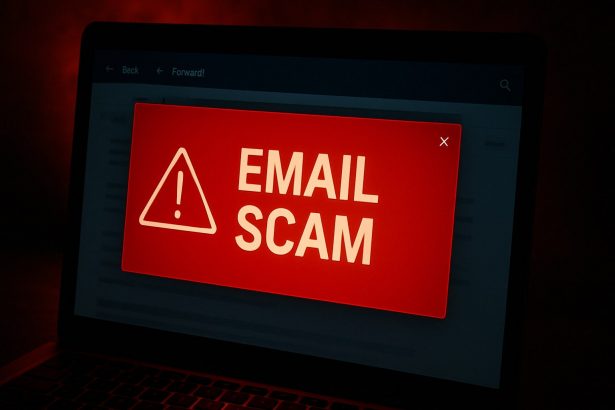A phishing campaign is currently circulating that pretends to be a “UPS Delivery Notice” email. It claims a package is scheduled to arrive soon and urges you to click a link or open an attachment. The goal is to steal credentials, financial information, or even personal identity details. This scam is not connected to the real UPS in any way.
Threat Table
| Field | Details |
|---|---|
| Scam Name | “UPS Delivery Notice” phishing email |
| Fake Claim | Tells recipient a UPS package is scheduled for delivery tomorrow |
| Actual Sender | A fraudster via deceptive email, not UPS |
| What It Asks | Click a link or enter credentials to view tracking or confirm a package |
| Possible Payload | Phishing website, credential theft, financial info (credit card etc.), identity documents |
| Damage | Loss of account access, fraud, identity theft, financial loss |
| Distribution | Spam email with malicious link or file attachment |
| Danger Level | High — opens the door to credential theft, financial loss, identity theft |
How the “UPS Delivery Notice” Scam Tricks You
- Email subject lines like “New mail on the way to you!” or “Your UPS package is coming soon.”
- Use of real UPS logos or branding to seem authentic
- Includes a link labeled something like “Track Your Package” that leads to a phishing site
- May ask you to enter login credentials or sensitive data like credit card info to “confirm” the delivery
What Happens If You Fall For It
- Entering your login credentials may give attackers access to your email or UPS account
- Supplying financial data can lead to unauthorized charges or fraud
- Sharing identity documents may expose you to full-scale identity theft
- Opening a malicious attachment may result in your device being infected with spyware, keyloggers, or trojans
How to Spot a Fake “UPS Delivery Notice” Email
- Suspicious sender address: Often doesn’t match official UPS domains
- Generic greetings like “Dear customer” instead of your actual name
- Hyperlinked text that leads to a non-UPS URL—hover over it to check
- Urgency tactics: Claims like “Action required immediately” to pressure you
- Attachments or form fields requesting credentials or credit card details
What to Do If You Suspected or Fell for It
- Don’t click anything else in the email—delete it immediately
- If you submitted passwords, change them right away and enable two-factor authentication
- If you gave out credit card or ID info, contact your bank or card issuer
- Scan your system with a trusted anti-malware tool to rule out infection
- If your email was compromised, notify contacts and secure your account
- Report the phishing attempt to appropriate authorities or anti-fraud agencies
Prevention: How to Avoid Email Scams Like “UPS Delivery Notice”
- Be cautious with any unexpected shipping notifications
- Navigate directly to UPS.com or your tracking dashboard—never use email links
- Use a spam filter and security software
- Enable multi-factor authentication on your accounts
- Stay informed about phishing tactics and scams
Frequently Asked Questions (FAQ)
Why did I receive this scam email?
Scammers send these emails in bulk hoping to catch unsuspecting recipients. Even if you didn’t order anything, they count on curiosity or fear to make you click.
If I read the email but didn’t click anything, am I safe?
Yes—just opening the email doesn’t usually trigger an infection. The risk lies in clicking links or downloading attachments.
If I clicked the link but didn’t enter info, am I still at risk?
You’re safer than if you’d entered data, but it’s best to scan your device to ensure no malware was silently installed.
How to Manually Identify and Remove Email Scams
Manually removing email scams involves recognizing fraudulent messages, securing your accounts, and taking precautions to prevent future attacks. Follow these steps:
Step 1: Identify Suspicious Emails
Before taking action, you need to identify scam emails. Common signs include:
- Unknown Sender: Emails from unfamiliar addresses, especially if they claim to be from banks, tech support, or government agencies.
- Urgency or Threats: Scammers often pressure you to act immediately (e.g., “Your account will be closed in 24 hours!”).
- Poor Grammar & Spelling: Many scam emails contain obvious grammatical mistakes.
- Suspicious Links & Attachments: Hover over links (without clicking) to check the actual URL. If it looks odd, don’t click.
- Requests for Personal Information: Legitimate companies will never ask for passwords, Social Security numbers, or credit card details via email.
Step 2: Do Not Click Links or Download Attachments
If you suspect an email is a scam:
- Do not click on any links.
- Do not open any attachments.
- Do not reply to the sender.
Step 3: Report the Email Scam
You can report the scam email to various authorities:
- Gmail/Outlook/Yahoo Users: Click the “Report Phishing” or “Report Spam” button in your email client.
- FTC (Federal Trade Commission, USA): Report to FTC Complaint Assistant.
- Google Safe Browsing: If the scam email contains a phishing website, report it here.
Step 4: Block the Sender
- Gmail: Open the email, click the three dots in the top-right corner, and select “Block [Sender Name]”.
- Outlook: Open the email, select “Junk” > “Block Sender”.
- Yahoo Mail: Open the email, click “More” > “Block Sender”.
Step 5: Check Your Accounts for Unauthorized Activity
If you accidentally clicked a link or shared sensitive information:
- Change your passwords immediately. Use strong, unique passwords for every account.
- Enable two-factor authentication (2FA). This adds an extra layer of security to your accounts.
- Check your banking statements for unauthorized transactions.
Step 6: Scan Your Device for Malware
Some email scams contain malware hidden in attachments or malicious links. Run a full system scan using built-in tools:
- Windows Defender (Windows 10/11):
- Go to Settings > Update & Security > Windows Security > Virus & Threat Protection.
- Click “Quick Scan” or “Full Scan”.
- Mac Users:
- Use Malwarebytes for Mac or another security tool.
Step 7: Adjust Your Email Security Settings
- Enable email filtering to reduce spam and phishing emails.
- Add a third-party spam filter such as Mailwasher or Spamihilator.
- Educate yourself and others on phishing techniques to avoid future scams.
How to Remove Email Scams Using SpyHunter (Automated Method)
For users who prefer an automated, foolproof method to remove threats linked to email scams, SpyHunter offers an advanced security solution. SpyHunter is an anti-malware tool designed to detect and remove phishing-related threats, spyware, Trojans, and other cyber threats. Follow these steps:
Step 1: Download SpyHunter
- Visit the official SpyHunter download page: Download SpyHunter
- Click on “Download” and save the installation file to your computer.
Step 2: Install SpyHunter
- Locate the downloaded file (SpyHunter-Installer.exe) and double-click to open it.
- Follow the on-screen installation instructions.
- After installation, launch SpyHunter.
Step 3: Perform a Full System Scan
- Open SpyHunter and navigate to “Malware/PC Scan”.
- Click “Start Scan Now” to begin a deep scan of your system.
- SpyHunter will analyze files, registry entries, and processes for any threats linked to email scams, phishing, and malware.
Step 4: Review and Remove Detected Threats
- Once the scan completes, SpyHunter will list all detected threats.
- Click "Fix Threats" to remove them.
- Restart your computer to complete the removal process.
Step 5: Enable Real-Time Protection
SpyHunter includes real-time protection features to help prevent future infections:
- Enable Active Guards: This monitors your system for malware in real time.
- Schedule Automatic Scans: Set up periodic scans to detect new threats early.
Step 6: Keep SpyHunter Updated
- Regularly check for updates to ensure SpyHunter detects the latest threats.
- To update SpyHunter, open the app and go to "Settings" > "Update", then click "Check for Updates".
Preventing Future Email Scams
Now that you've removed email scams, take proactive steps to prevent them in the future:
Use a Secure Email Provider
- Consider switching to a secure email provider like ProtonMail or Tutanota, which offer advanced encryption.
Be Cautious with Email Links
- If you receive an email with a suspicious link, verify the website’s legitimacy before clicking.
Avoid Public Wi-Fi for Sensitive Activities
- Scammers can use public Wi-Fi to intercept your data. Use a VPN when accessing email on public networks.
Regularly Change Your Passwords
- Update your passwords every few months, and never reuse old passwords.
Use Anti-Phishing Extensions
- Install browser extensions like Bitdefender TrafficLight or Avast Online Security to detect phishing links in real-time.
Email scams are a serious cyber threat that can lead to financial loss, identity theft, or malware infections. By following the manual removal steps, you can effectively identify and remove suspicious emails on your own. However, for advanced protection, using SpyHunter ensures a more thorough and automated approach to detecting and removing phishing-related threats.
Recommended Action
For a fast and efficient way to remove email scams and related malware, download and install SpyHunter now: Download SpyHunter
By staying informed and proactive, you can protect yourself from future email scams and online threats!
Conclusion
The “UPS Delivery Notice” email scam is highly deceptive and dangerous. It relies on urgency and brand trust to fool victims into clicking. But it can lead to major consequences, from stolen credentials to financial theft and identity fraud.
Never trust package alerts that ask for personal or financial info—always go directly to the official UPS website to verify delivery claims. Staying alert and cautious online is your best line of defense.