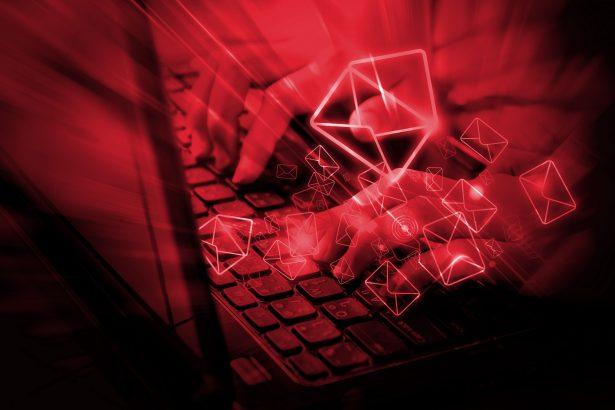Cybersecurity threats are constantly evolving, with new tactics and malware emerging regularly to exploit vulnerabilities and trick users. One such recent threat is the “Let’s Resolve It Like This” email scam, which involves a sophisticated phishing campaign designed to deceive recipients into installing malware on their systems. This article delves into the details of this threat, the potential consequences of falling victim to it, and provides a comprehensive guide on how to remove the malware and prevent future infections.
Details of the Malware
The “Let’s Resolve It Like This” email scam typically begins with a seemingly urgent and legitimate email that tricks the recipient into clicking a malicious link or downloading a harmful attachment. These emails often use social engineering tactics to create a sense of urgency or fear, compelling the recipient to act quickly without thoroughly scrutinizing the email’s authenticity.
Text of the “Let’s Resolve It Like This” Email
The text from the e-mail is as follows:
Let’s resolve it like this:
All you need is $1340 USD transfer to my account (bitcoin equivalent based on exchange rate during your transfer), and after the transaction is successful, I will proceed to delete all stuff without delay.
Afterwards, we can pretend that we have never met before. In addition, I assure you that all the harmful software will be deleted from all your devices. Be sure, I keep my promises.
That is quite a fair deal with a low price, bearing in mind that I have spent a lot of effort to go through your profile and traffic for a long period.
If you are unaware how to buy and send bitcoins – it can be easily fixed by searching all related information online.
Below is bitcoin wallet of mine: 1JJFoKF5Dj31nvwbqKCrAtaAppaPzGCkEx
You are given not more than 48 hours after you have opened this email (2 days to be precise).
Below is the list of actions that you should not attempt doing:
> Do not attempt to reply my email (the email in your inbox was created by me together with return address).
> Do not attempt to call police or any other security services. Moreover, don’t even think to share this with friends of yours. Once I find that out (make no doubt about it, I can do that effortlessly, bearing in mind that I have full control over all your systems) – the video of yours will become available to public immediately.
> Do not attempt to search for me – there is completely no point in that. All cryptocurrency transactions remain anonymous at all times.
> Do not attempt reinstalling the OS on devices of yours or get rid of them. It is meaningless too, because all your videos are already available at remote servers.
Actions of the Malware
Once the malicious link is clicked or the attachment is downloaded, the malware is executed on the victim’s system. This malware can perform a variety of harmful actions, including:
- Data Theft: Harvesting sensitive information such as login credentials, financial data, and personal identification details.
- System Hijacking: Gaining unauthorized control over the infected system, allowing the attacker to manipulate files, install additional malware, or use the system for further attacks.
- Credential Harvesting: Capturing keystrokes or screenshots to steal user credentials and other personal information.
- Ransomware Deployment: Encrypting the victim’s files and demanding a ransom for the decryption key.
Consequences of Infection
The consequences of falling victim to the “Let’s Resolve It Like This” email scam can be severe and far-reaching:
- Financial Loss: Victims may suffer significant financial losses due to stolen banking information or ransom payments.
- Privacy Invasion: Personal and sensitive information can be exposed, leading to identity theft and privacy breaches.
- System Compromise: Infected systems may become slow, unstable, or entirely unusable, disrupting personal or business operations.
- Further Infections: The initial malware can serve as a gateway for additional malicious software, compounding the damage.
Detection Names
Security software may detect this malware under various names, depending on the vendor. Some common detection names include:
- Trojan.Win32.Generic
- Phishing.EmailScam
- Backdoor.Malware
- Ransomware.Generic
Similar Threats
The “Let’s Resolve It Like This” email scam shares similarities with other phishing and malware campaigns, such as:
- “Your Invoice Is Attached” Scam: An email scam involving fake invoices with malicious attachments.
- Sextortion Emails: Emails claiming to have compromising information about the recipient and demanding payment.
- Business Email Compromise (BEC): Fraudulent emails targeting businesses to trick employees into transferring money or sensitive information.
Removal Guide
Step 1: Disconnect from the Internet
Immediately disconnect your device from the internet to prevent further communication with the attacker’s server and limit the spread of the malware.
Step 2: Enter Safe Mode
Restart your computer in Safe Mode to prevent the malware from launching upon startup.
- Windows:
- Restart your computer and press
F8before Windows loads. - Select “Safe Mode with Networking” from the Advanced Boot Options menu.
- Restart your computer and press
- Mac:
- Restart your Mac and hold down the
Shiftkey until the Apple logo appears. - Release the
Shiftkey when the login window appears.
- Restart your Mac and hold down the
Step 3: Identify and Terminate Malicious Processes
Open the Task Manager (Windows) or Activity Monitor (Mac) and look for any suspicious or unfamiliar processes. Terminate these processes.
Step 4: Remove Malicious Files and Programs
- Windows:
- Go to Control Panel > Programs > Programs and Features.
- Look for any unfamiliar or suspicious programs and uninstall them.
- Mac:
- Open Finder and go to the Applications folder.
- Drag any suspicious applications to the Trash.
Step 5: Clean Temporary Files
Removing temporary files can help eliminate some malware components.
- Windows:
- Open the Run dialog (
Win + R), typetemp, and press Enter. - Delete all files in the temporary folder.
- Open the Run dialog (
- Mac:
- Open Finder, go to the Go menu, and select “Go to Folder.”
- Type
~/Library/Cachesand delete all files in the caches folder.
Step 6: Check for Browser Hijackers
Malware often installs browser hijackers to redirect your web traffic.
- Reset Browser Settings:
- Chrome: Go to Settings > Advanced > Reset and clean up > Restore settings to their original defaults.
- Firefox: Go to Help > Troubleshooting Information > Refresh Firefox.
- Safari: Go to Safari > Preferences > Privacy > Manage Website Data > Remove All.
Step 7: Restore System Files
Run a system file checker to restore corrupted or altered system files.
- Windows: Open Command Prompt as an administrator and type
sfc /scannow. - Mac:
- Restart your Mac and hold down
Cmd + Rto enter Recovery Mode. - Select “Disk Utility” and run First Aid.
- Restart your Mac and hold down
Step 8: Update and Run a Full System Scan
Ensure your antivirus software is up-to-date and run a full system scan to detect and remove any remaining threats.
Step 9: Change All Passwords
After removing the malware, change all your passwords, especially for sensitive accounts such as email, banking, and social media.
Step 10: Backup and Restore
Consider restoring your system from a backup made before the infection occurred. Always ensure your backups are clean and free of malware.
Best Practices for Preventing Future Infections
- Keep Software Updated: Regularly update your operating system, antivirus, and other software to patch security vulnerabilities.
- Use Strong, Unique Passwords: Implement strong, unique passwords for all accounts and enable two-factor authentication where possible.
- Be Cautious with Emails: Verify the sender’s identity before clicking on links or downloading attachments in emails.
- Enable Firewall Protection: Use a firewall to block unauthorized access to your system.
- Regular Backups: Maintain regular backups of your important data and store them securely offline.
- Educate Yourself: Stay informed about the latest cybersecurity threats and best practices.
By following the steps outlined in this guide and adhering to best practices, you can effectively protect yourself from the “Let’s Resolve It Like This” email scam and other similar cybersecurity threats. Stay vigilant and proactive in maintaining your digital security.