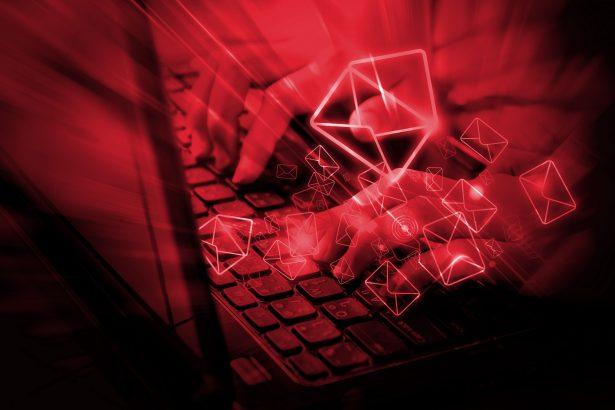Cybercriminals are constantly devising new ways to trick unsuspecting individuals into revealing their sensitive information. One such fraudulent scheme is the “Capital One – Purchase Was Charged To Your Account” phishing email. This deceptive message falsely claims that a purchase has been made using the recipient’s Capital One account, prompting them to follow a malicious link to verify their transactions. In reality, this link leads to a phishing website designed to steal login credentials.
Threat Summary
| Threat Type | Phishing, Scam, Social Engineering, Fraud |
| Fake Claim | A $2,169.00 purchase was made using the recipient’s Capital One account. |
| Disguise | Capital One Financial Corporation |
| Related Domains | xn.kirzbil2.sa[.]com |
| Detection Names | Fortinet (Phishing), G-Data (Phishing) |
| Serving IP Address | 173.212.221.13 |
| Symptoms | Unauthorized online purchases, changed account passwords, identity theft, unauthorized access to devices. |
| Distribution Methods | Deceptive emails, rogue online pop-up ads, search engine poisoning, misspelled domains. |
| Damage | Loss of sensitive private information, monetary loss, identity theft. |
| Danger Level | High |
The “Capital One – Purchase Was Charged To Your Account” Email Scam
The spam email appears to be an urgent notification from Capital One, falsely informing the recipient that a significant purchase of $2,169.00 has been charged to their account. The email typically contains a link labeled “View your pending and posted transactions,” which redirects the user to a fraudulent phishing website imitating Capital One’s legitimate login page. Once users enter their credentials, scammers gain access to their financial accounts, leading to potential financial losses and identity theft.
Text of the Phishing Email
Subject: A purchase was charged to your Capital One account.
Sign In
A purchase was charged to your account.
About your Capital One account.
As requested, we’re notifying you that on Date 6/3/2025 14:13:28 at United Airlines, a pending authorization or purchase in the amount of $2,169.00 was placed or charged on your Capital One account.
Note: You’ll receive this notification for both purchases and pending authorizations, such as car rentals, hotel reservations, and gas purchases, even if an actual transaction hasn’t taken place.
Please visit your account to view your pending and posted transactions.
How This Scam Works
- Email Deception: The scam email uses official-looking branding and language to appear genuine.
- Fake Urgency: The large transaction amount triggers panic, urging recipients to take immediate action.
- Malicious Link: Clicking the provided link leads to a phishing page designed to steal login credentials.
- Account Compromise: If credentials are entered, scammers gain unauthorized access to the victim’s financial accounts.
- Monetary and Identity Theft: Fraudsters use stolen credentials to make unauthorized purchases, withdraw funds, or sell the information on the dark web.
How to Manually Identify and Remove Email Scams
Manually removing email scams involves recognizing fraudulent messages, securing your accounts, and taking precautions to prevent future attacks. Follow these steps:
Step 1: Identify Suspicious Emails
Before taking action, you need to identify scam emails. Common signs include:
- Unknown Sender: Emails from unfamiliar addresses, especially if they claim to be from banks, tech support, or government agencies.
- Urgency or Threats: Scammers often pressure you to act immediately (e.g., “Your account will be closed in 24 hours!”).
- Poor Grammar & Spelling: Many scam emails contain obvious grammatical mistakes.
- Suspicious Links & Attachments: Hover over links (without clicking) to check the actual URL. If it looks odd, don’t click.
- Requests for Personal Information: Legitimate companies will never ask for passwords, Social Security numbers, or credit card details via email.
Step 2: Do Not Click Links or Download Attachments
If you suspect an email is a scam:
- Do not click on any links.
- Do not open any attachments.
- Do not reply to the sender.
Step 3: Report the Email Scam
You can report the scam email to various authorities:
- Gmail/Outlook/Yahoo Users: Click the “Report Phishing” or “Report Spam” button in your email client.
- FTC (Federal Trade Commission, USA): Report to FTC Complaint Assistant.
- Google Safe Browsing: If the scam email contains a phishing website, report it here.
Step 4: Block the Sender
- Gmail: Open the email, click the three dots in the top-right corner, and select “Block [Sender Name]”.
- Outlook: Open the email, select “Junk” > “Block Sender”.
- Yahoo Mail: Open the email, click “More” > “Block Sender”.
Step 5: Check Your Accounts for Unauthorized Activity
If you accidentally clicked a link or shared sensitive information:
- Change your passwords immediately. Use strong, unique passwords for every account.
- Enable two-factor authentication (2FA). This adds an extra layer of security to your accounts.
- Check your banking statements for unauthorized transactions.
Step 6: Scan Your Device for Malware
Some email scams contain malware hidden in attachments or malicious links. Run a full system scan using built-in tools:
- Windows Defender (Windows 10/11):
- Go to Settings > Update & Security > Windows Security > Virus & Threat Protection.
- Click “Quick Scan” or “Full Scan”.
- Mac Users:
- Use Malwarebytes for Mac or another security tool.
Step 7: Adjust Your Email Security Settings
- Enable email filtering to reduce spam and phishing emails.
- Add a third-party spam filter such as Mailwasher or Spamihilator.
- Educate yourself and others on phishing techniques to avoid future scams.
How to Remove Email Scams Using SpyHunter (Automated Method)
For users who prefer an automated, foolproof method to remove threats linked to email scams, SpyHunter offers an advanced security solution. SpyHunter is an anti-malware tool designed to detect and remove phishing-related threats, spyware, Trojans, and other cyber threats. Follow these steps:
Step 1: Download SpyHunter
- Visit the official SpyHunter download page: Download SpyHunter
- Click on “Download” and save the installation file to your computer.
Step 2: Install SpyHunter
- Locate the downloaded file (SpyHunter-Installer.exe) and double-click to open it.
- Follow the on-screen installation instructions.
- After installation, launch SpyHunter.
Step 3: Perform a Full System Scan
- Open SpyHunter and navigate to “Malware/PC Scan”.
- Click “Start Scan Now” to begin a deep scan of your system.
- SpyHunter will analyze files, registry entries, and processes for any threats linked to email scams, phishing, and malware.
Step 4: Review and Remove Detected Threats
- Once the scan completes, SpyHunter will list all detected threats.
- Click "Fix Threats" to remove them.
- Restart your computer to complete the removal process.
Step 5: Enable Real-Time Protection
SpyHunter includes real-time protection features to help prevent future infections:
- Enable Active Guards: This monitors your system for malware in real time.
- Schedule Automatic Scans: Set up periodic scans to detect new threats early.
Step 6: Keep SpyHunter Updated
- Regularly check for updates to ensure SpyHunter detects the latest threats.
- To update SpyHunter, open the app and go to "Settings" > "Update", then click "Check for Updates".
Preventing Future Email Scams
Now that you've removed email scams, take proactive steps to prevent them in the future:
Use a Secure Email Provider
- Consider switching to a secure email provider like ProtonMail or Tutanota, which offer advanced encryption.
Be Cautious with Email Links
- If you receive an email with a suspicious link, verify the website’s legitimacy before clicking.
Avoid Public Wi-Fi for Sensitive Activities
- Scammers can use public Wi-Fi to intercept your data. Use a VPN when accessing email on public networks.
Regularly Change Your Passwords
- Update your passwords every few months, and never reuse old passwords.
Use Anti-Phishing Extensions
- Install browser extensions like Bitdefender TrafficLight or Avast Online Security to detect phishing links in real-time.
Email scams are a serious cyber threat that can lead to financial loss, identity theft, or malware infections. By following the manual removal steps, you can effectively identify and remove suspicious emails on your own. However, for advanced protection, using SpyHunter ensures a more thorough and automated approach to detecting and removing phishing-related threats.
Recommended Action
For a fast and efficient way to remove email scams and related malware, download and install SpyHunter now: Download SpyHunter
By staying informed and proactive, you can protect yourself from future email scams and online threats!
Conclusion
The "Capital One - Purchase Was Charged To Your Account" email scam is a dangerous phishing attempt targeting unsuspecting users. It exploits fear and urgency to trick recipients into disclosing their sensitive information. If you receive such an email, do not click on any links or enter your login credentials. Instead, verify any transactions directly through the official Capital One website or mobile app.