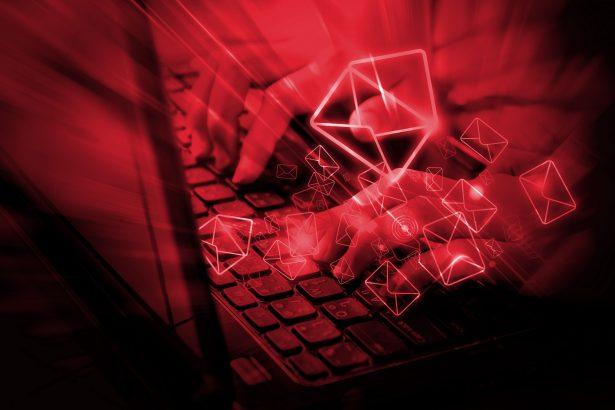The “Mail Cloud Server” email scam is a phishing attempt designed to steal personal information from unsuspecting users. This scam email falsely claims that the recipient’s email password will expire soon and urges them to take immediate action by clicking on a fraudulent link. Disguised as a legitimate security notification from an email administrator, this phishing email attempts to trick users into providing their login credentials.
Our examination of this phishing email revealed that the website linked within the email was down at the time of analysis. However, such scams typically direct users to a fake login page designed to harvest email credentials. Once obtained, these credentials can be exploited to access not just the victim’s email account but also other online services where the same login details are used.
Threat Summary
| Threat Name | Mail Cloud Server Email Scam |
|---|---|
| Threat Type | Phishing, Scam, Social Engineering, Fraud |
| Fake Claim | Email password is about to expire |
| Disguise | Account security notification |
| Symptoms | Unauthorized online purchases, changed passwords, identity theft, illegal access to accounts |
| Distribution Methods | Deceptive emails, rogue pop-up ads, search engine poisoning, misspelled domains |
| Damage | Loss of sensitive information, monetary loss, identity theft, compromised accounts |
| Detection Names | Varies by security vendor (e.g., Phishing.MailCloud, Scam.Email.Alert) |
| Associated Email Addresses | Varies, often uses spoofed addresses |
| Danger Level | High |
More About the “Mail Cloud Server” Scam Email
The phishing email in this scam is crafted to create a sense of urgency. It informs the recipient that their email password will expire on a specific date and provides a button labeled “Keep Same Password.” The email claims to be sent from the user’s email administrator, adding an extra layer of deception to make it appear legitimate.
When recipients click on the link, they are likely redirected to a fake email login page that closely resembles the legitimate email provider’s interface. If the victim enters their credentials, the attackers immediately gain access to the account, allowing them to misuse it in several ways:
- Harvesting personal and financial information stored in the email account.
- Sending more phishing emails to the victim’s contacts.
- Resetting passwords for other linked accounts.
- Spreading malware through malicious attachments and links.
- Selling stolen credentials on the dark web.
The Consequences of Falling for This Scam
Scammers exploit stolen email credentials for various fraudulent activities, including:
- Identity theft: They can use personal information for fraudulent activities, such as opening credit accounts in the victim’s name.
- Financial fraud: If linked accounts contain banking or payment information, scammers may attempt unauthorized transactions.
- Further phishing attempts: Accessed email accounts can be used to distribute additional scams to friends, family, or colleagues.
- Data breaches: If the compromised email is linked to a business or organization, attackers could gain access to sensitive corporate information.
- Malware distribution: Scammers may send infected attachments or links that install malware on the victim’s device.
How to Manually Identify and Remove Email Scams
Manually removing email scams involves recognizing fraudulent messages, securing your accounts, and taking precautions to prevent future attacks. Follow these steps:
Step 1: Identify Suspicious Emails
Before taking action, you need to identify scam emails. Common signs include:
- Unknown Sender: Emails from unfamiliar addresses, especially if they claim to be from banks, tech support, or government agencies.
- Urgency or Threats: Scammers often pressure you to act immediately (e.g., “Your account will be closed in 24 hours!”).
- Poor Grammar & Spelling: Many scam emails contain obvious grammatical mistakes.
- Suspicious Links & Attachments: Hover over links (without clicking) to check the actual URL. If it looks odd, don’t click.
- Requests for Personal Information: Legitimate companies will never ask for passwords, Social Security numbers, or credit card details via email.
Step 2: Do Not Click Links or Download Attachments
If you suspect an email is a scam:
- Do not click on any links.
- Do not open any attachments.
- Do not reply to the sender.
Step 3: Report the Email Scam
You can report the scam email to various authorities:
- Gmail/Outlook/Yahoo Users: Click the “Report Phishing” or “Report Spam” button in your email client.
- FTC (Federal Trade Commission, USA): Report to FTC Complaint Assistant.
- Google Safe Browsing: If the scam email contains a phishing website, report it here.
Step 4: Block the Sender
- Gmail: Open the email, click the three dots in the top-right corner, and select “Block [Sender Name]”.
- Outlook: Open the email, select “Junk” > “Block Sender”.
- Yahoo Mail: Open the email, click “More” > “Block Sender”.
Step 5: Check Your Accounts for Unauthorized Activity
If you accidentally clicked a link or shared sensitive information:
- Change your passwords immediately. Use strong, unique passwords for every account.
- Enable two-factor authentication (2FA). This adds an extra layer of security to your accounts.
- Check your banking statements for unauthorized transactions.
Step 6: Scan Your Device for Malware
Some email scams contain malware hidden in attachments or malicious links. Run a full system scan using built-in tools:
- Windows Defender (Windows 10/11):
- Go to Settings > Update & Security > Windows Security > Virus & Threat Protection.
- Click “Quick Scan” or “Full Scan”.
- Mac Users:
- Use Malwarebytes for Mac or another security tool.
Step 7: Adjust Your Email Security Settings
- Enable email filtering to reduce spam and phishing emails.
- Add a third-party spam filter such as Mailwasher or Spamihilator.
- Educate yourself and others on phishing techniques to avoid future scams.
How to Remove Email Scams Using SpyHunter (Automated Method)
For users who prefer an automated, foolproof method to remove threats linked to email scams, SpyHunter offers an advanced security solution. SpyHunter is an anti-malware tool designed to detect and remove phishing-related threats, spyware, Trojans, and other cyber threats. Follow these steps:
Step 1: Download SpyHunter
- Visit the official SpyHunter download page: Download SpyHunter
- Click on “Download” and save the installation file to your computer.
Step 2: Install SpyHunter
- Locate the downloaded file (SpyHunter-Installer.exe) and double-click to open it.
- Follow the on-screen installation instructions.
- After installation, launch SpyHunter.
Step 3: Perform a Full System Scan
- Open SpyHunter and navigate to “Malware/PC Scan”.
- Click “Start Scan Now” to begin a deep scan of your system.
- SpyHunter will analyze files, registry entries, and processes for any threats linked to email scams, phishing, and malware.
Step 4: Review and Remove Detected Threats
- Once the scan completes, SpyHunter will list all detected threats.
- Click "Fix Threats" to remove them.
- Restart your computer to complete the removal process.
Step 5: Enable Real-Time Protection
SpyHunter includes real-time protection features to help prevent future infections:
- Enable Active Guards: This monitors your system for malware in real time.
- Schedule Automatic Scans: Set up periodic scans to detect new threats early.
Step 6: Keep SpyHunter Updated
- Regularly check for updates to ensure SpyHunter detects the latest threats.
- To update SpyHunter, open the app and go to "Settings" > "Update", then click "Check for Updates".
Preventing Future Email Scams
Now that you've removed email scams, take proactive steps to prevent them in the future:
Use a Secure Email Provider
- Consider switching to a secure email provider like ProtonMail or Tutanota, which offer advanced encryption.
Be Cautious with Email Links
- If you receive an email with a suspicious link, verify the website’s legitimacy before clicking.
Avoid Public Wi-Fi for Sensitive Activities
- Scammers can use public Wi-Fi to intercept your data. Use a VPN when accessing email on public networks.
Regularly Change Your Passwords
- Update your passwords every few months, and never reuse old passwords.
Use Anti-Phishing Extensions
- Install browser extensions like Bitdefender TrafficLight or Avast Online Security to detect phishing links in real-time.
Email scams are a serious cyber threat that can lead to financial loss, identity theft, or malware infections. By following the manual removal steps, you can effectively identify and remove suspicious emails on your own. However, for advanced protection, using SpyHunter ensures a more thorough and automated approach to detecting and removing phishing-related threats.
Recommended Action
For a fast and efficient way to remove email scams and related malware, download and install SpyHunter now: Download SpyHunter
By staying informed and proactive, you can protect yourself from future email scams and online threats!
Conclusion
The "Mail Cloud Server" phishing scam is a deceptive attempt to steal email credentials by disguising itself as an urgent security notification. Users must remain cautious and avoid clicking on suspicious links or providing login credentials through email. While the website linked in the phishing email was down during our examination, it is crucial to recognize such scams and understand their potential consequences. Awareness and vigilance are the best defenses against phishing attempts like these.