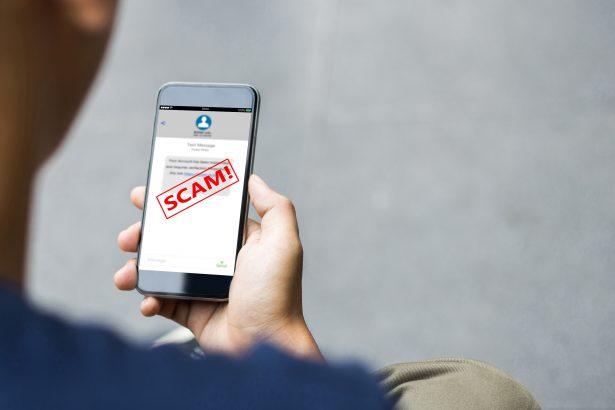The Rbt300.blogspot.com scam is a cunning and manipulative website targeting Roblox enthusiasts—particularly younger or less experienced players—by offering false promises of free Robux. These scams exploit the high demand for Robux, the in-game currency of Roblox, by tricking users into giving away personal data and wasting time on endless “verification” steps. The website is a textbook example of a template scam, reusing layouts and mechanics from older frauds to lure new victims again and again.
Despite its harmless appearance, Rbt300.blogspot.com has been reported to funnel users toward phishing pages, shady downloads, ad traps, and data harvesting operations. While it avoids directly asking for passwords (a deceptive tactic to make the site seem safe), it uses social engineering to gain as much personal and behavioral information as possible.
Let’s break down this scam into its core elements to understand its threat level and impact.
Rbt300.blogspot.com Scam Summary Table
| Category | Details |
|---|---|
| Threat Type | Scam website, phishing funnel, ad fraud |
| Associated Emails | None reported publicly, but phishing redirects may lead to spoofed addresses |
| Detection Names | Possible flags: Phishing.Site.Scam, PUA:HTML/FakeRobux.GEN |
| Symptoms of Infection | Pop-up spam, unsolicited app installations, redirect loops, ad overload |
| Damage | Loss of personal info, account compromise, app subscriptions, device slowdowns |
| Distribution Methods | YouTube comments, Discord servers, search ads, fake giveaways |
| Danger Level | ★★★★☆ – High for minors and non-tech-savvy users |
How the Scam Works
Rbt300.blogspot.com follows a typical bait-and-switch structure. The user sees a clickbait claim such as “Get 10,000 Free Robux Instantly!” on social media or a YouTube comment. Clicking the link brings them to the scam page, which imitates official Roblox branding.
Here, they’re asked to enter a Roblox username—no password, just a false sense of safety. The site then triggers a fake loading bar and claims Robux are being generated. But before they can be “delivered,” the user is sent on a loop of verification steps: downloading unknown apps, watching ads, filling surveys, or signing up for services. All of this benefits the scam operators financially and gives them potential access to sensitive user data.
Some users have reported being redirected to phishing pages, where they were tricked into entering real credentials, or to malicious ad servers that deploy tracking or malicious scripts.
Why This Scam Is Especially Dangerous
- Target Audience: Mostly young players or users unfamiliar with online security.
- High Emotional Manipulation: Uses excitement and time investment to push users further into the scam.
- Scam Repetition: These scams disappear and resurface under new domain names using the same layout.
Manual Removal Guide for Browser Hijackers
Step 1: Uninstall Suspicious Programs (Windows & Mac)
Before resetting your browser, remove any software that may have installed the hijacker.
Windows (10, 11, 8, 7)
- Press
Win + R, typeappwiz.cpl, and hit Enter. - Find Unwanted Applications
- Look for recently installed programs that seem suspicious (e.g., “EasySearch,” “QuickFind,” “Search Manager”).
- Uninstall
- Click on the suspicious program > Select Uninstall > Follow on-screen instructions.
Mac (macOS Ventura, Monterey, Big Sur, Catalina, Mojave, etc.)
- Open Finder and go to Applications.
- Look for unknown or unwanted programs.
- Drag any suspicious apps to the Trash and empty the Trash.
Step 2: Remove Browser Hijacker from Web Browsers
Google Chrome
- Reset Chrome to Default Settings
- Open Chrome > Click ⋮ Menu (top-right corner) > Settings.
- Scroll down and select Reset settings > Click Restore settings to original defaults > Confirm.
- Remove Suspicious Extensions
- Open chrome://extensions/ and remove unknown extensions.
- Change Default Search Engine & Homepage
- Go to Settings > Search engine > Select Google or another trusted search engine.
- Under On Startup, remove any unwanted URLs.
Mozilla Firefox
- Reset Firefox
- Click the Menu (☰) > Select Help > Click More Troubleshooting Information > Refresh Firefox.
- Remove Unknown Extensions
- Open Add-ons Manager (
Ctrl + Shift + A) > Remove any suspicious extensions.
- Open Add-ons Manager (
- Change Search Engine & Homepage
- Open Settings > Search > Choose Google or another safe search engine.
Microsoft Edge
- Reset Edge
- Click ⋮ Menu > Settings > Reset settings > Restore to default values.
- Remove Unwanted Extensions
- Open edge://extensions/ and remove any unfamiliar extensions.
Safari (Mac Only)
- Reset Safari & Clear Data
- Open Safari > Click Safari (top-left menu) > Select Clear History.
- Go to Preferences > Privacy > Click Manage Website Data > Remove All.
- Delete Suspicious Extensions
- Open Safari > Preferences > Extensions > Remove anything unfamiliar.
- Change Homepage & Search Engine
- Open Preferences > General > Change your homepage to a trusted site.
- In Search, set your search engine to Google or a preferred option.
Step 3: Check for Unauthorized System Changes
Windows – Check the Hosts File
- Open Notepad as Administrator (
Win + S, type Notepad, right-click, Run as Administrator). - Click File > Open and navigate to:makefileCopyEdit
C:\Windows\System32\drivers\etc\hosts - If you see unknown IPs or URLs at the bottom, remove them.
- Save changes and restart your computer.
Mac – Check the Hosts File
- Open Terminal (
Command + Space, typeTerminal). - Type:bashCopyEdit
sudo nano /etc/hosts - Look for suspicious entries and delete them.
- Press
Ctrl + X, thenY, thenEnterto save.
Automatic Removal Using SpyHunter (Windows & Mac)
For those who prefer a quick, hassle-free removal process, using SpyHunter is highly recommended.
Step 1: Download SpyHunter
Click here to download SpyHunter: Download SpyHunter
Step 2: Install & Run SpyHunter
- Follow the instructions on the SpyHunter Download Page to install the software.
- Open SpyHunter and run a full system scan.
Step 3: Remove Browser Hijackers
- SpyHunter will detect all malware and potentially unwanted programs.
- Click Fix Threats to remove the detected hijacker.
- Restart your device to complete the cleanup process.
Step 4: Reset Browser Settings (If Necessary)
Even after SpyHunter removes the hijacker, you may need to reset your browser settings manually (refer to browser-specific instructions above).
Preventing Future Browser Hijacker Infections
- Be cautious when installing free software – opt for Custom Installation to avoid bundled malware.
- Avoid clicking on suspicious ads or pop-ups – they often distribute browser hijackers.
- Keep your operating system and software updated – outdated programs are more vulnerable to infections.
- Use a trusted anti-malware tool like SpyHunter to provide real-time protection against threats.
Conclusion
Rbt300.blogspot.com is not a source of free Robux—it’s a predatory scam that thrives on users’ eagerness for rewards. Its polished but fake user interface, paired with endless tasks and misleading safety reassurances, creates a trap that wastes time and potentially exposes users to serious risks. Recognizing the red flags and staying skeptical of unrealistic offers is your first defense against scams like this one. Stay informed, stay cautious, and never let digital greed override digital safety.