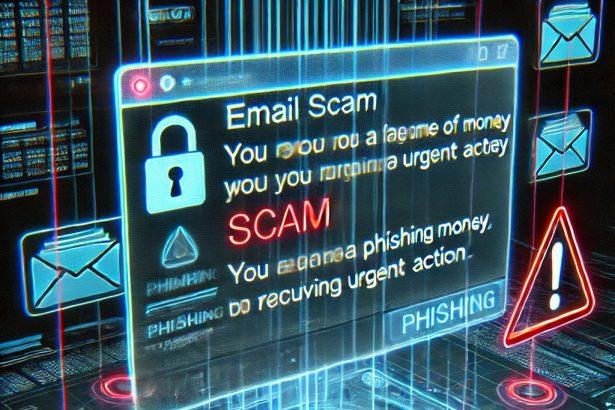The “Mailbox Failed to Sync” email scam is a deceptive phishing attempt designed to trick users into revealing their sensitive email login credentials. This scam presents itself as a seemingly legitimate warning about email synchronization issues, urging users to follow a malicious link to fix the problem. Falling for this trick can lead to serious consequences, including account breaches and identity theft.
Overview of the “Mailbox Failed to Sync” Email Scam
This threat falls under the email scam category. It exploits users’ trust in system notifications and email service providers. Attackers use carefully crafted messages that impersonate legitimate sources, attempting to create a sense of urgency that pushes victims to act without thinking.
Below is a summary table highlighting key details about the “Mailbox Failed to Sync” email scam:
| Category | Details |
|---|---|
| Threat Type | Email Scam |
| Associated Email Addresses | Varies (spoofed addresses) |
| Detection Names | Phishing.EmailScam, Email:Phishing, Scam.Email |
| Symptoms of Infection | Unsolicited emails warning of “failed synchronization”, links leading to phishing pages, possible compromised login credentials |
| Damage | Account breaches, identity theft, unauthorized financial transactions, data loss |
| Distribution Methods | Malicious emails, phishing links, social engineering tactics |
| Danger Level | High |
| Removal Tool | SpyHunter |
Detailed Analysis of the “Mailbox Failed to Sync” Email Scam
How Did I Get Infected?
Users typically encounter this scam through unsolicited emails pretending to be from their email service provider. The email contains alarming language, such as “Your mailbox failed to sync,” prompting the user to click a provided link. Once clicked, users are directed to a fake login page designed to capture their credentials.
What Does It Do?
The scam aims to steal email account credentials. If the victim enters their login information, cybercriminals gain full access to the email account. This access can then be leveraged for further attacks, such as password resets on other accounts, financial fraud, spamming, or impersonating the victim to scam others.
Should You Be Worried for Your System?
Yes, this threat poses a significant risk not only to the targeted email account but to the broader security of your digital identity. An email breach can lead to cascading security issues across multiple services and platforms. Immediate action should be taken if you suspect that you have interacted with such a scam, including resetting passwords and enabling two-factor authentication.
How to Manually Identify and Remove Email Scams
Manually removing email scams involves recognizing fraudulent messages, securing your accounts, and taking precautions to prevent future attacks. Follow these steps:
Step 1: Identify Suspicious Emails
Before taking action, you need to identify scam emails. Common signs include:
- Unknown Sender: Emails from unfamiliar addresses, especially if they claim to be from banks, tech support, or government agencies.
- Urgency or Threats: Scammers often pressure you to act immediately (e.g., “Your account will be closed in 24 hours!”).
- Poor Grammar & Spelling: Many scam emails contain obvious grammatical mistakes.
- Suspicious Links & Attachments: Hover over links (without clicking) to check the actual URL. If it looks odd, don’t click.
- Requests for Personal Information: Legitimate companies will never ask for passwords, Social Security numbers, or credit card details via email.
Step 2: Do Not Click Links or Download Attachments
If you suspect an email is a scam:
- Do not click on any links.
- Do not open any attachments.
- Do not reply to the sender.
Step 3: Report the Email Scam
You can report the scam email to various authorities:
- Gmail/Outlook/Yahoo Users: Click the “Report Phishing” or “Report Spam” button in your email client.
- FTC (Federal Trade Commission, USA): Report to FTC Complaint Assistant.
- Google Safe Browsing: If the scam email contains a phishing website, report it here.
Step 4: Block the Sender
- Gmail: Open the email, click the three dots in the top-right corner, and select “Block [Sender Name]”.
- Outlook: Open the email, select “Junk” > “Block Sender”.
- Yahoo Mail: Open the email, click “More” > “Block Sender”.
Step 5: Check Your Accounts for Unauthorized Activity
If you accidentally clicked a link or shared sensitive information:
- Change your passwords immediately. Use strong, unique passwords for every account.
- Enable two-factor authentication (2FA). This adds an extra layer of security to your accounts.
- Check your banking statements for unauthorized transactions.
Step 6: Scan Your Device for Malware
Some email scams contain malware hidden in attachments or malicious links. Run a full system scan using built-in tools:
- Windows Defender (Windows 10/11):
- Go to Settings > Update & Security > Windows Security > Virus & Threat Protection.
- Click “Quick Scan” or “Full Scan”.
- Mac Users:
- Use Malwarebytes for Mac or another security tool.
Step 7: Adjust Your Email Security Settings
- Enable email filtering to reduce spam and phishing emails.
- Add a third-party spam filter such as Mailwasher or Spamihilator.
- Educate yourself and others on phishing techniques to avoid future scams.
How to Remove Email Scams Using SpyHunter (Automated Method)
For users who prefer an automated, foolproof method to remove threats linked to email scams, SpyHunter offers an advanced security solution. SpyHunter is an anti-malware tool designed to detect and remove phishing-related threats, spyware, Trojans, and other cyber threats. Follow these steps:
Step 1: Download SpyHunter
- Visit the official SpyHunter download page: Download SpyHunter
- Click on “Download” and save the installation file to your computer.
Step 2: Install SpyHunter
- Locate the downloaded file (SpyHunter-Installer.exe) and double-click to open it.
- Follow the on-screen installation instructions.
- After installation, launch SpyHunter.
Step 3: Perform a Full System Scan
- Open SpyHunter and navigate to “Malware/PC Scan”.
- Click “Start Scan Now” to begin a deep scan of your system.
- SpyHunter will analyze files, registry entries, and processes for any threats linked to email scams, phishing, and malware.
Step 4: Review and Remove Detected Threats
- Once the scan completes, SpyHunter will list all detected threats.
- Click "Fix Threats" to remove them.
- Restart your computer to complete the removal process.
Step 5: Enable Real-Time Protection
SpyHunter includes real-time protection features to help prevent future infections:
- Enable Active Guards: This monitors your system for malware in real time.
- Schedule Automatic Scans: Set up periodic scans to detect new threats early.
Step 6: Keep SpyHunter Updated
- Regularly check for updates to ensure SpyHunter detects the latest threats.
- To update SpyHunter, open the app and go to "Settings" > "Update", then click "Check for Updates".
Preventing Future Email Scams
Now that you've removed email scams, take proactive steps to prevent them in the future:
Use a Secure Email Provider
- Consider switching to a secure email provider like ProtonMail or Tutanota, which offer advanced encryption.
Be Cautious with Email Links
- If you receive an email with a suspicious link, verify the website’s legitimacy before clicking.
Avoid Public Wi-Fi for Sensitive Activities
- Scammers can use public Wi-Fi to intercept your data. Use a VPN when accessing email on public networks.
Regularly Change Your Passwords
- Update your passwords every few months, and never reuse old passwords.
Use Anti-Phishing Extensions
- Install browser extensions like Bitdefender TrafficLight or Avast Online Security to detect phishing links in real-time.
Email scams are a serious cyber threat that can lead to financial loss, identity theft, or malware infections. By following the manual removal steps, you can effectively identify and remove suspicious emails on your own. However, for advanced protection, using SpyHunter ensures a more thorough and automated approach to detecting and removing phishing-related threats.
Recommended Action
For a fast and efficient way to remove email scams and related malware, download and install SpyHunter now: Download SpyHunter
By staying informed and proactive, you can protect yourself from future email scams and online threats!
Conclusion
The "Mailbox Failed to Sync" email scam is a serious cybersecurity threat that exploits users' trust and fear. Stay vigilant for unsolicited emails demanding immediate action, and never enter personal information into websites reached through email links. If you believe you have been targeted by this scam, use SpyHunter to scan your device for any potential infections and secure your accounts immediately.