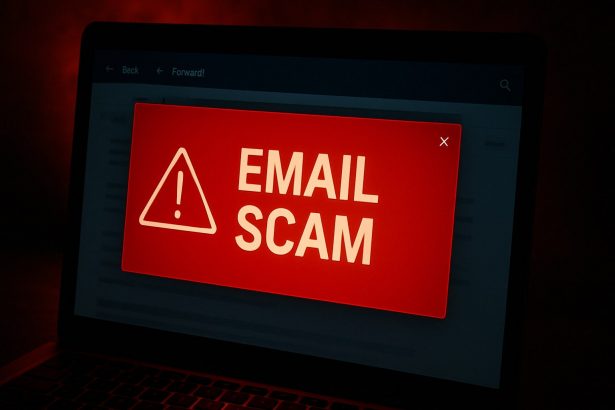Cybercriminals have once again ramped up their phishing campaigns, and this time they’re disguising themselves as MetaMask with a fake “Two-Factor Authentication Activation” email. This scam email is a cunning attempt to steal sensitive wallet information, most notably your MetaMask secret recovery phrase. If you receive an email prompting you to activate 2FA due to “suspicious activity” — don’t fall for it.
Threat Details
| Category | Details |
|---|---|
| Threat Name | Two-Factor Authentication Activation Email Scam |
| Threat Type | Phishing, Scam, Social Engineering, Fraud |
| Associated Email Addresses | None (spoofed MetaMask sender identity) |
| Detection Names | alphaMountain.ai (Phishing), CRDF (Malicious), CyRadar (Phishing), Seclookup (Malicious), SOCRadar (Malware) |
| Symptoms of Infection | Unauthorized online transactions, changed account credentials, identity theft |
| Damage | Loss of crypto assets, compromised identity, total wallet access loss |
| Distribution Methods | Fake emails, rogue pop-ups, typo-squatting domains, search engine poisoning |
| Danger Level | High – especially for crypto holders |
What Is the “Two-Factor Authentication Activation” Scam?
This phishing campaign impersonates MetaMask, claiming that unusual activity has been detected on the user’s crypto wallet. It urges recipients to “Activate 2FA Now” by clicking a button — allegedly to enhance security.
However, the link does not lead to the real MetaMask site. Instead, it redirects victims to a fraudulent webpage built to harvest recovery phrases under the guise of wallet restoration. Once your phrase is entered, attackers gain complete access to your wallet, including control over funds and assets.
Scam Email Content Example
Below is the exact message commonly seen in this phishing campaign:
Subject: Last Reminder: Urgent Two-Factor Authentication Activation
Message:
Urgent Two-Factor Authentication Activation
Your wallet account is at risk! We’ve detected suspicious activity on your account.
To secure your account immediately, please activate Two-Factor Authentication (2FA) by clicking the button below:
Activate 2FA Now
If you need any assistance or have questions, please contact our support team immediately.
Thank you for your prompt attention to this matter.
© 2025 MеtaMаsk. All rights reserved. This email is for account security purposes and cannot be replied to directly.
This professional-looking message is meant to provoke panic and a hasty response, pushing recipients to click before thinking critically.
Why It’s Effective
- Urgency Tactic: The phrase “last reminder” creates pressure to act fast.
- Security Angle: Leveraging 2FA — a real security tool — makes the scam seem authentic.
- Lookalike Branding: The fake MetaMask page closely resembles the legitimate one.
How to Manually Identify and Remove Email Scams
Manually removing email scams involves recognizing fraudulent messages, securing your accounts, and taking precautions to prevent future attacks. Follow these steps:
Step 1: Identify Suspicious Emails
Before taking action, you need to identify scam emails. Common signs include:
- Unknown Sender: Emails from unfamiliar addresses, especially if they claim to be from banks, tech support, or government agencies.
- Urgency or Threats: Scammers often pressure you to act immediately (e.g., “Your account will be closed in 24 hours!”).
- Poor Grammar & Spelling: Many scam emails contain obvious grammatical mistakes.
- Suspicious Links & Attachments: Hover over links (without clicking) to check the actual URL. If it looks odd, don’t click.
- Requests for Personal Information: Legitimate companies will never ask for passwords, Social Security numbers, or credit card details via email.
Step 2: Do Not Click Links or Download Attachments
If you suspect an email is a scam:
- Do not click on any links.
- Do not open any attachments.
- Do not reply to the sender.
Step 3: Report the Email Scam
You can report the scam email to various authorities:
- Gmail/Outlook/Yahoo Users: Click the “Report Phishing” or “Report Spam” button in your email client.
- FTC (Federal Trade Commission, USA): Report to FTC Complaint Assistant.
- Google Safe Browsing: If the scam email contains a phishing website, report it here.
Step 4: Block the Sender
- Gmail: Open the email, click the three dots in the top-right corner, and select “Block [Sender Name]”.
- Outlook: Open the email, select “Junk” > “Block Sender”.
- Yahoo Mail: Open the email, click “More” > “Block Sender”.
Step 5: Check Your Accounts for Unauthorized Activity
If you accidentally clicked a link or shared sensitive information:
- Change your passwords immediately. Use strong, unique passwords for every account.
- Enable two-factor authentication (2FA). This adds an extra layer of security to your accounts.
- Check your banking statements for unauthorized transactions.
Step 6: Scan Your Device for Malware
Some email scams contain malware hidden in attachments or malicious links. Run a full system scan using built-in tools:
- Windows Defender (Windows 10/11):
- Go to Settings > Update & Security > Windows Security > Virus & Threat Protection.
- Click “Quick Scan” or “Full Scan”.
- Mac Users:
- Use Malwarebytes for Mac or another security tool.
Step 7: Adjust Your Email Security Settings
- Enable email filtering to reduce spam and phishing emails.
- Add a third-party spam filter such as Mailwasher or Spamihilator.
- Educate yourself and others on phishing techniques to avoid future scams.
How to Remove Email Scams Using SpyHunter (Automated Method)
For users who prefer an automated, foolproof method to remove threats linked to email scams, SpyHunter offers an advanced security solution. SpyHunter is an anti-malware tool designed to detect and remove phishing-related threats, spyware, Trojans, and other cyber threats. Follow these steps:
Step 1: Download SpyHunter
- Visit the official SpyHunter download page: Download SpyHunter
- Click on “Download” and save the installation file to your computer.
Step 2: Install SpyHunter
- Locate the downloaded file (SpyHunter-Installer.exe) and double-click to open it.
- Follow the on-screen installation instructions.
- After installation, launch SpyHunter.
Step 3: Perform a Full System Scan
- Open SpyHunter and navigate to “Malware/PC Scan”.
- Click “Start Scan Now” to begin a deep scan of your system.
- SpyHunter will analyze files, registry entries, and processes for any threats linked to email scams, phishing, and malware.
Step 4: Review and Remove Detected Threats
- Once the scan completes, SpyHunter will list all detected threats.
- Click "Fix Threats" to remove them.
- Restart your computer to complete the removal process.
Step 5: Enable Real-Time Protection
SpyHunter includes real-time protection features to help prevent future infections:
- Enable Active Guards: This monitors your system for malware in real time.
- Schedule Automatic Scans: Set up periodic scans to detect new threats early.
Step 6: Keep SpyHunter Updated
- Regularly check for updates to ensure SpyHunter detects the latest threats.
- To update SpyHunter, open the app and go to "Settings" > "Update", then click "Check for Updates".
Preventing Future Email Scams
Now that you've removed email scams, take proactive steps to prevent them in the future:
Use a Secure Email Provider
- Consider switching to a secure email provider like ProtonMail or Tutanota, which offer advanced encryption.
Be Cautious with Email Links
- If you receive an email with a suspicious link, verify the website’s legitimacy before clicking.
Avoid Public Wi-Fi for Sensitive Activities
- Scammers can use public Wi-Fi to intercept your data. Use a VPN when accessing email on public networks.
Regularly Change Your Passwords
- Update your passwords every few months, and never reuse old passwords.
Use Anti-Phishing Extensions
- Install browser extensions like Bitdefender TrafficLight or Avast Online Security to detect phishing links in real-time.
Email scams are a serious cyber threat that can lead to financial loss, identity theft, or malware infections. By following the manual removal steps, you can effectively identify and remove suspicious emails on your own. However, for advanced protection, using SpyHunter ensures a more thorough and automated approach to detecting and removing phishing-related threats.
Recommended Action
For a fast and efficient way to remove email scams and related malware, download and install SpyHunter now: Download SpyHunter
By staying informed and proactive, you can protect yourself from future email scams and online threats!
Final Thoughts
Falling for this scam can lead to devastating financial losses and the permanent loss of digital assets. Always double-check the sender's domain, avoid clicking suspicious links, and never enter your recovery phrase online unless you're on the official MetaMask site.
Stay cautious, stay safe, and spread the word.
If you are still having trouble, consider contacting virtual technical support.