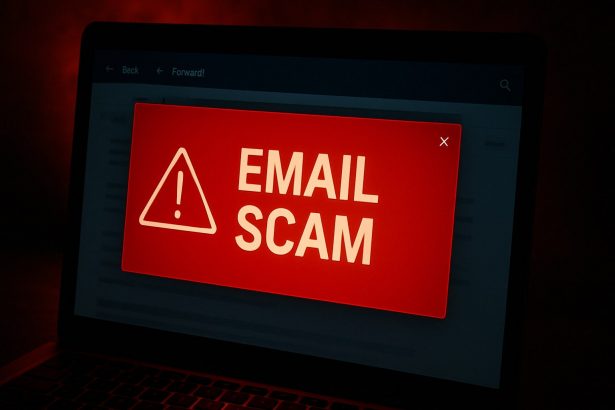Cybercriminals are constantly inventing clever ways to trick unsuspecting users into giving up personal and sensitive information. One of the latest examples is the “Email Credentials Protection” phishing scam — a deceptive email campaign that impersonates an IT security team and urges recipients to “update” their email login credentials. This seemingly urgent request is actually a trap, designed to steal your email login details and compromise your personal data.
Scam Threat Summary
| Field | Details |
|---|---|
| Threat Name | Email Credentials Protection Scam |
| Threat Type | Phishing, Scam, Social Engineering, Fraud |
| Fake Claim | User’s sign-in credentials are about to expire |
| Detection Names | alphaMountain.ai (Spam), CyRadar (Malicious), Fortinet (Spam), Seclookup (Malicious) |
| Associated Domain | digitalkey[.]top |
| Disguise | Notification from IT Security Team |
| Symptoms of Infection | Unauthorized purchases, changed account passwords, identity theft |
| Damage | Stolen data, account compromise, identity theft, financial loss |
| Distribution Methods | Phishing emails, fake pop-up ads, search engine manipulation, spoofed domains |
| Danger Level | High |
What Is the “Email Credentials Protection” Scam?
The “Email Credentials Protection” scam is a phishing email that falsely claims the recipient’s email credentials are about to expire. It includes a fake notice that mimics legitimate IT service messages and tries to convince the user to click on a malicious button or link. Once clicked, the user is taken to a counterfeit login page that closely resembles a real Gmail sign-in page (or another popular email provider).
If the user enters their credentials, the attackers gain full access to the email account, opening the door to identity theft, data breaches, and even financial fraud.
Message Content of the Scam Email
Here’s the typical text found in these phishing emails:
Subject: Important Notice: Update Your Credentials Now
[] Email Protection
Hello ,
Your sign-in credentials for are set to expire on 03/28/2025.
To keep your current credentials, please click the button below:
Keep Current Credentials
If you do not update your credentials, access to your mailbox may be restricted.
[] IT Security Team
Note: Inactive accounts may be subject to deactivation.
Why It’s Dangerous
Once scammers obtain access to a victim’s email, they can:
- View and steal sensitive personal or financial information.
- Send phishing emails to the victim’s contacts.
- Reset passwords for banking, shopping, or social media accounts.
- Sell the stolen account details on the dark web.
- Launch further spam or malware attacks using the hijacked account.
This scam preys on urgency and fear to get people to act quickly without second-guessing.
How to Manually Identify and Remove Email Scams
Manually removing email scams involves recognizing fraudulent messages, securing your accounts, and taking precautions to prevent future attacks. Follow these steps:
Step 1: Identify Suspicious Emails
Before taking action, you need to identify scam emails. Common signs include:
- Unknown Sender: Emails from unfamiliar addresses, especially if they claim to be from banks, tech support, or government agencies.
- Urgency or Threats: Scammers often pressure you to act immediately (e.g., “Your account will be closed in 24 hours!”).
- Poor Grammar & Spelling: Many scam emails contain obvious grammatical mistakes.
- Suspicious Links & Attachments: Hover over links (without clicking) to check the actual URL. If it looks odd, don’t click.
- Requests for Personal Information: Legitimate companies will never ask for passwords, Social Security numbers, or credit card details via email.
Step 2: Do Not Click Links or Download Attachments
If you suspect an email is a scam:
- Do not click on any links.
- Do not open any attachments.
- Do not reply to the sender.
Step 3: Report the Email Scam
You can report the scam email to various authorities:
- Gmail/Outlook/Yahoo Users: Click the “Report Phishing” or “Report Spam” button in your email client.
- FTC (Federal Trade Commission, USA): Report to FTC Complaint Assistant.
- Google Safe Browsing: If the scam email contains a phishing website, report it here.
Step 4: Block the Sender
- Gmail: Open the email, click the three dots in the top-right corner, and select “Block [Sender Name]”.
- Outlook: Open the email, select “Junk” > “Block Sender”.
- Yahoo Mail: Open the email, click “More” > “Block Sender”.
Step 5: Check Your Accounts for Unauthorized Activity
If you accidentally clicked a link or shared sensitive information:
- Change your passwords immediately. Use strong, unique passwords for every account.
- Enable two-factor authentication (2FA). This adds an extra layer of security to your accounts.
- Check your banking statements for unauthorized transactions.
Step 6: Scan Your Device for Malware
Some email scams contain malware hidden in attachments or malicious links. Run a full system scan using built-in tools:
- Windows Defender (Windows 10/11):
- Go to Settings > Update & Security > Windows Security > Virus & Threat Protection.
- Click “Quick Scan” or “Full Scan”.
- Mac Users:
- Use Malwarebytes for Mac or another security tool.
Step 7: Adjust Your Email Security Settings
- Enable email filtering to reduce spam and phishing emails.
- Add a third-party spam filter such as Mailwasher or Spamihilator.
- Educate yourself and others on phishing techniques to avoid future scams.
How to Remove Email Scams Using SpyHunter (Automated Method)
For users who prefer an automated, foolproof method to remove threats linked to email scams, SpyHunter offers an advanced security solution. SpyHunter is an anti-malware tool designed to detect and remove phishing-related threats, spyware, Trojans, and other cyber threats. Follow these steps:
Step 1: Download SpyHunter
- Visit the official SpyHunter download page: Download SpyHunter
- Click on “Download” and save the installation file to your computer.
Step 2: Install SpyHunter
- Locate the downloaded file (SpyHunter-Installer.exe) and double-click to open it.
- Follow the on-screen installation instructions.
- After installation, launch SpyHunter.
Step 3: Perform a Full System Scan
- Open SpyHunter and navigate to “Malware/PC Scan”.
- Click “Start Scan Now” to begin a deep scan of your system.
- SpyHunter will analyze files, registry entries, and processes for any threats linked to email scams, phishing, and malware.
Step 4: Review and Remove Detected Threats
- Once the scan completes, SpyHunter will list all detected threats.
- Click "Fix Threats" to remove them.
- Restart your computer to complete the removal process.
Step 5: Enable Real-Time Protection
SpyHunter includes real-time protection features to help prevent future infections:
- Enable Active Guards: This monitors your system for malware in real time.
- Schedule Automatic Scans: Set up periodic scans to detect new threats early.
Step 6: Keep SpyHunter Updated
- Regularly check for updates to ensure SpyHunter detects the latest threats.
- To update SpyHunter, open the app and go to "Settings" > "Update", then click "Check for Updates".
Preventing Future Email Scams
Now that you've removed email scams, take proactive steps to prevent them in the future:
Use a Secure Email Provider
- Consider switching to a secure email provider like ProtonMail or Tutanota, which offer advanced encryption.
Be Cautious with Email Links
- If you receive an email with a suspicious link, verify the website’s legitimacy before clicking.
Avoid Public Wi-Fi for Sensitive Activities
- Scammers can use public Wi-Fi to intercept your data. Use a VPN when accessing email on public networks.
Regularly Change Your Passwords
- Update your passwords every few months, and never reuse old passwords.
Use Anti-Phishing Extensions
- Install browser extensions like Bitdefender TrafficLight or Avast Online Security to detect phishing links in real-time.
Email scams are a serious cyber threat that can lead to financial loss, identity theft, or malware infections. By following the manual removal steps, you can effectively identify and remove suspicious emails on your own. However, for advanced protection, using SpyHunter ensures a more thorough and automated approach to detecting and removing phishing-related threats.
Recommended Action
For a fast and efficient way to remove email scams and related malware, download and install SpyHunter now: Download SpyHunter
By staying informed and proactive, you can protect yourself from future email scams and online threats!
Final Thoughts
The Email Credentials Protection scam highlights the ongoing need for vigilance when managing your digital life. The email looks convincing, uses scare tactics, and mimics legitimate IT security language. But the goal is simple — steal your credentials and exploit your data.
Always double-check email senders, hover over links to verify where they lead, and never enter login credentials through emailed links — especially when they arrive unexpectedly.