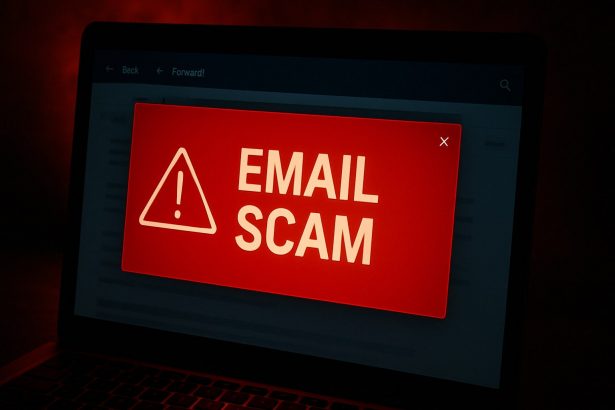Cybercriminals are constantly refining their phishing tactics, and the “Direction Générale Des Finances Publiques” email scam is one of the latest to target unsuspecting users—especially those residing in or connected to France. Disguised as a legitimate message from the French General Directorate of Public Finances (DGFiP), this phishing email aims to steal personally identifiable information (PII), banking credentials, and possibly trick victims into sending money.
The Nature of the Threat
This fraudulent email informs recipients—in French—that new tax documents are available in their account on the official-looking domain impots.gouv.fr. However, it contains a link to a malicious lookalike site (e.g., dgfipnotice.myddns[.]me), which attempts to mimic the real DGFiP platform.
Here is the translated text of the fake email that has been circulating:
Subject: Nouveaux documents disponibles
Body:
Bonjour,
Vous avez opté pour la consultation de vos documents directement dans votre espace particulier sur impots.gouv.fr.
Les documents sont disponibles dès aujourd’hui sur impots.gouv.fr ou sur l’application mobile impots.gouv :
Consultez maintenant
Nous vous remercions de votre attention.
La Direction générale des Finances publiques.
At a glance, the message may appear legitimate due to the use of official names and styling. However, the real danger lies in the embedded URL, which leads to a phishing page that falsely claims the user is entitled to a 485€ tax refund. In some instances, the phishing website is non-functional—but that could change at any time.
The scam appears well-crafted, suggesting it may target more than just simple login credentials. Its goal could include collecting ID photos, financial account details, or even credit card numbers. The consequences of interacting with this phishing message range from financial loss to full-blown identity theft.
Threat Summary
| Attribute | Details |
|---|---|
| Threat Name | “Direction Générale Des Finances Publiques” Email Scam |
| Threat Type | Phishing, Scam, Social Engineering |
| Associated Domains | dgfipnotice.myddns[.]me |
| Detection Names | URLQuery (Suspicious), VirusTotal reports (various engines) |
| Serving IP Address | 82.165.58.117 |
| Fake Claim | New tax documents available; user eligible for 485€ refund |
| Disguise | French General Directorate of Public Finances (DGFiP) |
| Symptoms of Infection | Unauthorized purchases, password changes, identity theft |
| Damage | Stolen credentials, financial loss, personal data exposure |
| Distribution Methods | Deceptive emails, fake domains, possible pop-up ads |
| Danger Level | High – involves sophisticated impersonation and financial bait |
Why This Scam Works
Unlike typical spam messages riddled with grammatical errors and generic threats, this scam uses localized language and official French institutional branding. The legitimate reference to impots.gouv.fr further misleads users into believing the message is genuine. Despite the fake website’s current lack of functionality, it’s entirely plausible that scammers may reactivate it or switch to alternate fraudulent domains to continue the campaign.
How to Manually Identify and Remove Email Scams
Manually removing email scams involves recognizing fraudulent messages, securing your accounts, and taking precautions to prevent future attacks. Follow these steps:
Step 1: Identify Suspicious Emails
Before taking action, you need to identify scam emails. Common signs include:
- Unknown Sender: Emails from unfamiliar addresses, especially if they claim to be from banks, tech support, or government agencies.
- Urgency or Threats: Scammers often pressure you to act immediately (e.g., “Your account will be closed in 24 hours!”).
- Poor Grammar & Spelling: Many scam emails contain obvious grammatical mistakes.
- Suspicious Links & Attachments: Hover over links (without clicking) to check the actual URL. If it looks odd, don’t click.
- Requests for Personal Information: Legitimate companies will never ask for passwords, Social Security numbers, or credit card details via email.
Step 2: Do Not Click Links or Download Attachments
If you suspect an email is a scam:
- Do not click on any links.
- Do not open any attachments.
- Do not reply to the sender.
Step 3: Report the Email Scam
You can report the scam email to various authorities:
- Gmail/Outlook/Yahoo Users: Click the “Report Phishing” or “Report Spam” button in your email client.
- FTC (Federal Trade Commission, USA): Report to FTC Complaint Assistant.
- Google Safe Browsing: If the scam email contains a phishing website, report it here.
Step 4: Block the Sender
- Gmail: Open the email, click the three dots in the top-right corner, and select “Block [Sender Name]”.
- Outlook: Open the email, select “Junk” > “Block Sender”.
- Yahoo Mail: Open the email, click “More” > “Block Sender”.
Step 5: Check Your Accounts for Unauthorized Activity
If you accidentally clicked a link or shared sensitive information:
- Change your passwords immediately. Use strong, unique passwords for every account.
- Enable two-factor authentication (2FA). This adds an extra layer of security to your accounts.
- Check your banking statements for unauthorized transactions.
Step 6: Scan Your Device for Malware
Some email scams contain malware hidden in attachments or malicious links. Run a full system scan using built-in tools:
- Windows Defender (Windows 10/11):
- Go to Settings > Update & Security > Windows Security > Virus & Threat Protection.
- Click “Quick Scan” or “Full Scan”.
- Mac Users:
- Use Malwarebytes for Mac or another security tool.
Step 7: Adjust Your Email Security Settings
- Enable email filtering to reduce spam and phishing emails.
- Add a third-party spam filter such as Mailwasher or Spamihilator.
- Educate yourself and others on phishing techniques to avoid future scams.
How to Remove Email Scams Using SpyHunter (Automated Method)
For users who prefer an automated, foolproof method to remove threats linked to email scams, SpyHunter offers an advanced security solution. SpyHunter is an anti-malware tool designed to detect and remove phishing-related threats, spyware, Trojans, and other cyber threats. Follow these steps:
Step 1: Download SpyHunter
- Visit the official SpyHunter download page: Download SpyHunter
- Click on “Download” and save the installation file to your computer.
Step 2: Install SpyHunter
- Locate the downloaded file (SpyHunter-Installer.exe) and double-click to open it.
- Follow the on-screen installation instructions.
- After installation, launch SpyHunter.
Step 3: Perform a Full System Scan
- Open SpyHunter and navigate to “Malware/PC Scan”.
- Click “Start Scan Now” to begin a deep scan of your system.
- SpyHunter will analyze files, registry entries, and processes for any threats linked to email scams, phishing, and malware.
Step 4: Review and Remove Detected Threats
- Once the scan completes, SpyHunter will list all detected threats.
- Click "Fix Threats" to remove them.
- Restart your computer to complete the removal process.
Step 5: Enable Real-Time Protection
SpyHunter includes real-time protection features to help prevent future infections:
- Enable Active Guards: This monitors your system for malware in real time.
- Schedule Automatic Scans: Set up periodic scans to detect new threats early.
Step 6: Keep SpyHunter Updated
- Regularly check for updates to ensure SpyHunter detects the latest threats.
- To update SpyHunter, open the app and go to "Settings" > "Update", then click "Check for Updates".
Preventing Future Email Scams
Now that you've removed email scams, take proactive steps to prevent them in the future:
Use a Secure Email Provider
- Consider switching to a secure email provider like ProtonMail or Tutanota, which offer advanced encryption.
Be Cautious with Email Links
- If you receive an email with a suspicious link, verify the website’s legitimacy before clicking.
Avoid Public Wi-Fi for Sensitive Activities
- Scammers can use public Wi-Fi to intercept your data. Use a VPN when accessing email on public networks.
Regularly Change Your Passwords
- Update your passwords every few months, and never reuse old passwords.
Use Anti-Phishing Extensions
- Install browser extensions like Bitdefender TrafficLight or Avast Online Security to detect phishing links in real-time.
Email scams are a serious cyber threat that can lead to financial loss, identity theft, or malware infections. By following the manual removal steps, you can effectively identify and remove suspicious emails on your own. However, for advanced protection, using SpyHunter ensures a more thorough and automated approach to detecting and removing phishing-related threats.
Recommended Action
For a fast and efficient way to remove email scams and related malware, download and install SpyHunter now: Download SpyHunter
By staying informed and proactive, you can protect yourself from future email scams and online threats!
Final Thoughts
If you’ve encountered this email, do not click any links or enter any information. The real French tax authority will never ask for sensitive data through unofficial channels or offer tax refunds via random links.
This scam is part of a broader pattern of spam and phishing campaigns that impersonate trusted institutions to commit fraud. Stay vigilant, recognize the red flags, and report suspicious messages to local cybersecurity or fraud authorities.