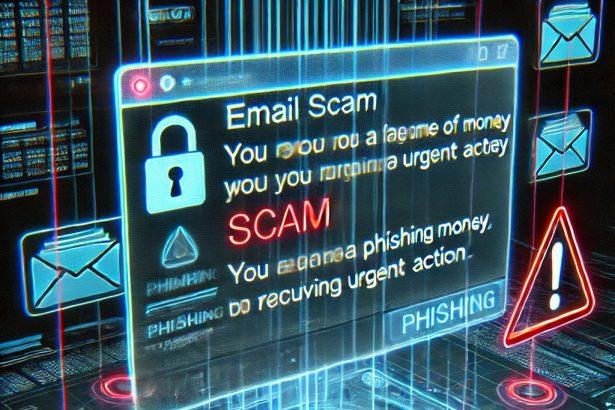Cybercriminals continue to develop more deceptive methods to steal personal information, and the “Account Update Notification” email scam is a prime example. Disguised as a legitimate message from your email service provider, this phishing email preys on users’ fear of account termination. Its aim is simple but dangerous: lure victims into entering their email credentials on a fake login page, leading to identity theft, financial loss, or worse.
What is the “Account Update Notification” Scam?
This phishing scam sends a fraudulent email that looks like a genuine update alert from an email service. It falsely claims the user’s account is scheduled for termination unless action is taken. To “resolve” the issue, recipients are urged to click a “Update Account” button, which redirects them to a counterfeit login page designed to steal their credentials.
Text presented in the scam email:
Subject: Email ✉ termination is in progress for
Account Update Notification
Hi ,
We are conducting regular updates to enhance the functionality and security of your account for 2025. This process is designed to be seamless, ensuring that your account continues to operate without termination.
User ID:
Date and Time of Notice: 10 April, 2025 a.m.
Managed by: Administrator
Please update below to avoid termination:
[Update Account]
You are receiving this email because you are a registered user of . If you would like to stop receiving these emails, you can unsubscribe here.
Legal Disclaimer: This email is intended solely for the recipient () and may contain confidential information. If you are not the intended recipient, please delete this email. Any unauthorized use or distribution is prohibited.
Once a user enters their credentials, the scammers gain full access to the email account. This allows them to extract private messages, reset passwords on other platforms, conduct financial fraud, or launch further phishing attacks on the victim’s contacts.
Threat Summary
| Field | Details |
|---|---|
| Threat Name | Account Update Notification Email Scam |
| Threat Type | Phishing, Scam, Social Engineering, Fraud |
| Associated Emails | Varies (usually spoofed or anonymized addresses) |
| Detection Names | Phishing:Email-FakeUpdate, Scam.Email.Generic |
| Symptoms | Unauthorized logins, changed passwords, identity theft, email misuse |
| Damage | Identity theft, financial loss, account compromise |
| Distribution Methods | Deceptive emails, rogue ads, misspelled domains, search engine poisoning |
| Danger Level | High |
| Recommended Removal Tool | SpyHunter Antivirus |
Why This Scam is Dangerous
The real threat of this phishing campaign lies in its appearance. By mimicking professional language, inserting user-specific details like IDs and timestamps, and using familiar branding, it can fool even cautious users. Once an email account is compromised, attackers can exploit it in numerous ways:
- Stealing sensitive data such as credit card details, personal ID documents, and confidential conversations
- Resetting linked accounts like social media, banking, and cloud storage
- Launching spam or malware campaigns through the compromised account
How to Manually Identify and Remove Email Scams
Manually removing email scams involves recognizing fraudulent messages, securing your accounts, and taking precautions to prevent future attacks. Follow these steps:
Step 1: Identify Suspicious Emails
Before taking action, you need to identify scam emails. Common signs include:
- Unknown Sender: Emails from unfamiliar addresses, especially if they claim to be from banks, tech support, or government agencies.
- Urgency or Threats: Scammers often pressure you to act immediately (e.g., “Your account will be closed in 24 hours!”).
- Poor Grammar & Spelling: Many scam emails contain obvious grammatical mistakes.
- Suspicious Links & Attachments: Hover over links (without clicking) to check the actual URL. If it looks odd, don’t click.
- Requests for Personal Information: Legitimate companies will never ask for passwords, Social Security numbers, or credit card details via email.
Step 2: Do Not Click Links or Download Attachments
If you suspect an email is a scam:
- Do not click on any links.
- Do not open any attachments.
- Do not reply to the sender.
Step 3: Report the Email Scam
You can report the scam email to various authorities:
- Gmail/Outlook/Yahoo Users: Click the “Report Phishing” or “Report Spam” button in your email client.
- FTC (Federal Trade Commission, USA): Report to FTC Complaint Assistant.
- Google Safe Browsing: If the scam email contains a phishing website, report it here.
Step 4: Block the Sender
- Gmail: Open the email, click the three dots in the top-right corner, and select “Block [Sender Name]”.
- Outlook: Open the email, select “Junk” > “Block Sender”.
- Yahoo Mail: Open the email, click “More” > “Block Sender”.
Step 5: Check Your Accounts for Unauthorized Activity
If you accidentally clicked a link or shared sensitive information:
- Change your passwords immediately. Use strong, unique passwords for every account.
- Enable two-factor authentication (2FA). This adds an extra layer of security to your accounts.
- Check your banking statements for unauthorized transactions.
Step 6: Scan Your Device for Malware
Some email scams contain malware hidden in attachments or malicious links. Run a full system scan using built-in tools:
- Windows Defender (Windows 10/11):
- Go to Settings > Update & Security > Windows Security > Virus & Threat Protection.
- Click “Quick Scan” or “Full Scan”.
- Mac Users:
- Use Malwarebytes for Mac or another security tool.
Step 7: Adjust Your Email Security Settings
- Enable email filtering to reduce spam and phishing emails.
- Add a third-party spam filter such as Mailwasher or Spamihilator.
- Educate yourself and others on phishing techniques to avoid future scams.
How to Remove Email Scams Using SpyHunter (Automated Method)
For users who prefer an automated, foolproof method to remove threats linked to email scams, SpyHunter offers an advanced security solution. SpyHunter is an anti-malware tool designed to detect and remove phishing-related threats, spyware, Trojans, and other cyber threats. Follow these steps:
Step 1: Download SpyHunter
- Visit the official SpyHunter download page: Download SpyHunter
- Click on “Download” and save the installation file to your computer.
Step 2: Install SpyHunter
- Locate the downloaded file (SpyHunter-Installer.exe) and double-click to open it.
- Follow the on-screen installation instructions.
- After installation, launch SpyHunter.
Step 3: Perform a Full System Scan
- Open SpyHunter and navigate to “Malware/PC Scan”.
- Click “Start Scan Now” to begin a deep scan of your system.
- SpyHunter will analyze files, registry entries, and processes for any threats linked to email scams, phishing, and malware.
Step 4: Review and Remove Detected Threats
- Once the scan completes, SpyHunter will list all detected threats.
- Click "Fix Threats" to remove them.
- Restart your computer to complete the removal process.
Step 5: Enable Real-Time Protection
SpyHunter includes real-time protection features to help prevent future infections:
- Enable Active Guards: This monitors your system for malware in real time.
- Schedule Automatic Scans: Set up periodic scans to detect new threats early.
Step 6: Keep SpyHunter Updated
- Regularly check for updates to ensure SpyHunter detects the latest threats.
- To update SpyHunter, open the app and go to "Settings" > "Update", then click "Check for Updates".
Preventing Future Email Scams
Now that you've removed email scams, take proactive steps to prevent them in the future:
Use a Secure Email Provider
- Consider switching to a secure email provider like ProtonMail or Tutanota, which offer advanced encryption.
Be Cautious with Email Links
- If you receive an email with a suspicious link, verify the website’s legitimacy before clicking.
Avoid Public Wi-Fi for Sensitive Activities
- Scammers can use public Wi-Fi to intercept your data. Use a VPN when accessing email on public networks.
Regularly Change Your Passwords
- Update your passwords every few months, and never reuse old passwords.
Use Anti-Phishing Extensions
- Install browser extensions like Bitdefender TrafficLight or Avast Online Security to detect phishing links in real-time.
Email scams are a serious cyber threat that can lead to financial loss, identity theft, or malware infections. By following the manual removal steps, you can effectively identify and remove suspicious emails on your own. However, for advanced protection, using SpyHunter ensures a more thorough and automated approach to detecting and removing phishing-related threats.
Recommended Action
For a fast and efficient way to remove email scams and related malware, download and install SpyHunter now: Download SpyHunter
By staying informed and proactive, you can protect yourself from future email scams and online threats!
Conclusion
If you've received a suspicious email with a termination warning, do not click any links or enter any information. Instead, mark it as spam and delete it. Using a reputable anti-malware solution like SpyHunter can help detect any malicious activity that may have occurred as a result of engaging with such scams.