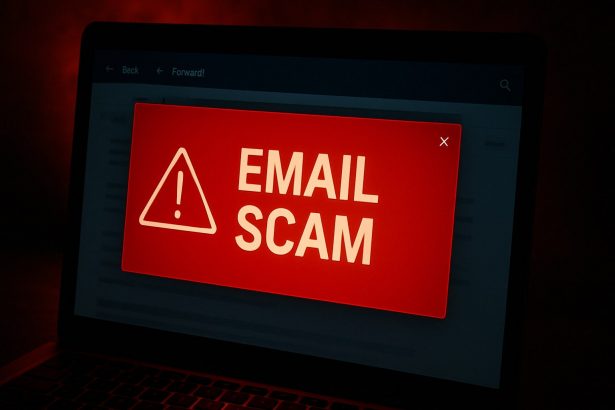Cybercriminals are constantly refining their tactics to trick unsuspecting users into giving away personal and financial information. One of the latest phishing campaigns circulating in South Africa is the “Standard Bank – VAT Increase”scam. Masquerading as a legitimate notification from Standard Bank, this phishing email attempts to alarm recipients with news about an upcoming Value-Added Tax (VAT) increase and lures them into clicking malicious links that compromise their bank credentials.
Scam Overview
The email, titled something like “Important update: VAT rate increase. – N-Q7t4v0Ur”, informs recipients that South Africa’s VAT will increase from 15% to 15.5% effective May 1, 2025. It claims this will impact customers’ premium payments and urges them to click a link to access updates on the VAT change. However, this message is not from Standard Bank and is part of a phishing scam.
The phishing page this email redirects to is designed to imitate Standard Bank’s sign-in portal. Any login details entered are sent directly to cybercriminals, potentially leading to unauthorized transactions, identity theft, and financial losses. During the time of investigation, the linked phishing page was down, but such pages often get reactivated or replaced.
Threat Summary
| Attribute | Details |
|---|---|
| Threat Name | “Standard Bank – VAT Increase” Phishing Email |
| Threat Type | Phishing, Scam, Social Engineering, Fraud |
| Fake Claim | Notification of an official VAT increase in South Africa |
| Impersonated Entity | Standard Bank Group Limited |
| Associated Email Subject | “Important update: VAT rate increase. – N-Q7t4v0Ur” (may vary) |
| Detection Names | Combo Cleaner (Malware), Cluster25 (Phishing), CRDF (Malicious), ESET (Phishing) |
| Serving IP Address | 104.21.36.189 |
| Phishing Domain | acc0untver1f1cationeasily[.]com |
| Symptoms of Infection | Unauthorized purchases, password changes, identity theft, unauthorized access |
| Damage | Loss of sensitive data, monetary theft, account hijacking |
| Distribution Methods | Deceptive emails, rogue ads, SEO poisoning, typo-squatting domains |
| Danger Level | High – Targeted at bank users with realistic-looking content |
Full Text of the Scam Email
vbnetCopyEditSubject: Important update: VAT rate increase. - N-Q7t4v0Ur
Dear Customer
Premium adjustment due to upcoming VAT increase
South Africa's finance minister announced that the value-added tax (VAT) rate will increase from 15% to 15.5%, effective 1 May 2025
This legislated VAT increase will apply from your first premium payment due on or after 1 May 2025.
Please click here to view and access the VAT increase updates.
Get in touch
If you have any questions, please contact your financial adviser or call us on 0860 034 778.
Kind Regards
Standard Bank
Why It’s Dangerous
What makes this scam particularly deceptive is its professional tone and formatting, which can fool even cautious users. It’s not riddled with grammatical mistakes, as many assume phishing emails are. Instead, it mirrors real corporate correspondence and includes a customer service number to increase legitimacy (though the number may be fake or misused).
Clicking the link in the email is what opens the door to danger. It leads to a phishing site designed to harvest login credentials. Once the cybercriminals acquire this data, they can access users’ bank accounts and conduct unauthorized transactions, steal identities, or even use the credentials for broader fraud operations.
How to Manually Identify and Remove Email Scams
Manually removing email scams involves recognizing fraudulent messages, securing your accounts, and taking precautions to prevent future attacks. Follow these steps:
Step 1: Identify Suspicious Emails
Before taking action, you need to identify scam emails. Common signs include:
- Unknown Sender: Emails from unfamiliar addresses, especially if they claim to be from banks, tech support, or government agencies.
- Urgency or Threats: Scammers often pressure you to act immediately (e.g., “Your account will be closed in 24 hours!”).
- Poor Grammar & Spelling: Many scam emails contain obvious grammatical mistakes.
- Suspicious Links & Attachments: Hover over links (without clicking) to check the actual URL. If it looks odd, don’t click.
- Requests for Personal Information: Legitimate companies will never ask for passwords, Social Security numbers, or credit card details via email.
Step 2: Do Not Click Links or Download Attachments
If you suspect an email is a scam:
- Do not click on any links.
- Do not open any attachments.
- Do not reply to the sender.
Step 3: Report the Email Scam
You can report the scam email to various authorities:
- Gmail/Outlook/Yahoo Users: Click the “Report Phishing” or “Report Spam” button in your email client.
- FTC (Federal Trade Commission, USA): Report to FTC Complaint Assistant.
- Google Safe Browsing: If the scam email contains a phishing website, report it here.
Step 4: Block the Sender
- Gmail: Open the email, click the three dots in the top-right corner, and select “Block [Sender Name]”.
- Outlook: Open the email, select “Junk” > “Block Sender”.
- Yahoo Mail: Open the email, click “More” > “Block Sender”.
Step 5: Check Your Accounts for Unauthorized Activity
If you accidentally clicked a link or shared sensitive information:
- Change your passwords immediately. Use strong, unique passwords for every account.
- Enable two-factor authentication (2FA). This adds an extra layer of security to your accounts.
- Check your banking statements for unauthorized transactions.
Step 6: Scan Your Device for Malware
Some email scams contain malware hidden in attachments or malicious links. Run a full system scan using built-in tools:
- Windows Defender (Windows 10/11):
- Go to Settings > Update & Security > Windows Security > Virus & Threat Protection.
- Click “Quick Scan” or “Full Scan”.
- Mac Users:
- Use Malwarebytes for Mac or another security tool.
Step 7: Adjust Your Email Security Settings
- Enable email filtering to reduce spam and phishing emails.
- Add a third-party spam filter such as Mailwasher or Spamihilator.
- Educate yourself and others on phishing techniques to avoid future scams.
How to Remove Email Scams Using SpyHunter (Automated Method)
For users who prefer an automated, foolproof method to remove threats linked to email scams, SpyHunter offers an advanced security solution. SpyHunter is an anti-malware tool designed to detect and remove phishing-related threats, spyware, Trojans, and other cyber threats. Follow these steps:
Step 1: Download SpyHunter
- Visit the official SpyHunter download page: Download SpyHunter
- Click on “Download” and save the installation file to your computer.
Step 2: Install SpyHunter
- Locate the downloaded file (SpyHunter-Installer.exe) and double-click to open it.
- Follow the on-screen installation instructions.
- After installation, launch SpyHunter.
Step 3: Perform a Full System Scan
- Open SpyHunter and navigate to “Malware/PC Scan”.
- Click “Start Scan Now” to begin a deep scan of your system.
- SpyHunter will analyze files, registry entries, and processes for any threats linked to email scams, phishing, and malware.
Step 4: Review and Remove Detected Threats
- Once the scan completes, SpyHunter will list all detected threats.
- Click "Fix Threats" to remove them.
- Restart your computer to complete the removal process.
Step 5: Enable Real-Time Protection
SpyHunter includes real-time protection features to help prevent future infections:
- Enable Active Guards: This monitors your system for malware in real time.
- Schedule Automatic Scans: Set up periodic scans to detect new threats early.
Step 6: Keep SpyHunter Updated
- Regularly check for updates to ensure SpyHunter detects the latest threats.
- To update SpyHunter, open the app and go to "Settings" > "Update", then click "Check for Updates".
Preventing Future Email Scams
Now that you've removed email scams, take proactive steps to prevent them in the future:
Use a Secure Email Provider
- Consider switching to a secure email provider like ProtonMail or Tutanota, which offer advanced encryption.
Be Cautious with Email Links
- If you receive an email with a suspicious link, verify the website’s legitimacy before clicking.
Avoid Public Wi-Fi for Sensitive Activities
- Scammers can use public Wi-Fi to intercept your data. Use a VPN when accessing email on public networks.
Regularly Change Your Passwords
- Update your passwords every few months, and never reuse old passwords.
Use Anti-Phishing Extensions
- Install browser extensions like Bitdefender TrafficLight or Avast Online Security to detect phishing links in real-time.
Email scams are a serious cyber threat that can lead to financial loss, identity theft, or malware infections. By following the manual removal steps, you can effectively identify and remove suspicious emails on your own. However, for advanced protection, using SpyHunter ensures a more thorough and automated approach to detecting and removing phishing-related threats.
Recommended Action
For a fast and efficient way to remove email scams and related malware, download and install SpyHunter now: Download SpyHunter
By staying informed and proactive, you can protect yourself from future email scams and online threats!