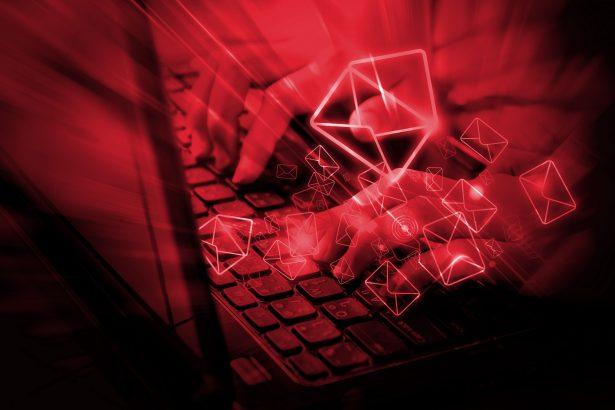In the digital age, phishing emails continue to pose a serious threat to users worldwide—especially when they mimic trusted platforms like LinkedIn. A recent scam campaign dubbed the “LinkedIn Message Notification” phishing email is making the rounds, fooling unsuspecting recipients into surrendering sensitive account credentials through a fake business proposal message.
The Scam Explined
This fraudulent email is designed to appear as an official LinkedIn message notification, supposedly sent by a business representative interested in purchasing products. The deceptive subject line and content aim to spark curiosity and urgency, prompting the recipient to respond quickly and click on embedded phishing links.
Here’s the text of the scam message included in the email:
Subject: – New Message Notification
LinkedIn New Message Notification
Dear Sir/Ma’am,
you’ve got a message from German Skillet Int’l (Contact Us), details as below:
Sender Name: Mr Eduardo
Receiver Email:
WhatsApp: +34 56** 32** ****
Message:
Good day, Would like to know more about your product and also your payment terms.
Can you ship to Spain for some urgent trial order?
IP: 85.136.16.76
Country/Region: Spain
Reply Immediately
While the message appears legitimate, it is entirely fake. The goal is to lure recipients into clicking a link leading to a phishing website designed to mimic an email login page. Notably, the fraudulent page features the Zoho Office Suite logo—an old trick meant to add credibility.
Once a user enters their email and password, the information is captured and sent to cybercriminals. From there, the damage can escalate quickly—from hijacked email and social media accounts to stolen funds from online banking and digital wallets.
Threat Summary
| Attribute | Details |
|---|---|
| Threat Name | “LinkedIn Message Notification” phishing email |
| Threat Type | Phishing, Scam, Social Engineering, Fraud |
| Disguise | Fake LinkedIn business message about a potential purchase |
| Associated Domains | secure.dedicater[.]world |
| Detection Names | CyRadar (Malicious), ESET (Phishing), Forcepoint ThreatSeeker (Phishing), Seclookup (Malicious), Fortinet (Spam) |
| Serving IP Address | 104.21.81.12 |
| Symptoms of Infection | Unauthorized online purchases, account takeovers, identity theft |
| Distribution Methods | Deceptive emails, rogue ads, typo-squatted domains, SEO poisoning |
| Danger Level | High – May lead to serious financial and privacy consequences |
| Recommended Removal Tool | SpyHunter |
Potential Consequences
If you fall for this scam, the impact could be severe:
- Compromised Accounts: Stolen login details allow attackers to hijack emails, social media, cloud storage, and even financial services.
- Identity Theft: Scammers can impersonate victims to ask for donations, send malware, or defraud others.
- Financial Losses: Access to linked accounts like PayPal, e-commerce platforms, or bank portals can result in unauthorized purchases or fund transfers.
The presence of multiple detections on platforms like VirusTotal and phishing classification by security vendors such as ESET and Fortinet confirms the malicious nature of this email.
How to Manually Identify and Remove Email Scams
Manually removing email scams involves recognizing fraudulent messages, securing your accounts, and taking precautions to prevent future attacks. Follow these steps:
Step 1: Identify Suspicious Emails
Before taking action, you need to identify scam emails. Common signs include:
- Unknown Sender: Emails from unfamiliar addresses, especially if they claim to be from banks, tech support, or government agencies.
- Urgency or Threats: Scammers often pressure you to act immediately (e.g., “Your account will be closed in 24 hours!”).
- Poor Grammar & Spelling: Many scam emails contain obvious grammatical mistakes.
- Suspicious Links & Attachments: Hover over links (without clicking) to check the actual URL. If it looks odd, don’t click.
- Requests for Personal Information: Legitimate companies will never ask for passwords, Social Security numbers, or credit card details via email.
Step 2: Do Not Click Links or Download Attachments
If you suspect an email is a scam:
- Do not click on any links.
- Do not open any attachments.
- Do not reply to the sender.
Step 3: Report the Email Scam
You can report the scam email to various authorities:
- Gmail/Outlook/Yahoo Users: Click the “Report Phishing” or “Report Spam” button in your email client.
- FTC (Federal Trade Commission, USA): Report to FTC Complaint Assistant.
- Google Safe Browsing: If the scam email contains a phishing website, report it here.
Step 4: Block the Sender
- Gmail: Open the email, click the three dots in the top-right corner, and select “Block [Sender Name]”.
- Outlook: Open the email, select “Junk” > “Block Sender”.
- Yahoo Mail: Open the email, click “More” > “Block Sender”.
Step 5: Check Your Accounts for Unauthorized Activity
If you accidentally clicked a link or shared sensitive information:
- Change your passwords immediately. Use strong, unique passwords for every account.
- Enable two-factor authentication (2FA). This adds an extra layer of security to your accounts.
- Check your banking statements for unauthorized transactions.
Step 6: Scan Your Device for Malware
Some email scams contain malware hidden in attachments or malicious links. Run a full system scan using built-in tools:
- Windows Defender (Windows 10/11):
- Go to Settings > Update & Security > Windows Security > Virus & Threat Protection.
- Click “Quick Scan” or “Full Scan”.
- Mac Users:
- Use Malwarebytes for Mac or another security tool.
Step 7: Adjust Your Email Security Settings
- Enable email filtering to reduce spam and phishing emails.
- Add a third-party spam filter such as Mailwasher or Spamihilator.
- Educate yourself and others on phishing techniques to avoid future scams.
How to Remove Email Scams Using SpyHunter (Automated Method)
For users who prefer an automated, foolproof method to remove threats linked to email scams, SpyHunter offers an advanced security solution. SpyHunter is an anti-malware tool designed to detect and remove phishing-related threats, spyware, Trojans, and other cyber threats. Follow these steps:
Step 1: Download SpyHunter
- Visit the official SpyHunter download page: Download SpyHunter
- Click on “Download” and save the installation file to your computer.
Step 2: Install SpyHunter
- Locate the downloaded file (SpyHunter-Installer.exe) and double-click to open it.
- Follow the on-screen installation instructions.
- After installation, launch SpyHunter.
Step 3: Perform a Full System Scan
- Open SpyHunter and navigate to “Malware/PC Scan”.
- Click “Start Scan Now” to begin a deep scan of your system.
- SpyHunter will analyze files, registry entries, and processes for any threats linked to email scams, phishing, and malware.
Step 4: Review and Remove Detected Threats
- Once the scan completes, SpyHunter will list all detected threats.
- Click "Fix Threats" to remove them.
- Restart your computer to complete the removal process.
Step 5: Enable Real-Time Protection
SpyHunter includes real-time protection features to help prevent future infections:
- Enable Active Guards: This monitors your system for malware in real time.
- Schedule Automatic Scans: Set up periodic scans to detect new threats early.
Step 6: Keep SpyHunter Updated
- Regularly check for updates to ensure SpyHunter detects the latest threats.
- To update SpyHunter, open the app and go to "Settings" > "Update", then click "Check for Updates".
Preventing Future Email Scams
Now that you've removed email scams, take proactive steps to prevent them in the future:
Use a Secure Email Provider
- Consider switching to a secure email provider like ProtonMail or Tutanota, which offer advanced encryption.
Be Cautious with Email Links
- If you receive an email with a suspicious link, verify the website’s legitimacy before clicking.
Avoid Public Wi-Fi for Sensitive Activities
- Scammers can use public Wi-Fi to intercept your data. Use a VPN when accessing email on public networks.
Regularly Change Your Passwords
- Update your passwords every few months, and never reuse old passwords.
Use Anti-Phishing Extensions
- Install browser extensions like Bitdefender TrafficLight or Avast Online Security to detect phishing links in real-time.
Email scams are a serious cyber threat that can lead to financial loss, identity theft, or malware infections. By following the manual removal steps, you can effectively identify and remove suspicious emails on your own. However, for advanced protection, using SpyHunter ensures a more thorough and automated approach to detecting and removing phishing-related threats.
Recommended Action
For a fast and efficient way to remove email scams and related malware, download and install SpyHunter now: Download SpyHunter
By staying informed and proactive, you can protect yourself from future email scams and online threats!
Stay Alert
Though this article does not include a detailed removal guide or prevention methods, we strongly recommend scanning your device with a trusted anti-malware tool. SpyHunter is a reliable option to help detect and eliminate threats like this: