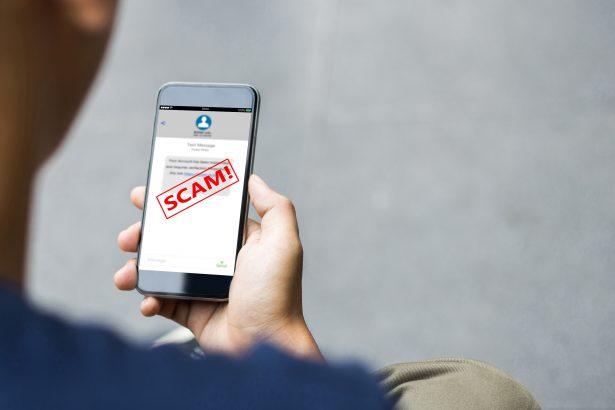The Email Service Enhancement scam is an ongoing phishing campaign posing as a professional upgrade notification from a fictional “IT Software Operator.” Victims are informed they must verify their account within 24 hours to activate a fake 200GB mailbox storage upgrade. The email urges users to click a deceptive link under the guise of confirming they’re not a robot, ultimately redirecting them to a phishing page designed to harvest login credentials.
Once a user enters their email and password into this fraudulent site, scammers can gain full access to the account. This allows them to steal personal and financial data, send malicious content to contacts, or reset passwords on linked services. Information gathered may even be sold on the dark web. Below, we break down the scam’s content and how dangerous it really is.
Scam Message Content
Subject: Action Required: Verify Your Account to Activate 200GB Mailbox Storage
Dear Team,
As the IT Software Operator, I hope this message finds you well.
We are pleased to announce that we are enhancing our email services by offering an upgrade to 200GB of data storage for your mailboxes. To activate this new storage feature, we require all employees to verify their accounts to ensure security and proper usage.
Please follow these steps to complete the verification process:
- Log in to your email account.
- Click on the verification link located at the top of your inbox.
- Follow the on-screen instructions to confirm that you are not a robot.
This verification is essential for all employees to ensure a seamless upgrade to the increased mailbox storage. Please complete this process within 24 hours.
If you encounter any issues or have questions, feel free to reach out to the IT department for assistance.
Thank you for your cooperation.
Best regards,
IT Software Operator
Follow-up Subject: Fw: Action Required: Verify Your Account to Activate 200GB Mailbox Storage
Upgrade Confirmation!
Thank you!
Your recent storage upgrade on cPanel Webmail Server for 200GB data usage premium service package.
In order to keep your email active on the – server, we strongly recommend that you verify you are not a robot to activate storage now.
Valid for 24 hours optima
Verify I’m not a Robot
This email and any files transmitted with it are confidential and intended solely for the use of the individual or entity to whom they are addressed. If you have received this email in error please notify support@webmail.com
Threat Summary Table
| Attribute | Details |
|---|---|
| Threat Name | Email Service Enhancement Scam |
| Threat Type | Phishing, Scam, Social Engineering, Fraud |
| Associated Email | support@webmail.com (likely spoofed or disposable) |
| Detection Names | Phish:HTML/Phishing.MailboxUpgrade.A, Trojan.Phish.Agent |
| Symptoms of Infection | Unauthorized email access, password changes, identity theft, bank fraud |
| Potential Damage | Data theft, financial loss, account hijacking, identity fraud |
| Distribution Method | Phishing email with malicious link, disguised as IT notice |
| Danger Level | ★★★★☆ (High) |
| Recommended Removal Tool | SpyHunter |
Once your email account is compromised through phishing schemes like this, the risk goes far beyond spam—attackers may impersonate you, steal financial details, or exploit password resets from other services tied to your email. Even if no malware is involved, the social engineering impact is severe.
This is why a security scan with a trusted tool like SpyHunter is highly recommended to uncover and remove hidden infections or traces of phishing-related malware.
How to Manually Identify and Remove Email Scams
Manually removing email scams involves recognizing fraudulent messages, securing your accounts, and taking precautions to prevent future attacks. Follow these steps:
Step 1: Identify Suspicious Emails
Before taking action, you need to identify scam emails. Common signs include:
- Unknown Sender: Emails from unfamiliar addresses, especially if they claim to be from banks, tech support, or government agencies.
- Urgency or Threats: Scammers often pressure you to act immediately (e.g., “Your account will be closed in 24 hours!”).
- Poor Grammar & Spelling: Many scam emails contain obvious grammatical mistakes.
- Suspicious Links & Attachments: Hover over links (without clicking) to check the actual URL. If it looks odd, don’t click.
- Requests for Personal Information: Legitimate companies will never ask for passwords, Social Security numbers, or credit card details via email.
Step 2: Do Not Click Links or Download Attachments
If you suspect an email is a scam:
- Do not click on any links.
- Do not open any attachments.
- Do not reply to the sender.
Step 3: Report the Email Scam
You can report the scam email to various authorities:
- Gmail/Outlook/Yahoo Users: Click the “Report Phishing” or “Report Spam” button in your email client.
- FTC (Federal Trade Commission, USA): Report to FTC Complaint Assistant.
- Google Safe Browsing: If the scam email contains a phishing website, report it here.
Step 4: Block the Sender
- Gmail: Open the email, click the three dots in the top-right corner, and select “Block [Sender Name]”.
- Outlook: Open the email, select “Junk” > “Block Sender”.
- Yahoo Mail: Open the email, click “More” > “Block Sender”.
Step 5: Check Your Accounts for Unauthorized Activity
If you accidentally clicked a link or shared sensitive information:
- Change your passwords immediately. Use strong, unique passwords for every account.
- Enable two-factor authentication (2FA). This adds an extra layer of security to your accounts.
- Check your banking statements for unauthorized transactions.
Step 6: Scan Your Device for Malware
Some email scams contain malware hidden in attachments or malicious links. Run a full system scan using built-in tools:
- Windows Defender (Windows 10/11):
- Go to Settings > Update & Security > Windows Security > Virus & Threat Protection.
- Click “Quick Scan” or “Full Scan”.
- Mac Users:
- Use Malwarebytes for Mac or another security tool.
Step 7: Adjust Your Email Security Settings
- Enable email filtering to reduce spam and phishing emails.
- Add a third-party spam filter such as Mailwasher or Spamihilator.
- Educate yourself and others on phishing techniques to avoid future scams.
How to Remove Email Scams Using SpyHunter (Automated Method)
For users who prefer an automated, foolproof method to remove threats linked to email scams, SpyHunter offers an advanced security solution. SpyHunter is an anti-malware tool designed to detect and remove phishing-related threats, spyware, Trojans, and other cyber threats. Follow these steps:
Step 1: Download SpyHunter
- Visit the official SpyHunter download page: Download SpyHunter
- Click on “Download” and save the installation file to your computer.
Step 2: Install SpyHunter
- Locate the downloaded file (SpyHunter-Installer.exe) and double-click to open it.
- Follow the on-screen installation instructions.
- After installation, launch SpyHunter.
Step 3: Perform a Full System Scan
- Open SpyHunter and navigate to “Malware/PC Scan”.
- Click “Start Scan Now” to begin a deep scan of your system.
- SpyHunter will analyze files, registry entries, and processes for any threats linked to email scams, phishing, and malware.
Step 4: Review and Remove Detected Threats
- Once the scan completes, SpyHunter will list all detected threats.
- Click "Fix Threats" to remove them.
- Restart your computer to complete the removal process.
Step 5: Enable Real-Time Protection
SpyHunter includes real-time protection features to help prevent future infections:
- Enable Active Guards: This monitors your system for malware in real time.
- Schedule Automatic Scans: Set up periodic scans to detect new threats early.
Step 6: Keep SpyHunter Updated
- Regularly check for updates to ensure SpyHunter detects the latest threats.
- To update SpyHunter, open the app and go to "Settings" > "Update", then click "Check for Updates".
Preventing Future Email Scams
Now that you've removed email scams, take proactive steps to prevent them in the future:
Use a Secure Email Provider
- Consider switching to a secure email provider like ProtonMail or Tutanota, which offer advanced encryption.
Be Cautious with Email Links
- If you receive an email with a suspicious link, verify the website’s legitimacy before clicking.
Avoid Public Wi-Fi for Sensitive Activities
- Scammers can use public Wi-Fi to intercept your data. Use a VPN when accessing email on public networks.
Regularly Change Your Passwords
- Update your passwords every few months, and never reuse old passwords.
Use Anti-Phishing Extensions
- Install browser extensions like Bitdefender TrafficLight or Avast Online Security to detect phishing links in real-time.
Email scams are a serious cyber threat that can lead to financial loss, identity theft, or malware infections. By following the manual removal steps, you can effectively identify and remove suspicious emails on your own. However, for advanced protection, using SpyHunter ensures a more thorough and automated approach to detecting and removing phishing-related threats.
Recommended Action
For a fast and efficient way to remove email scams and related malware, download and install SpyHunter now: Download SpyHunter
By staying informed and proactive, you can protect yourself from future email scams and online threats!
Conclusion
If you've received a similar message—do not click the link. Mark the email as spam, report it, and always verify directly with your organization’s IT department if you receive a suspicious request. Stay alert—phishing tactics are becoming increasingly sophisticated.