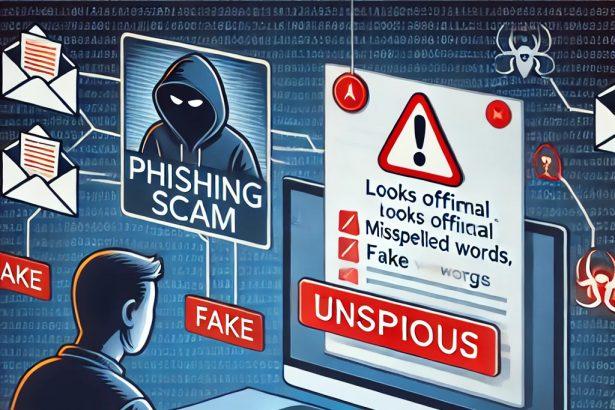Cybercriminals are continuously devising new phishing schemes to exploit unsuspecting users—and their latest target is none other than cryptocurrency traders on Binance. The “Binance – Urgent Security Alert” phishing scam is a fake email campaign that impersonates the Binance platform in an attempt to steal user login credentials and drain crypto wallets.
Let’s break down what this spam email looks like, how it works, and what makes it so dangerous.
What Is the “Binance – Urgent Security Alert” Email?
This phishing email pretends to be a critical security notification from Binance, warning the recipient of a suspicious sign-in attempt. The message includes urgent language to provoke panic and contains a link to a fake Binance login page. The goal? Trick victims into entering their credentials, giving attackers access to their accounts and digital assets.
Fake email text example:
Subject: Urgent Security Alert!!!
Urgent Security Alert
[Binance] Suspicious activity detected on your account.
Details of Security Measures:
Suspicious login attempted
You have logged in from the following device:
IP address:-
If this wasn’t you, log in to secure account now
To ensure the safety of your account, please login and verify your account:
Click to secure account
This is an automated message, please do not reply.
– Binance Security Team
2025 Binance. All rights reserved.
Unsubscribe | Privacy Policy
Despite appearing professional and legitimate, this message is fraudulent and has no connection to Binance Holdings Ltd.
Threat Summary Table
| Attribute | Details |
|---|---|
| Threat Name | “Binance – Urgent Security Alert” phishing email |
| Threat Type | Phishing, Scam, Social Engineering, Fraud |
| Associated Domains | wekopp45[.]com (used for phishing pages) |
| Detection Names | Combo Cleaner (Phishing), ESET (Phishing), Fortinet (Phishing), G-Data, etc. |
| Symptoms | Unauthorized transactions, changed passwords, identity theft |
| Damage | Credential theft, financial loss, cryptocurrency theft, identity exposure |
| Distribution Methods | Deceptive email campaigns, fake alerts, phishing links, spoofed login pages |
| Danger Level | High – Irreversible loss of crypto assets if account access is compromised |
Why It’s So Dangerous
The most alarming part of this scam is its targeting of crypto users. Cryptocurrency transactions are irreversible and largely untraceable. Once funds are stolen, they cannot be recovered, making these types of phishing attacks particularly devastating.
Moreover, scammers are improving the design of these emails. The spelling and grammar are often flawless, and the layout convincingly mimics official Binance branding—making it harder for users to distinguish fake messages from real ones.
In many cases, victims of this scam are unaware of the attack until they notice missing funds or receive login alerts from locations they don’t recognize.
How to Manually Identify and Remove Email Scams
Manually removing email scams involves recognizing fraudulent messages, securing your accounts, and taking precautions to prevent future attacks. Follow these steps:
Step 1: Identify Suspicious Emails
Before taking action, you need to identify scam emails. Common signs include:
- Unknown Sender: Emails from unfamiliar addresses, especially if they claim to be from banks, tech support, or government agencies.
- Urgency or Threats: Scammers often pressure you to act immediately (e.g., “Your account will be closed in 24 hours!”).
- Poor Grammar & Spelling: Many scam emails contain obvious grammatical mistakes.
- Suspicious Links & Attachments: Hover over links (without clicking) to check the actual URL. If it looks odd, don’t click.
- Requests for Personal Information: Legitimate companies will never ask for passwords, Social Security numbers, or credit card details via email.
Step 2: Do Not Click Links or Download Attachments
If you suspect an email is a scam:
- Do not click on any links.
- Do not open any attachments.
- Do not reply to the sender.
Step 3: Report the Email Scam
You can report the scam email to various authorities:
- Gmail/Outlook/Yahoo Users: Click the “Report Phishing” or “Report Spam” button in your email client.
- FTC (Federal Trade Commission, USA): Report to FTC Complaint Assistant.
- Google Safe Browsing: If the scam email contains a phishing website, report it here.
Step 4: Block the Sender
- Gmail: Open the email, click the three dots in the top-right corner, and select “Block [Sender Name]”.
- Outlook: Open the email, select “Junk” > “Block Sender”.
- Yahoo Mail: Open the email, click “More” > “Block Sender”.
Step 5: Check Your Accounts for Unauthorized Activity
If you accidentally clicked a link or shared sensitive information:
- Change your passwords immediately. Use strong, unique passwords for every account.
- Enable two-factor authentication (2FA). This adds an extra layer of security to your accounts.
- Check your banking statements for unauthorized transactions.
Step 6: Scan Your Device for Malware
Some email scams contain malware hidden in attachments or malicious links. Run a full system scan using built-in tools:
- Windows Defender (Windows 10/11):
- Go to Settings > Update & Security > Windows Security > Virus & Threat Protection.
- Click “Quick Scan” or “Full Scan”.
- Mac Users:
- Use Malwarebytes for Mac or another security tool.
Step 7: Adjust Your Email Security Settings
- Enable email filtering to reduce spam and phishing emails.
- Add a third-party spam filter such as Mailwasher or Spamihilator.
- Educate yourself and others on phishing techniques to avoid future scams.
How to Remove Email Scams Using SpyHunter (Automated Method)
For users who prefer an automated, foolproof method to remove threats linked to email scams, SpyHunter offers an advanced security solution. SpyHunter is an anti-malware tool designed to detect and remove phishing-related threats, spyware, Trojans, and other cyber threats. Follow these steps:
Step 1: Download SpyHunter
- Visit the official SpyHunter download page: Download SpyHunter
- Click on “Download” and save the installation file to your computer.
Step 2: Install SpyHunter
- Locate the downloaded file (SpyHunter-Installer.exe) and double-click to open it.
- Follow the on-screen installation instructions.
- After installation, launch SpyHunter.
Step 3: Perform a Full System Scan
- Open SpyHunter and navigate to “Malware/PC Scan”.
- Click “Start Scan Now” to begin a deep scan of your system.
- SpyHunter will analyze files, registry entries, and processes for any threats linked to email scams, phishing, and malware.
Step 4: Review and Remove Detected Threats
- Once the scan completes, SpyHunter will list all detected threats.
- Click "Fix Threats" to remove them.
- Restart your computer to complete the removal process.
Step 5: Enable Real-Time Protection
SpyHunter includes real-time protection features to help prevent future infections:
- Enable Active Guards: This monitors your system for malware in real time.
- Schedule Automatic Scans: Set up periodic scans to detect new threats early.
Step 6: Keep SpyHunter Updated
- Regularly check for updates to ensure SpyHunter detects the latest threats.
- To update SpyHunter, open the app and go to "Settings" > "Update", then click "Check for Updates".
Preventing Future Email Scams
Now that you've removed email scams, take proactive steps to prevent them in the future:
Use a Secure Email Provider
- Consider switching to a secure email provider like ProtonMail or Tutanota, which offer advanced encryption.
Be Cautious with Email Links
- If you receive an email with a suspicious link, verify the website’s legitimacy before clicking.
Avoid Public Wi-Fi for Sensitive Activities
- Scammers can use public Wi-Fi to intercept your data. Use a VPN when accessing email on public networks.
Regularly Change Your Passwords
- Update your passwords every few months, and never reuse old passwords.
Use Anti-Phishing Extensions
- Install browser extensions like Bitdefender TrafficLight or Avast Online Security to detect phishing links in real-time.
Email scams are a serious cyber threat that can lead to financial loss, identity theft, or malware infections. By following the manual removal steps, you can effectively identify and remove suspicious emails on your own. However, for advanced protection, using SpyHunter ensures a more thorough and automated approach to detecting and removing phishing-related threats.
Recommended Action
For a fast and efficient way to remove email scams and related malware, download and install SpyHunter now: Download SpyHunter
By staying informed and proactive, you can protect yourself from future email scams and online threats!