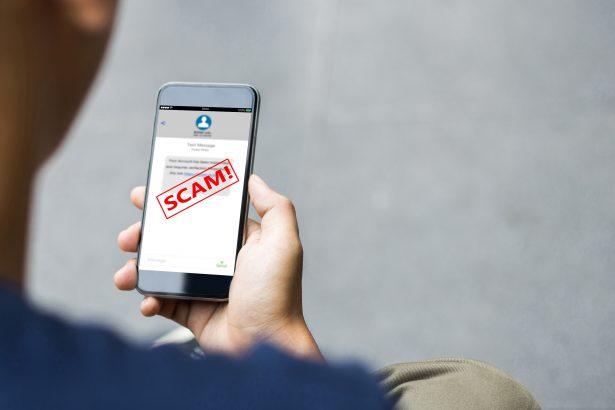The Email Quota Notification scam is a phishing campaign designed to trick users into revealing their email login credentials. Disguised as a warning about reaching inbox capacity, the message urges recipients to click a link to increase their storage. Doing so leads to a fake login page that captures sensitive information and hands it over to cybercriminals.
Threat Overview
| Field | Details |
|---|---|
| Threat type | Email Scam (Phishing) |
| Associated domains | qoldea[.]com |
| Detection names | Seclookup (Malicious), alphaMountain.ai (Suspicious), Fortinet (Spam), URLQuery (Suspicious) |
| Symptoms of infection | Unauthorized account activity, identity theft, password reset notifications, email account lockouts |
| Damage & distribution | Loss of login credentials, unauthorized access to financial or business accounts, identity fraud. Distributed via deceptive emails that mimic legitimate service alerts. |
| Danger level | High – compromised email credentials often grant access to sensitive personal and financial information |
| Removal tool | SpyHunter – Download SpyHunter |
Scam Email Text
Typical example of the scam email message:
Subject: IMPORTANT!! Email Quota
You have reached 99% of your email storage capacity.
Click below to instantly increase your email quota.
Increase email quota
This is an automated message. Please do not reply.
Detailed Evaluation
How I Got Infected
This scam uses social engineering rather than traditional malware infection. Users receive a convincing email claiming their email inbox is nearly full. When they click the “Increase email quota” button, they’re redirected to a fake login page designed to steal credentials.
What Does It Do
The phishing site captures the victim’s email and password. These credentials are then used by attackers to gain control over the email account and potentially any other accounts linked to it. The threat actors may engage in further fraud, such as sending additional phishing emails or resetting access to financial platforms.
Should You Be Worried for Your System
Yes. Although the scam does not install malware by itself, handing over login credentials can lead to significant consequences. If your email is compromised, the attacker can perform identity theft, financial fraud, and use your account to deceive your contacts. The chain reaction from a single stolen login can be devastating.
How to Manually Identify and Remove Email Scams
Manually removing email scams involves recognizing fraudulent messages, securing your accounts, and taking precautions to prevent future attacks. Follow these steps:
Step 1: Identify Suspicious Emails
Before taking action, you need to identify scam emails. Common signs include:
- Unknown Sender: Emails from unfamiliar addresses, especially if they claim to be from banks, tech support, or government agencies.
- Urgency or Threats: Scammers often pressure you to act immediately (e.g., “Your account will be closed in 24 hours!”).
- Poor Grammar & Spelling: Many scam emails contain obvious grammatical mistakes.
- Suspicious Links & Attachments: Hover over links (without clicking) to check the actual URL. If it looks odd, don’t click.
- Requests for Personal Information: Legitimate companies will never ask for passwords, Social Security numbers, or credit card details via email.
Step 2: Do Not Click Links or Download Attachments
If you suspect an email is a scam:
- Do not click on any links.
- Do not open any attachments.
- Do not reply to the sender.
Step 3: Report the Email Scam
You can report the scam email to various authorities:
- Gmail/Outlook/Yahoo Users: Click the “Report Phishing” or “Report Spam” button in your email client.
- FTC (Federal Trade Commission, USA): Report to FTC Complaint Assistant.
- Google Safe Browsing: If the scam email contains a phishing website, report it here.
Step 4: Block the Sender
- Gmail: Open the email, click the three dots in the top-right corner, and select “Block [Sender Name]”.
- Outlook: Open the email, select “Junk” > “Block Sender”.
- Yahoo Mail: Open the email, click “More” > “Block Sender”.
Step 5: Check Your Accounts for Unauthorized Activity
If you accidentally clicked a link or shared sensitive information:
- Change your passwords immediately. Use strong, unique passwords for every account.
- Enable two-factor authentication (2FA). This adds an extra layer of security to your accounts.
- Check your banking statements for unauthorized transactions.
Step 6: Scan Your Device for Malware
Some email scams contain malware hidden in attachments or malicious links. Run a full system scan using built-in tools:
- Windows Defender (Windows 10/11):
- Go to Settings > Update & Security > Windows Security > Virus & Threat Protection.
- Click “Quick Scan” or “Full Scan”.
- Mac Users:
- Use Malwarebytes for Mac or another security tool.
Step 7: Adjust Your Email Security Settings
- Enable email filtering to reduce spam and phishing emails.
- Add a third-party spam filter such as Mailwasher or Spamihilator.
- Educate yourself and others on phishing techniques to avoid future scams.
How to Remove Email Scams Using SpyHunter (Automated Method)
For users who prefer an automated, foolproof method to remove threats linked to email scams, SpyHunter offers an advanced security solution. SpyHunter is an anti-malware tool designed to detect and remove phishing-related threats, spyware, Trojans, and other cyber threats. Follow these steps:
Step 1: Download SpyHunter
- Visit the official SpyHunter download page: Download SpyHunter
- Click on “Download” and save the installation file to your computer.
Step 2: Install SpyHunter
- Locate the downloaded file (SpyHunter-Installer.exe) and double-click to open it.
- Follow the on-screen installation instructions.
- After installation, launch SpyHunter.
Step 3: Perform a Full System Scan
- Open SpyHunter and navigate to “Malware/PC Scan”.
- Click “Start Scan Now” to begin a deep scan of your system.
- SpyHunter will analyze files, registry entries, and processes for any threats linked to email scams, phishing, and malware.
Step 4: Review and Remove Detected Threats
- Once the scan completes, SpyHunter will list all detected threats.
- Click "Fix Threats" to remove them.
- Restart your computer to complete the removal process.
Step 5: Enable Real-Time Protection
SpyHunter includes real-time protection features to help prevent future infections:
- Enable Active Guards: This monitors your system for malware in real time.
- Schedule Automatic Scans: Set up periodic scans to detect new threats early.
Step 6: Keep SpyHunter Updated
- Regularly check for updates to ensure SpyHunter detects the latest threats.
- To update SpyHunter, open the app and go to "Settings" > "Update", then click "Check for Updates".
Preventing Future Email Scams
Now that you've removed email scams, take proactive steps to prevent them in the future:
Use a Secure Email Provider
- Consider switching to a secure email provider like ProtonMail or Tutanota, which offer advanced encryption.
Be Cautious with Email Links
- If you receive an email with a suspicious link, verify the website’s legitimacy before clicking.
Avoid Public Wi-Fi for Sensitive Activities
- Scammers can use public Wi-Fi to intercept your data. Use a VPN when accessing email on public networks.
Regularly Change Your Passwords
- Update your passwords every few months, and never reuse old passwords.
Use Anti-Phishing Extensions
- Install browser extensions like Bitdefender TrafficLight or Avast Online Security to detect phishing links in real-time.
Email scams are a serious cyber threat that can lead to financial loss, identity theft, or malware infections. By following the manual removal steps, you can effectively identify and remove suspicious emails on your own. However, for advanced protection, using SpyHunter ensures a more thorough and automated approach to detecting and removing phishing-related threats.
Recommended Action
For a fast and efficient way to remove email scams and related malware, download and install SpyHunter now: Download SpyHunter
By staying informed and proactive, you can protect yourself from future email scams and online threats!
Conclusion
The Email Quota Notification scam preys on fear and urgency. It’s a clear example of phishing with a goal to harvest credentials and compromise accounts. Always be suspicious of unsolicited messages urging immediate action, especially those asking for login information.
To stay protected:
- Avoid clicking unknown links.
- Access your email account through verified URLs.
- Use strong, unique passwords and enable two-factor authentication.
- Run a malware scan with trusted tools like SpyHunter.