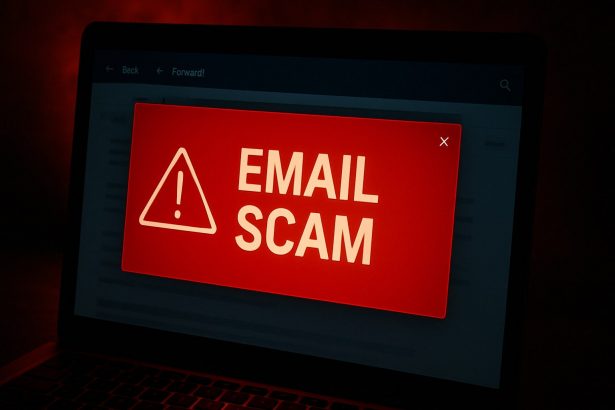If you’ve just received an “Email Address Verification Formal Notice” in your inbox, stop right there. It may look official. It might mention ICANN, domain compliance, or service interruption. But it’s all a ploy—this is a classic phishing scam designed to trick you into handing over your login credentials. And once the scammers have access to your email, they can hijack your digital life.
Threat Summary
| Threat Aspect | Details |
|---|---|
| Threat Type | Phishing / Scam / Social Engineering |
| Fake Claim | Must verify email to comply with ICANN/domain‑registration rules |
| Detection Names | Combo Cleaner (Malware), G‑Data (Malware), Seclookup (Malicious), Abusix (Spam), Fortinet (Spam) |
| Symptoms | Receiving urgent messages, weird “verify now” links/buttons, possibly credentials compromised, maybe spam or other unauthorized activity on your account |
| Damage & Distribution | Loss of your login credentials → identity theft, compromised email & linked services; spread via deceptive email, spoofed senders, possibly attachments or malicious links in email |
| Danger Level | High for personal data & account security; moderate in immediate system damage unless malware is involved |
How Did I Get Infected / Tricked by Email Address Verification Formal Notice?
This scam starts with a carefully crafted phishing email claiming that your email address must be verified within a strict deadline—typically 3 days. The message may reference “compliance” with ICANN or a domain registrar’s policy. It usually includes a big, tempting “Verify Now” button or a link.
Clicking that link sends you to a fake login page that mimics your email provider or hosting company. If you enter your login credentials, they’re instantly harvested by cybercriminals.
What Email Address Verification Formal Notice Does to Your Files / Accounts
This scam isn’t ransomware—it won’t encrypt your files. But the damage it can cause is just as serious. Once scammers have access to your email:
- They can take over your entire account – changing passwords, locking you out, or setting up forwarding rules.
- They can impersonate you – sending phishing or scam messages to your contacts.
- They gain access to connected services – from social media to financial platforms.
- They can harvest personal information – stored in past emails, attachments, or linked accounts.
Should You Be Worried About Email Address Verification Formal Notice?
Yes. A stolen email account is the gateway to a full-blown identity theft scenario. If you reuse passwords across multiple services, the threat becomes exponentially worse. And once attackers have access, they can exploit everything from online banking to cloud storage.
What makes this scam dangerous is how legitimate it looks. The message often uses real logos, formal language, and time pressure tactics to push users into clicking without thinking.
Ransom Note / Demand as Presented by Email Address Verification Formal Notice
This scam doesn’t drop a ransom note in the traditional sense, but it does use threatening language like:
“In connection with our routine compliance review …
You are required to verify your email to maintain service access.
Non‑verification may result in restrictions or termination of associated services.”
This kind of phrasing is meant to cause panic—forcing you into action before you have time to verify the legitimacy.
How to Manually Identify and Remove Email Scams
Manually removing email scams involves recognizing fraudulent messages, securing your accounts, and taking precautions to prevent future attacks. Follow these steps:
Step 1: Identify Suspicious Emails
Before taking action, you need to identify scam emails. Common signs include:
- Unknown Sender: Emails from unfamiliar addresses, especially if they claim to be from banks, tech support, or government agencies.
- Urgency or Threats: Scammers often pressure you to act immediately (e.g., “Your account will be closed in 24 hours!”).
- Poor Grammar & Spelling: Many scam emails contain obvious grammatical mistakes.
- Suspicious Links & Attachments: Hover over links (without clicking) to check the actual URL. If it looks odd, don’t click.
- Requests for Personal Information: Legitimate companies will never ask for passwords, Social Security numbers, or credit card details via email.
Step 2: Do Not Click Links or Download Attachments
If you suspect an email is a scam:
- Do not click on any links.
- Do not open any attachments.
- Do not reply to the sender.
Step 3: Report the Email Scam
You can report the scam email to various authorities:
- Gmail/Outlook/Yahoo Users: Click the “Report Phishing” or “Report Spam” button in your email client.
- FTC (Federal Trade Commission, USA): Report to FTC Complaint Assistant.
- Google Safe Browsing: If the scam email contains a phishing website, report it here.
Step 4: Block the Sender
- Gmail: Open the email, click the three dots in the top-right corner, and select “Block [Sender Name]”.
- Outlook: Open the email, select “Junk” > “Block Sender”.
- Yahoo Mail: Open the email, click “More” > “Block Sender”.
Step 5: Check Your Accounts for Unauthorized Activity
If you accidentally clicked a link or shared sensitive information:
- Change your passwords immediately. Use strong, unique passwords for every account.
- Enable two-factor authentication (2FA). This adds an extra layer of security to your accounts.
- Check your banking statements for unauthorized transactions.
Step 6: Scan Your Device for Malware
Some email scams contain malware hidden in attachments or malicious links. Run a full system scan using built-in tools:
- Windows Defender (Windows 10/11):
- Go to Settings > Update & Security > Windows Security > Virus & Threat Protection.
- Click “Quick Scan” or “Full Scan”.
- Mac Users:
- Use Malwarebytes for Mac or another security tool.
Step 7: Adjust Your Email Security Settings
- Enable email filtering to reduce spam and phishing emails.
- Add a third-party spam filter such as Mailwasher or Spamihilator.
- Educate yourself and others on phishing techniques to avoid future scams.
How to Remove Email Scams Using SpyHunter (Automated Method)
For users who prefer an automated, foolproof method to remove threats linked to email scams, SpyHunter offers an advanced security solution. SpyHunter is an anti-malware tool designed to detect and remove phishing-related threats, spyware, Trojans, and other cyber threats. Follow these steps:
Step 1: Download SpyHunter
- Visit the official SpyHunter download page: Download SpyHunter
- Click on “Download” and save the installation file to your computer.
Step 2: Install SpyHunter
- Locate the downloaded file (SpyHunter-Installer.exe) and double-click to open it.
- Follow the on-screen installation instructions.
- After installation, launch SpyHunter.
Step 3: Perform a Full System Scan
- Open SpyHunter and navigate to “Malware/PC Scan”.
- Click “Start Scan Now” to begin a deep scan of your system.
- SpyHunter will analyze files, registry entries, and processes for any threats linked to email scams, phishing, and malware.
Step 4: Review and Remove Detected Threats
- Once the scan completes, SpyHunter will list all detected threats.
- Click "Fix Threats" to remove them.
- Restart your computer to complete the removal process.
Step 5: Enable Real-Time Protection
SpyHunter includes real-time protection features to help prevent future infections:
- Enable Active Guards: This monitors your system for malware in real time.
- Schedule Automatic Scans: Set up periodic scans to detect new threats early.
Step 6: Keep SpyHunter Updated
- Regularly check for updates to ensure SpyHunter detects the latest threats.
- To update SpyHunter, open the app and go to "Settings" > "Update", then click "Check for Updates".
Preventing Future Email Scams
Now that you've removed email scams, take proactive steps to prevent them in the future:
Use a Secure Email Provider
- Consider switching to a secure email provider like ProtonMail or Tutanota, which offer advanced encryption.
Be Cautious with Email Links
- If you receive an email with a suspicious link, verify the website’s legitimacy before clicking.
Avoid Public Wi-Fi for Sensitive Activities
- Scammers can use public Wi-Fi to intercept your data. Use a VPN when accessing email on public networks.
Regularly Change Your Passwords
- Update your passwords every few months, and never reuse old passwords.
Use Anti-Phishing Extensions
- Install browser extensions like Bitdefender TrafficLight or Avast Online Security to detect phishing links in real-time.
Email scams are a serious cyber threat that can lead to financial loss, identity theft, or malware infections. By following the manual removal steps, you can effectively identify and remove suspicious emails on your own. However, for advanced protection, using SpyHunter ensures a more thorough and automated approach to detecting and removing phishing-related threats.
Recommended Action
For a fast and efficient way to remove email scams and related malware, download and install SpyHunter now: Download SpyHunter
By staying informed and proactive, you can protect yourself from future email scams and online threats!
Conclusion
The “Email Address Verification Formal Notice” scam is a deceptive phishing attack that preys on fear and confusion. Its goal is simple: steal your credentials and access everything tied to your email account. Don’t take the bait. Whether you’ve received one of these emails or already clicked, taking swift action is critical. Stay cautious, stay informed, and protect your digital identity.