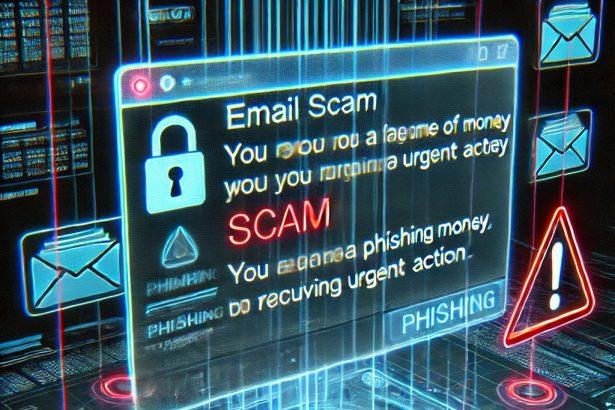The “DocuSign – Signature Requested” email is a dangerous phishing scam designed to trick users into revealing sensitive information under the guise of needing to sign a document. Disguised as a legitimate notification from DocuSign, this fraudulent email campaign uses social engineering to lure recipients to a phishing website where their login credentials can be harvested. Despite appearing professional and convincing, these emails are in no way affiliated with the genuine DocuSign service or its parent company.
Scam Overview
| Attribute | Details |
|---|---|
| Threat Name | “DocuSign – Signature Requested” phishing email |
| Threat Type | Phishing, Scam, Social Engineering |
| Fake Claim | Recipient has been sent a document that needs to be signed |
| Disguise Used | Official DocuSign email format |
| Detection Names | Varies by engine (generic phishing/spam detection engines) |
| Symptoms | Unauthorized account access, financial fraud, password changes |
| Damage | Identity theft, monetary loss, stolen personal information |
| Associated Emails | support@docusign.com (used to appear legit; not actually affiliated) |
| Distribution Methods | Spam emails, malicious links, phishing websites |
| Danger Level | High |
What Does the Fake Email Look Like?
Here’s the text typically found in this phishing email:
Subject: Action Required: Complete with Docusign
DOCUSIGN
Signature Requested
Hello -,
You’ve received a new document requiring your signature. Please review and sign at your earliest convenience to ensure timely processing.
Document: Contract Agreement – [Unique ID: 2025-027]
To view and sign the document, click the button below:
[Review & Sign]
If the button doesn’t work, copy and paste this link into your browser:
This email was sent by DocuSign eSignature. For assistance, contact support@docusign.com.
DocuSign, Inc. | 221 Main St, San Francisco, CA 94105
Privacy Policy | Unsubscribe
Why Is This Email Dangerous?
At first glance, the email looks legitimate. It includes proper formatting, corporate branding, and an official-looking footer. However, the “Review & Sign” button (and similar links) actually direct users to a malicious phishing site. These sites are made to look like login pages for popular email providers and trick the victim into submitting their email and password.
Once the attackers gain access, they can:
- Hijack email accounts
- Steal identities
- Commit financial fraud
- Distribute malware to contacts
- Launch further scams
Consequences of Falling for the Scam
If a user falls victim to this phishing scheme, the attackers may exploit their compromised accounts in numerous ways. Email accounts, in particular, are dangerous targets because they often serve as a gateway to banking, cloud storage, social media, and other sensitive platforms.
- Blackmail and Extortion: If sensitive content is found, scammers may attempt to blackmail the user.
- Impersonation: Victims may be impersonated to spread additional scams or request money from contacts.
- Fraudulent Transactions: If connected financial services are accessible, unauthorized transactions and purchases can occur.
How to Manually Identify and Remove Email Scams
Manually removing email scams involves recognizing fraudulent messages, securing your accounts, and taking precautions to prevent future attacks. Follow these steps:
Step 1: Identify Suspicious Emails
Before taking action, you need to identify scam emails. Common signs include:
- Unknown Sender: Emails from unfamiliar addresses, especially if they claim to be from banks, tech support, or government agencies.
- Urgency or Threats: Scammers often pressure you to act immediately (e.g., “Your account will be closed in 24 hours!”).
- Poor Grammar & Spelling: Many scam emails contain obvious grammatical mistakes.
- Suspicious Links & Attachments: Hover over links (without clicking) to check the actual URL. If it looks odd, don’t click.
- Requests for Personal Information: Legitimate companies will never ask for passwords, Social Security numbers, or credit card details via email.
Step 2: Do Not Click Links or Download Attachments
If you suspect an email is a scam:
- Do not click on any links.
- Do not open any attachments.
- Do not reply to the sender.
Step 3: Report the Email Scam
You can report the scam email to various authorities:
- Gmail/Outlook/Yahoo Users: Click the “Report Phishing” or “Report Spam” button in your email client.
- FTC (Federal Trade Commission, USA): Report to FTC Complaint Assistant.
- Google Safe Browsing: If the scam email contains a phishing website, report it here.
Step 4: Block the Sender
- Gmail: Open the email, click the three dots in the top-right corner, and select “Block [Sender Name]”.
- Outlook: Open the email, select “Junk” > “Block Sender”.
- Yahoo Mail: Open the email, click “More” > “Block Sender”.
Step 5: Check Your Accounts for Unauthorized Activity
If you accidentally clicked a link or shared sensitive information:
- Change your passwords immediately. Use strong, unique passwords for every account.
- Enable two-factor authentication (2FA). This adds an extra layer of security to your accounts.
- Check your banking statements for unauthorized transactions.
Step 6: Scan Your Device for Malware
Some email scams contain malware hidden in attachments or malicious links. Run a full system scan using built-in tools:
- Windows Defender (Windows 10/11):
- Go to Settings > Update & Security > Windows Security > Virus & Threat Protection.
- Click “Quick Scan” or “Full Scan”.
- Mac Users:
- Use Malwarebytes for Mac or another security tool.
Step 7: Adjust Your Email Security Settings
- Enable email filtering to reduce spam and phishing emails.
- Add a third-party spam filter such as Mailwasher or Spamihilator.
- Educate yourself and others on phishing techniques to avoid future scams.
How to Remove Email Scams Using SpyHunter (Automated Method)
For users who prefer an automated, foolproof method to remove threats linked to email scams, SpyHunter offers an advanced security solution. SpyHunter is an anti-malware tool designed to detect and remove phishing-related threats, spyware, Trojans, and other cyber threats. Follow these steps:
Step 1: Download SpyHunter
- Visit the official SpyHunter download page: Download SpyHunter
- Click on “Download” and save the installation file to your computer.
Step 2: Install SpyHunter
- Locate the downloaded file (SpyHunter-Installer.exe) and double-click to open it.
- Follow the on-screen installation instructions.
- After installation, launch SpyHunter.
Step 3: Perform a Full System Scan
- Open SpyHunter and navigate to “Malware/PC Scan”.
- Click “Start Scan Now” to begin a deep scan of your system.
- SpyHunter will analyze files, registry entries, and processes for any threats linked to email scams, phishing, and malware.
Step 4: Review and Remove Detected Threats
- Once the scan completes, SpyHunter will list all detected threats.
- Click "Fix Threats" to remove them.
- Restart your computer to complete the removal process.
Step 5: Enable Real-Time Protection
SpyHunter includes real-time protection features to help prevent future infections:
- Enable Active Guards: This monitors your system for malware in real time.
- Schedule Automatic Scans: Set up periodic scans to detect new threats early.
Step 6: Keep SpyHunter Updated
- Regularly check for updates to ensure SpyHunter detects the latest threats.
- To update SpyHunter, open the app and go to "Settings" > "Update", then click "Check for Updates".
Preventing Future Email Scams
Now that you've removed email scams, take proactive steps to prevent them in the future:
Use a Secure Email Provider
- Consider switching to a secure email provider like ProtonMail or Tutanota, which offer advanced encryption.
Be Cautious with Email Links
- If you receive an email with a suspicious link, verify the website’s legitimacy before clicking.
Avoid Public Wi-Fi for Sensitive Activities
- Scammers can use public Wi-Fi to intercept your data. Use a VPN when accessing email on public networks.
Regularly Change Your Passwords
- Update your passwords every few months, and never reuse old passwords.
Use Anti-Phishing Extensions
- Install browser extensions like Bitdefender TrafficLight or Avast Online Security to detect phishing links in real-time.
Email scams are a serious cyber threat that can lead to financial loss, identity theft, or malware infections. By following the manual removal steps, you can effectively identify and remove suspicious emails on your own. However, for advanced protection, using SpyHunter ensures a more thorough and automated approach to detecting and removing phishing-related threats.
Recommended Action
For a fast and efficient way to remove email scams and related malware, download and install SpyHunter now: Download SpyHunter
By staying informed and proactive, you can protect yourself from future email scams and online threats!
Final Thoughts
The "DocuSign - Signature Requested" phishing email is a prime example of how cybercriminals exploit trust in widely-used services to harvest sensitive data. With realistic formatting and urgent language, it’s easy to see how unsuspecting users might fall for it. Awareness and vigilance are key—always double-check the authenticity of unexpected emails and never enter login details into unfamiliar pages.