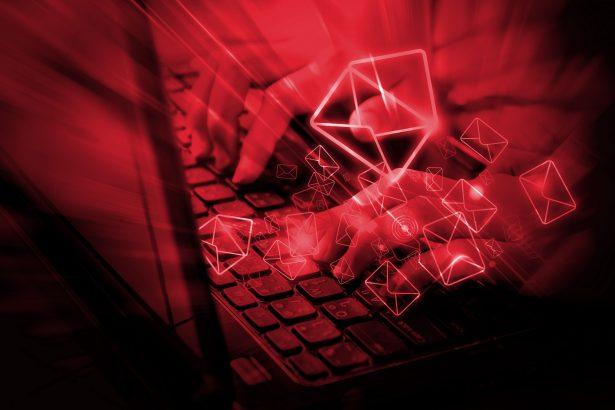Scam Alert: This phishing email pretends to be a parcel delivery notification from DHL, luring users into clicking malicious attachments or entering credentials on fake login pages. It’s a credential theft scam disguised as a shipping update.
The “DHL – YOUR PARCEL HAS BEEN DELIVERED” email scam is part of a growing wave of phishing campaigns designed to exploit your trust in well-known brands. This particular attack impersonates DHL, tricking users into believing they’ve missed a package delivery. Once the target opens the attachment or clicks the embedded link, they’re directed to a fake login page meant to steal email credentials—or worse, they unknowingly download malware. If you’ve received a suspicious DHL email like this, don’t panic—but don’t interact with it either. Read on to understand how this scam works, how to spot it, and how to stay protected.
Threat Summary
| Aspect | Details |
|---|---|
| Threat Type | Phishing / Scam / Social Engineering |
| Fake Claim | A “parcel has been delivered” notice from DHL |
| Detection Names | Script:SNH‑gen [Trj], JS:Trojan.Cryxos.6546, Script.Packed.Agent.F@susp, Trojan:Script/Wacatac.B!ml |
| Symptoms | Unexpected DHL email, fake attachments, login prompts, credential theft, possible malware |
| Damage & Distribution | Identity theft, email compromise, financial fraud, malware installation |
| Danger Level | High |
How “DHL – YOUR PARCEL HAS BEEN DELIVERED” Scam Tricks Users
The scam starts with a phishing email that closely mimics DHL’s official style—logo, fonts, even language. It typically claims that a parcel has been delivered or missed, and asks you to open an attachment or click a link to view shipping details. The attachment might be labeled “Invoice,” “Delivery Notice,” or “Shipping Label.”
Opening the attachment leads to either:
- A fake DHL login page asking for your credentials, or
- A script that runs malware designed to steal data or grant remote access to attackers.
In some cases, the scam is timed around holiday seasons or shopping events, increasing the likelihood that the user is actually expecting a package.
Full Text of the “DHL – YOUR PARCEL HAS BEEN DELIVERED” Message
The wording can vary, but common features include:
- Generic greeting (“Dear customer” instead of your name)
- A sense of urgency (“Please confirm delivery within 24 hours”)
- Attachments or links labeled as “DHL invoice” or “Shipping Document”
- Spoofed sender email that looks like it’s from DHL but isn’t
Always be suspicious of unexpected emails with attachments—even if they look legitimate.
What Happens If You Fall for the DHL Email Scam
If you enter your login credentials on the fake page, the attackers instantly capture them. From there:
- Your email can be used to reset passwords on connected accounts
- Hackers may impersonate you to phish your contacts
- If your business email is compromised, attackers may conduct invoice fraud
- In cases where the attachment contains malware, your system can be infected and used in wider attacks
The impact can be severe—especially if the compromised account has access to financial data or sensitive business files.
How to Recognize the DHL Email Scam
There are several red flags that can help you spot the fraud:
- The sender’s email isn’t from a DHL domain (e.g., dhl.com)
- The email uses generic language and doesn’t mention your name or tracking number
- You’re not expecting a delivery, or you already received it
- The attachment has a suspicious file format (e.g.,
.html,.js, or.exe) - Hovering over links shows strange URLs unrelated to DHL
These clues are your best defense. If anything feels off, trust your instincts and don’t click.
What to Do If You Interacted With the Scam
- Change your password immediately for any account you entered credentials into.
- Enable two-factor authentication (2FA) for added security.
- Scan your computer with anti-malware software to detect any infections.
- Check your email account activity for suspicious logins or email forwarding rules.
- Alert your contacts if your email was used to send out more phishing messages.
- Notify your bank or IT department if you provided any financial or work-related credentials.
- Report the phishing attempt to your email provider and to anti-phishing services.
How to Manually Identify and Remove Email Scams
Manually removing email scams involves recognizing fraudulent messages, securing your accounts, and taking precautions to prevent future attacks. Follow these steps:
Step 1: Identify Suspicious Emails
Before taking action, you need to identify scam emails. Common signs include:
- Unknown Sender: Emails from unfamiliar addresses, especially if they claim to be from banks, tech support, or government agencies.
- Urgency or Threats: Scammers often pressure you to act immediately (e.g., “Your account will be closed in 24 hours!”).
- Poor Grammar & Spelling: Many scam emails contain obvious grammatical mistakes.
- Suspicious Links & Attachments: Hover over links (without clicking) to check the actual URL. If it looks odd, don’t click.
- Requests for Personal Information: Legitimate companies will never ask for passwords, Social Security numbers, or credit card details via email.
Step 2: Do Not Click Links or Download Attachments
If you suspect an email is a scam:
- Do not click on any links.
- Do not open any attachments.
- Do not reply to the sender.
Step 3: Report the Email Scam
You can report the scam email to various authorities:
- Gmail/Outlook/Yahoo Users: Click the “Report Phishing” or “Report Spam” button in your email client.
- FTC (Federal Trade Commission, USA): Report to FTC Complaint Assistant.
- Google Safe Browsing: If the scam email contains a phishing website, report it here.
Step 4: Block the Sender
- Gmail: Open the email, click the three dots in the top-right corner, and select “Block [Sender Name]”.
- Outlook: Open the email, select “Junk” > “Block Sender”.
- Yahoo Mail: Open the email, click “More” > “Block Sender”.
Step 5: Check Your Accounts for Unauthorized Activity
If you accidentally clicked a link or shared sensitive information:
- Change your passwords immediately. Use strong, unique passwords for every account.
- Enable two-factor authentication (2FA). This adds an extra layer of security to your accounts.
- Check your banking statements for unauthorized transactions.
Step 6: Scan Your Device for Malware
Some email scams contain malware hidden in attachments or malicious links. Run a full system scan using built-in tools:
- Windows Defender (Windows 10/11):
- Go to Settings > Update & Security > Windows Security > Virus & Threat Protection.
- Click “Quick Scan” or “Full Scan”.
- Mac Users:
- Use Malwarebytes for Mac or another security tool.
Step 7: Adjust Your Email Security Settings
- Enable email filtering to reduce spam and phishing emails.
- Add a third-party spam filter such as Mailwasher or Spamihilator.
- Educate yourself and others on phishing techniques to avoid future scams.
How to Remove Email Scams Using SpyHunter (Automated Method)
For users who prefer an automated, foolproof method to remove threats linked to email scams, SpyHunter offers an advanced security solution. SpyHunter is an anti-malware tool designed to detect and remove phishing-related threats, spyware, Trojans, and other cyber threats. Follow these steps:
Step 1: Download SpyHunter
- Visit the official SpyHunter download page: Download SpyHunter
- Click on “Download” and save the installation file to your computer.
Step 2: Install SpyHunter
- Locate the downloaded file (SpyHunter-Installer.exe) and double-click to open it.
- Follow the on-screen installation instructions.
- After installation, launch SpyHunter.
Step 3: Perform a Full System Scan
- Open SpyHunter and navigate to “Malware/PC Scan”.
- Click “Start Scan Now” to begin a deep scan of your system.
- SpyHunter will analyze files, registry entries, and processes for any threats linked to email scams, phishing, and malware.
Step 4: Review and Remove Detected Threats
- Once the scan completes, SpyHunter will list all detected threats.
- Click "Fix Threats" to remove them.
- Restart your computer to complete the removal process.
Step 5: Enable Real-Time Protection
SpyHunter includes real-time protection features to help prevent future infections:
- Enable Active Guards: This monitors your system for malware in real time.
- Schedule Automatic Scans: Set up periodic scans to detect new threats early.
Step 6: Keep SpyHunter Updated
- Regularly check for updates to ensure SpyHunter detects the latest threats.
- To update SpyHunter, open the app and go to "Settings" > "Update", then click "Check for Updates".
Preventing Future Email Scams
Now that you've removed email scams, take proactive steps to prevent them in the future:
Use a Secure Email Provider
- Consider switching to a secure email provider like ProtonMail or Tutanota, which offer advanced encryption.
Be Cautious with Email Links
- If you receive an email with a suspicious link, verify the website’s legitimacy before clicking.
Avoid Public Wi-Fi for Sensitive Activities
- Scammers can use public Wi-Fi to intercept your data. Use a VPN when accessing email on public networks.
Regularly Change Your Passwords
- Update your passwords every few months, and never reuse old passwords.
Use Anti-Phishing Extensions
- Install browser extensions like Bitdefender TrafficLight or Avast Online Security to detect phishing links in real-time.
Email scams are a serious cyber threat that can lead to financial loss, identity theft, or malware infections. By following the manual removal steps, you can effectively identify and remove suspicious emails on your own. However, for advanced protection, using SpyHunter ensures a more thorough and automated approach to detecting and removing phishing-related threats.
Recommended Action
For a fast and efficient way to remove email scams and related malware, download and install SpyHunter now: Download SpyHunter
By staying informed and proactive, you can protect yourself from future email scams and online threats!
Conclusion
The “DHL – YOUR PARCEL HAS BEEN DELIVERED” email is a deceptive and dangerous scam. While it may appear to be a simple package notification, its real goal is to steal your login credentials or install malware on your device. The best defense is awareness: double-check all unexpected delivery notices, avoid clicking on suspicious attachments, and secure your accounts with strong passwords and 2FA. If you’ve interacted with this phishing message, act fast to limit the damage.