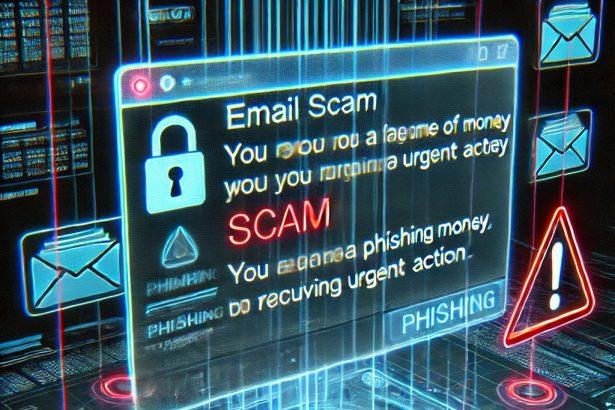Cybercriminals are increasingly exploiting the trust associated with reputable companies like DHL to execute phishing scams. One such deceptive campaign is the “DHL – Shipping Container Document Invoice” email scam. This fraudulent email masquerades as a legitimate DHL shipment notification, aiming to trick recipients into divulging sensitive information.
Overview of the Threat
The scam email typically bears the subject line “DHL – Shipment Document // Arrival Notice – AWB# 13700658**”** and claims to provide shipping documents for a package supposedly addressed to the recipient. The email includes an attachment named “DHL-Shipping document.html” (though the filename may vary), which purports to be an encrypted document requiring email authentication to access. In reality, this attachment is a phishing tool designed to harvest email login credentials.
Once the user enters their email address and password, this information is transmitted directly to the scammers. With access to the victim’s email account, cybercriminals can perpetrate identity theft, unauthorized financial transactions, and further phishing attacks.
Threat Summary
| Attribute | Details |
|---|---|
| Threat Type | Phishing, Scam, Social Engineering, Fraud |
| Associated Email Addresses | Not specified in the scam; may vary to mimic legitimate DHL addresses |
| Detection Names | JS:Clickjack-AE [Trj], HTML/Phishing.Agent.FAA, Phishing.HTML.Doc, Scr.xSense!gen12, Html.Trojan.Phishing.Psmw |
| Symptoms of Infection | Unauthorized online purchases, changed online account passwords, identity theft, illegal access of the computer |
| Damage & Distribution Methods | Loss of sensitive private information, monetary loss, identity theft; distributed via deceptive emails, rogue online pop-up ads, search engine poisoning techniques, misspelled domains |
| Danger Level | High |
| Removal Tool | SpyHunter |
In-Depth Analysis
How Did I Get Infected?
The infection vector is a deceptive email that appears to be from DHL, complete with branding and language that mimic official communications. The email urges the recipient to open an attached HTML file, which is purportedly a shipping document. This file is, in fact, a phishing page designed to capture email credentials.
What Does It Do?
Upon entering credentials into the fake login page, the information is sent to cybercriminals. With access to the victim’s email account, they can:
- Access sensitive personal and financial information
- Impersonate the victim to scam contacts
- Reset passwords for other accounts linked to the email
- Conduct unauthorized financial transactions
Should You Be Worried?
Yes. This scam poses significant risks, including identity theft, financial loss, and unauthorized access to personal and professional accounts. The deceptive nature of the email makes it particularly dangerous, as it can easily fool recipients into compromising their security.
Scam Email Content
Subject: DHL – Shipment Document // Arrival Notice – AWB# 13700658****
Dear Customer -,
Please find the attached shipping container document invoice for your reference. The shipping customer advised us to contact you as the consignee/receiver of the goods in transit.
Kindly check the attached file containing the shipping document/invoice & DHL receipt for tracking.
If you have any issues or questions, please do not hesitate to contact our customer service team for assistance.
How to Manually Identify and Remove Email Scams
Manually removing email scams involves recognizing fraudulent messages, securing your accounts, and taking precautions to prevent future attacks. Follow these steps:
Step 1: Identify Suspicious Emails
Before taking action, you need to identify scam emails. Common signs include:
- Unknown Sender: Emails from unfamiliar addresses, especially if they claim to be from banks, tech support, or government agencies.
- Urgency or Threats: Scammers often pressure you to act immediately (e.g., “Your account will be closed in 24 hours!”).
- Poor Grammar & Spelling: Many scam emails contain obvious grammatical mistakes.
- Suspicious Links & Attachments: Hover over links (without clicking) to check the actual URL. If it looks odd, don’t click.
- Requests for Personal Information: Legitimate companies will never ask for passwords, Social Security numbers, or credit card details via email.
Step 2: Do Not Click Links or Download Attachments
If you suspect an email is a scam:
- Do not click on any links.
- Do not open any attachments.
- Do not reply to the sender.
Step 3: Report the Email Scam
You can report the scam email to various authorities:
- Gmail/Outlook/Yahoo Users: Click the “Report Phishing” or “Report Spam” button in your email client.
- FTC (Federal Trade Commission, USA): Report to FTC Complaint Assistant.
- Google Safe Browsing: If the scam email contains a phishing website, report it here.
Step 4: Block the Sender
- Gmail: Open the email, click the three dots in the top-right corner, and select “Block [Sender Name]”.
- Outlook: Open the email, select “Junk” > “Block Sender”.
- Yahoo Mail: Open the email, click “More” > “Block Sender”.
Step 5: Check Your Accounts for Unauthorized Activity
If you accidentally clicked a link or shared sensitive information:
- Change your passwords immediately. Use strong, unique passwords for every account.
- Enable two-factor authentication (2FA). This adds an extra layer of security to your accounts.
- Check your banking statements for unauthorized transactions.
Step 6: Scan Your Device for Malware
Some email scams contain malware hidden in attachments or malicious links. Run a full system scan using built-in tools:
- Windows Defender (Windows 10/11):
- Go to Settings > Update & Security > Windows Security > Virus & Threat Protection.
- Click “Quick Scan” or “Full Scan”.
- Mac Users:
- Use Malwarebytes for Mac or another security tool.
Step 7: Adjust Your Email Security Settings
- Enable email filtering to reduce spam and phishing emails.
- Add a third-party spam filter such as Mailwasher or Spamihilator.
- Educate yourself and others on phishing techniques to avoid future scams.
How to Remove Email Scams Using SpyHunter (Automated Method)
For users who prefer an automated, foolproof method to remove threats linked to email scams, SpyHunter offers an advanced security solution. SpyHunter is an anti-malware tool designed to detect and remove phishing-related threats, spyware, Trojans, and other cyber threats. Follow these steps:
Step 1: Download SpyHunter
- Visit the official SpyHunter download page: Download SpyHunter
- Click on “Download” and save the installation file to your computer.
Step 2: Install SpyHunter
- Locate the downloaded file (SpyHunter-Installer.exe) and double-click to open it.
- Follow the on-screen installation instructions.
- After installation, launch SpyHunter.
Step 3: Perform a Full System Scan
- Open SpyHunter and navigate to “Malware/PC Scan”.
- Click “Start Scan Now” to begin a deep scan of your system.
- SpyHunter will analyze files, registry entries, and processes for any threats linked to email scams, phishing, and malware.
Step 4: Review and Remove Detected Threats
- Once the scan completes, SpyHunter will list all detected threats.
- Click "Fix Threats" to remove them.
- Restart your computer to complete the removal process.
Step 5: Enable Real-Time Protection
SpyHunter includes real-time protection features to help prevent future infections:
- Enable Active Guards: This monitors your system for malware in real time.
- Schedule Automatic Scans: Set up periodic scans to detect new threats early.
Step 6: Keep SpyHunter Updated
- Regularly check for updates to ensure SpyHunter detects the latest threats.
- To update SpyHunter, open the app and go to "Settings" > "Update", then click "Check for Updates".
Preventing Future Email Scams
Now that you've removed email scams, take proactive steps to prevent them in the future:
Use a Secure Email Provider
- Consider switching to a secure email provider like ProtonMail or Tutanota, which offer advanced encryption.
Be Cautious with Email Links
- If you receive an email with a suspicious link, verify the website’s legitimacy before clicking.
Avoid Public Wi-Fi for Sensitive Activities
- Scammers can use public Wi-Fi to intercept your data. Use a VPN when accessing email on public networks.
Regularly Change Your Passwords
- Update your passwords every few months, and never reuse old passwords.
Use Anti-Phishing Extensions
- Install browser extensions like Bitdefender TrafficLight or Avast Online Security to detect phishing links in real-time.
Email scams are a serious cyber threat that can lead to financial loss, identity theft, or malware infections. By following the manual removal steps, you can effectively identify and remove suspicious emails on your own. However, for advanced protection, using SpyHunter ensures a more thorough and automated approach to detecting and removing phishing-related threats.
Recommended Action
For a fast and efficient way to remove email scams and related malware, download and install SpyHunter now: Download SpyHunter
By staying informed and proactive, you can protect yourself from future email scams and online threats!
Conclusion
The "DHL - Shipping Container Document Invoice" email scam is a sophisticated phishing attack that exploits the trust in DHL's brand to deceive recipients. By mimicking legitimate shipment notifications, it lures users into divulging sensitive information, leading to severe consequences such as identity theft and financial loss. Vigilance and skepticism toward unsolicited emails, especially those requesting personal information, are crucial in safeguarding against such threats.