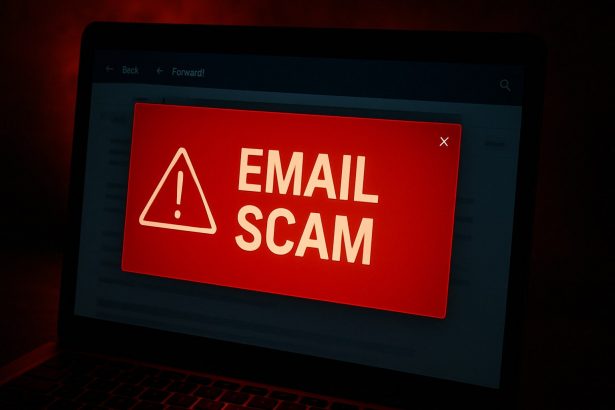What is the “Coinbase Device Registration” Scam
This is a phishing / technical support fraud that uses emails pretending to be Coinbase (or similar services). The scammers send fake security alerts claiming there’s been a suspicious login (or device registration), often giving detailed but made‑up info (browser, location, etc.).
They instruct the recipient to call a “support line” or follow some steps, which connect them to scammers. At that point, one or more of the following happens: credential theft, remote access to computers, malware or ransomware installed, loss of money, identity theft.
Subtitle: Watch out for fake Coinbase login alerts and support numbers
Threat Summary
| Threat Type | Phishing / Tech Support Scam |
|---|---|
| Associated Email | Varies (spoofed Coinbase alerts) |
| Detection Names | Scam.Email.CoinbaseAlert, Phish.Agent |
| Symptoms | Fake login alert, urgent call request, spoofed email headers |
| Damage & Distribution | Credential theft, remote access scams, crypto loss, malware risk |
| Danger Level | High |
| Removal Tool | SpyHunter |
How Coinbase Device Registration Scam Tricks Users
This scam begins with a phishing email that pretends to come from Coinbase. It alerts you about a suspicious device login, typically with details like:
- Browser: Safari
- Device: macOS
- Location: Madrid, Spain
The email then urges you to call a phone number if you don’t recognize the activity. But the phone number doesn’t belong to Coinbase—it connects you directly to scammers posing as support agents.
Once you call, they may:
- Ask for login info or account credentials
- Push you to install a remote support tool
- Trick you into visiting a phishing site
- Access your crypto account and move funds
- Install malware or ransomware on your device
Full Text of the Coinbase Device Registration Scam Message
Here’s a general version of what these emails say:
Subject: New Device Logged Into Your Coinbase Account
“A new device was registered:
Device: macOS
Browser: Safari
Location: Madrid, Spain
If this wasn’t you, call our Coinbase Support Team immediately at +1-XXX-XXX-XXXX to secure your account.”
The formatting mimics real Coinbase alerts, but the number is fake—and the support agent is the attacker.
What Happens If You Fall for the Coinbase Device Registration Scam
If you engage with the scammers, the situation can escalate quickly. Here’s what they typically do:
- Take over your Coinbase account by stealing login credentials
- Transfer crypto assets out of your wallet
- Install backdoors or malware if remote access is granted
- Access other accounts (email, banking, etc.) if passwords are reused
- Use your identity for further scams or fraud
Even if no money was taken immediately, the damage can snowball. One moment of trust can lead to long-term identity theft or total financial compromise.
How to Manually Identify and Remove Email Scams
Manually removing email scams involves recognizing fraudulent messages, securing your accounts, and taking precautions to prevent future attacks. Follow these steps:
Step 1: Identify Suspicious Emails
Before taking action, you need to identify scam emails. Common signs include:
- Unknown Sender: Emails from unfamiliar addresses, especially if they claim to be from banks, tech support, or government agencies.
- Urgency or Threats: Scammers often pressure you to act immediately (e.g., “Your account will be closed in 24 hours!”).
- Poor Grammar & Spelling: Many scam emails contain obvious grammatical mistakes.
- Suspicious Links & Attachments: Hover over links (without clicking) to check the actual URL. If it looks odd, don’t click.
- Requests for Personal Information: Legitimate companies will never ask for passwords, Social Security numbers, or credit card details via email.
Step 2: Do Not Click Links or Download Attachments
If you suspect an email is a scam:
- Do not click on any links.
- Do not open any attachments.
- Do not reply to the sender.
Step 3: Report the Email Scam
You can report the scam email to various authorities:
- Gmail/Outlook/Yahoo Users: Click the “Report Phishing” or “Report Spam” button in your email client.
- FTC (Federal Trade Commission, USA): Report to FTC Complaint Assistant.
- Google Safe Browsing: If the scam email contains a phishing website, report it here.
Step 4: Block the Sender
- Gmail: Open the email, click the three dots in the top-right corner, and select “Block [Sender Name]”.
- Outlook: Open the email, select “Junk” > “Block Sender”.
- Yahoo Mail: Open the email, click “More” > “Block Sender”.
Step 5: Check Your Accounts for Unauthorized Activity
If you accidentally clicked a link or shared sensitive information:
- Change your passwords immediately. Use strong, unique passwords for every account.
- Enable two-factor authentication (2FA). This adds an extra layer of security to your accounts.
- Check your banking statements for unauthorized transactions.
Step 6: Scan Your Device for Malware
Some email scams contain malware hidden in attachments or malicious links. Run a full system scan using built-in tools:
- Windows Defender (Windows 10/11):
- Go to Settings > Update & Security > Windows Security > Virus & Threat Protection.
- Click “Quick Scan” or “Full Scan”.
- Mac Users:
- Use Malwarebytes for Mac or another security tool.
Step 7: Adjust Your Email Security Settings
- Enable email filtering to reduce spam and phishing emails.
- Add a third-party spam filter such as Mailwasher or Spamihilator.
- Educate yourself and others on phishing techniques to avoid future scams.
How to Remove Email Scams Using SpyHunter (Automated Method)
For users who prefer an automated, foolproof method to remove threats linked to email scams, SpyHunter offers an advanced security solution. SpyHunter is an anti-malware tool designed to detect and remove phishing-related threats, spyware, Trojans, and other cyber threats. Follow these steps:
Step 1: Download SpyHunter
- Visit the official SpyHunter download page: Download SpyHunter
- Click on “Download” and save the installation file to your computer.
Step 2: Install SpyHunter
- Locate the downloaded file (SpyHunter-Installer.exe) and double-click to open it.
- Follow the on-screen installation instructions.
- After installation, launch SpyHunter.
Step 3: Perform a Full System Scan
- Open SpyHunter and navigate to “Malware/PC Scan”.
- Click “Start Scan Now” to begin a deep scan of your system.
- SpyHunter will analyze files, registry entries, and processes for any threats linked to email scams, phishing, and malware.
Step 4: Review and Remove Detected Threats
- Once the scan completes, SpyHunter will list all detected threats.
- Click "Fix Threats" to remove them.
- Restart your computer to complete the removal process.
Step 5: Enable Real-Time Protection
SpyHunter includes real-time protection features to help prevent future infections:
- Enable Active Guards: This monitors your system for malware in real time.
- Schedule Automatic Scans: Set up periodic scans to detect new threats early.
Step 6: Keep SpyHunter Updated
- Regularly check for updates to ensure SpyHunter detects the latest threats.
- To update SpyHunter, open the app and go to "Settings" > "Update", then click "Check for Updates".
Preventing Future Email Scams
Now that you've removed email scams, take proactive steps to prevent them in the future:
Use a Secure Email Provider
- Consider switching to a secure email provider like ProtonMail or Tutanota, which offer advanced encryption.
Be Cautious with Email Links
- If you receive an email with a suspicious link, verify the website’s legitimacy before clicking.
Avoid Public Wi-Fi for Sensitive Activities
- Scammers can use public Wi-Fi to intercept your data. Use a VPN when accessing email on public networks.
Regularly Change Your Passwords
- Update your passwords every few months, and never reuse old passwords.
Use Anti-Phishing Extensions
- Install browser extensions like Bitdefender TrafficLight or Avast Online Security to detect phishing links in real-time.
Email scams are a serious cyber threat that can lead to financial loss, identity theft, or malware infections. By following the manual removal steps, you can effectively identify and remove suspicious emails on your own. However, for advanced protection, using SpyHunter ensures a more thorough and automated approach to detecting and removing phishing-related threats.
Recommended Action
For a fast and efficient way to remove email scams and related malware, download and install SpyHunter now: Download SpyHunter
By staying informed and proactive, you can protect yourself from future email scams and online threats!
Conclusion
The Coinbase Device Registration Scam is a well-crafted phishing scheme designed to exploit fear and urgency. If you get an email like this, don’t call the number, don’t click any links, and don’t give remote access. Instead, go directly to Coinbase.com and check your account from there.
If you've already interacted with scammers, take immediate action:
- Run a full malware scan with trusted software
- Change your passwords and enable 2FA
- Contact your crypto exchange
- Monitor for financial and identity abuse
Stay cautious. Scammers are getting better—but so can your defenses.