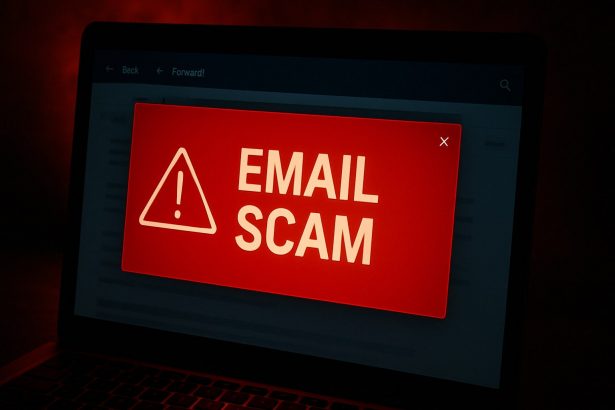Cybercriminals are constantly evolving their tactics to appear legitimate, and one of the most recent phishing campaigns—“Chase – Transfer Is Processing And Will Be Deducted”—is a perfect example. This fake email targets unsuspecting recipients by impersonating JPMorgan Chase Bank and tricking them into clicking a phishing link under the guise of a pending $350 transfer.
The primary aim of this scam is to steal login credentials by redirecting victims to a fraudulent Chase login page. Once a user enters their data, attackers harvest and exploit that information to access online banking accounts, potentially resulting in significant financial losses and identity theft.
Let’s break down this scam and understand how it works.
Scam Threat Overview
| Category | Details |
|---|---|
| Threat Name | “Chase – Transfer Is Processing And Will Be Deducted” Scam Email |
| Threat Type | Phishing, Scam, Social Engineering, Fraud |
| Associated Domains | boxauth[.]ru |
| Associated IP Address | 104.21.70.94 |
| Detection Names | AlphaMountain.ai (Phishing), CyRadar (Malicious), Fortinet (Phishing), Webroot (Malicious) |
| Symptoms | Unauthorized purchases, changed account passwords, identity theft |
| Damage | Loss of private data, financial loss, account hijacking |
| Distribution Methods | Email phishing, rogue pop-ups, typo-squatted domains |
| Danger Level | High |
The Scam Email Content
Subject: You have a new secured message
Body:
Monthly Service Fee | ATM fees
View Online | Email Security Information
Chase Logo
Dear customer,
Your direct demand transfer is processing and will be deducted from your account in the next business day. The following transaction will reflect on your transaction history once deducted.
Payment details:
Amount: $350.00 (USD)
Memo:
Cut off time: 12am of the next business day
If this transfer wasn’t requested by you tap on the link below to verify and stop this and any intermittent transfer scheduled before the next 24 hours.
STOP AND VERIFY
Warning: Ignoring or giving wrong details means you are not the rightful owner of this account and we are going to terminate the account if such activity is detected.
Thank you for being a Chase Customer and we look forward to serve all your financial needs.
Sincerely,
Chase Online Service
What Makes It Dangerous?
Despite appearing relatively professional, this message is completely fabricated. Chase Bank is not behind this email, and no such $350 transaction is taking place. Clicking on the embedded link takes users to a phishing site, often disguised as a Chase login page. These malicious pages are crafted to harvest credentials, allowing cybercriminals access to sensitive financial accounts.
Once a user’s banking credentials are compromised, attackers can:
- Make unauthorized transfers.
- Change account passwords.
- Steal sensitive personal data.
- Commit identity theft or fraud.
Why This Scam Works
- Sense of urgency: Phrases like “cut off time: 12am of the next business day” push users to act quickly without verifying the legitimacy.
- Consequences: Warnings of account termination scare users into clicking the link.
- Professional layout: The message includes a Chase logo and banking terminology to appear legitimate.
How to Manually Identify and Remove Email Scams
Manually removing email scams involves recognizing fraudulent messages, securing your accounts, and taking precautions to prevent future attacks. Follow these steps:
Step 1: Identify Suspicious Emails
Before taking action, you need to identify scam emails. Common signs include:
- Unknown Sender: Emails from unfamiliar addresses, especially if they claim to be from banks, tech support, or government agencies.
- Urgency or Threats: Scammers often pressure you to act immediately (e.g., “Your account will be closed in 24 hours!”).
- Poor Grammar & Spelling: Many scam emails contain obvious grammatical mistakes.
- Suspicious Links & Attachments: Hover over links (without clicking) to check the actual URL. If it looks odd, don’t click.
- Requests for Personal Information: Legitimate companies will never ask for passwords, Social Security numbers, or credit card details via email.
Step 2: Do Not Click Links or Download Attachments
If you suspect an email is a scam:
- Do not click on any links.
- Do not open any attachments.
- Do not reply to the sender.
Step 3: Report the Email Scam
You can report the scam email to various authorities:
- Gmail/Outlook/Yahoo Users: Click the “Report Phishing” or “Report Spam” button in your email client.
- FTC (Federal Trade Commission, USA): Report to FTC Complaint Assistant.
- Google Safe Browsing: If the scam email contains a phishing website, report it here.
Step 4: Block the Sender
- Gmail: Open the email, click the three dots in the top-right corner, and select “Block [Sender Name]”.
- Outlook: Open the email, select “Junk” > “Block Sender”.
- Yahoo Mail: Open the email, click “More” > “Block Sender”.
Step 5: Check Your Accounts for Unauthorized Activity
If you accidentally clicked a link or shared sensitive information:
- Change your passwords immediately. Use strong, unique passwords for every account.
- Enable two-factor authentication (2FA). This adds an extra layer of security to your accounts.
- Check your banking statements for unauthorized transactions.
Step 6: Scan Your Device for Malware
Some email scams contain malware hidden in attachments or malicious links. Run a full system scan using built-in tools:
- Windows Defender (Windows 10/11):
- Go to Settings > Update & Security > Windows Security > Virus & Threat Protection.
- Click “Quick Scan” or “Full Scan”.
- Mac Users:
- Use Malwarebytes for Mac or another security tool.
Step 7: Adjust Your Email Security Settings
- Enable email filtering to reduce spam and phishing emails.
- Add a third-party spam filter such as Mailwasher or Spamihilator.
- Educate yourself and others on phishing techniques to avoid future scams.
How to Remove Email Scams Using SpyHunter (Automated Method)
For users who prefer an automated, foolproof method to remove threats linked to email scams, SpyHunter offers an advanced security solution. SpyHunter is an anti-malware tool designed to detect and remove phishing-related threats, spyware, Trojans, and other cyber threats. Follow these steps:
Step 1: Download SpyHunter
- Visit the official SpyHunter download page: Download SpyHunter
- Click on “Download” and save the installation file to your computer.
Step 2: Install SpyHunter
- Locate the downloaded file (SpyHunter-Installer.exe) and double-click to open it.
- Follow the on-screen installation instructions.
- After installation, launch SpyHunter.
Step 3: Perform a Full System Scan
- Open SpyHunter and navigate to “Malware/PC Scan”.
- Click “Start Scan Now” to begin a deep scan of your system.
- SpyHunter will analyze files, registry entries, and processes for any threats linked to email scams, phishing, and malware.
Step 4: Review and Remove Detected Threats
- Once the scan completes, SpyHunter will list all detected threats.
- Click "Fix Threats" to remove them.
- Restart your computer to complete the removal process.
Step 5: Enable Real-Time Protection
SpyHunter includes real-time protection features to help prevent future infections:
- Enable Active Guards: This monitors your system for malware in real time.
- Schedule Automatic Scans: Set up periodic scans to detect new threats early.
Step 6: Keep SpyHunter Updated
- Regularly check for updates to ensure SpyHunter detects the latest threats.
- To update SpyHunter, open the app and go to "Settings" > "Update", then click "Check for Updates".
Preventing Future Email Scams
Now that you've removed email scams, take proactive steps to prevent them in the future:
Use a Secure Email Provider
- Consider switching to a secure email provider like ProtonMail or Tutanota, which offer advanced encryption.
Be Cautious with Email Links
- If you receive an email with a suspicious link, verify the website’s legitimacy before clicking.
Avoid Public Wi-Fi for Sensitive Activities
- Scammers can use public Wi-Fi to intercept your data. Use a VPN when accessing email on public networks.
Regularly Change Your Passwords
- Update your passwords every few months, and never reuse old passwords.
Use Anti-Phishing Extensions
- Install browser extensions like Bitdefender TrafficLight or Avast Online Security to detect phishing links in real-time.
Email scams are a serious cyber threat that can lead to financial loss, identity theft, or malware infections. By following the manual removal steps, you can effectively identify and remove suspicious emails on your own. However, for advanced protection, using SpyHunter ensures a more thorough and automated approach to detecting and removing phishing-related threats.
Recommended Action
For a fast and efficient way to remove email scams and related malware, download and install SpyHunter now: Download SpyHunter
By staying informed and proactive, you can protect yourself from future email scams and online threats!
Final Thoughts
Scam emails like "Chase - Transfer Is Processing And Will Be Deducted" are crafted to manipulate emotions—urgency, fear, and confusion. They aim to steal sensitive information and can lead to serious consequences if interacted with. Always verify financial communications directly through official websites or mobile apps, and never click suspicious links.
If you're still having trouble, consider remote computer repair.