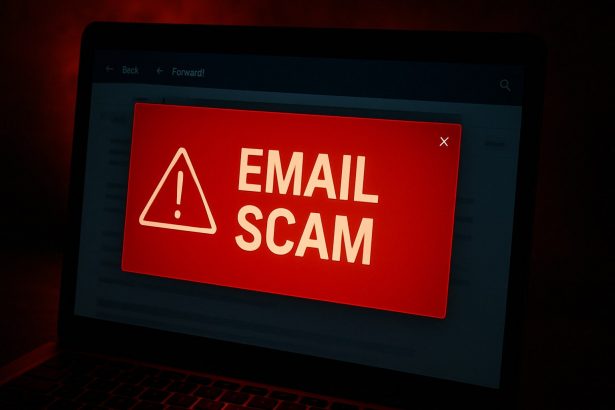Fake “Annual Financial Review Status” emails push remote access software—keep your device safe from unauthorized control.
Threat Overview
Cybercriminals are distributing a deceptive email campaign known as the Annual Financial Review Status scam. Posing as an urgent request to review a financial document, the email lures recipients into installing ConnectWise ScreenConnect—a legitimate remote access tool. Once installed, attackers gain remote control over your device, compromising your data, privacy, and financial security.
Threat Summary
| Field | Details |
|---|---|
| Threat Type | Malicious Spam (Malspam), Social Engineering |
| Fake Claim | Review annual financial document to finalize the process |
| Detection Names | GData (Generic.Application.Agent.SYGGIF), Ikarus (PUA.ConnectWise), Kaspersky (Not‑a‑virus:HEUR:RemoteAdmin.MSIL.Co) |
| Symptoms | Unexpected installation of ScreenConnect, unauthorized remote control |
| Damage & Distribution | Remote access abuse—steal data, disable security tools, install malware; spread via deceptive emails, pop-ups, and misleading links |
| Danger Level | High—enables full device control, potential for identity theft, financial losses |
| SpyHunter Removal Link | SpyHunter Scanner & Removal Tool |
How Did the Annual Financial Review Status Malspam Trick You?
The scam email—often titled “Q2 Annual Review Reminder” or something similar—pretends to be a legitimate request for a financial document review. It urges the recipient to click a button labeled “Review Document Now”, which leads to the installation of ScreenConnect. While ScreenConnect is a legitimate IT tool, in this context, it’s used maliciously to give cybercriminals unauthorized access to your device.
What Happens When You Click “Review Document Now”?
Once installed, ScreenConnect opens the door to full remote access. The attacker can:
- Disable your antivirus or security software
- Monitor your screen and keystrokes in real time
- Install additional spyware, steal credentials, or exfiltrate data
- Launch ransomware or banking trojans later on
- Trick users into giving up passwords or approving unauthorized transactions
This is a common tactic in remote access fraud and tech support scams.
Should You Be Worried About the Annual Financial Review Status Scam?
Yes—and urgently so. Unlike typical phishing scams that only steal login credentials, this campaign can hand over full control of your system. That means any data, files, financial tools, or connected accounts are at risk.
The longer the remote access tool remains installed, the more damage can be done.
How to Manually Identify and Remove Email Scams
Manually removing email scams involves recognizing fraudulent messages, securing your accounts, and taking precautions to prevent future attacks. Follow these steps:
Step 1: Identify Suspicious Emails
Before taking action, you need to identify scam emails. Common signs include:
- Unknown Sender: Emails from unfamiliar addresses, especially if they claim to be from banks, tech support, or government agencies.
- Urgency or Threats: Scammers often pressure you to act immediately (e.g., “Your account will be closed in 24 hours!”).
- Poor Grammar & Spelling: Many scam emails contain obvious grammatical mistakes.
- Suspicious Links & Attachments: Hover over links (without clicking) to check the actual URL. If it looks odd, don’t click.
- Requests for Personal Information: Legitimate companies will never ask for passwords, Social Security numbers, or credit card details via email.
Step 2: Do Not Click Links or Download Attachments
If you suspect an email is a scam:
- Do not click on any links.
- Do not open any attachments.
- Do not reply to the sender.
Step 3: Report the Email Scam
You can report the scam email to various authorities:
- Gmail/Outlook/Yahoo Users: Click the “Report Phishing” or “Report Spam” button in your email client.
- FTC (Federal Trade Commission, USA): Report to FTC Complaint Assistant.
- Google Safe Browsing: If the scam email contains a phishing website, report it here.
Step 4: Block the Sender
- Gmail: Open the email, click the three dots in the top-right corner, and select “Block [Sender Name]”.
- Outlook: Open the email, select “Junk” > “Block Sender”.
- Yahoo Mail: Open the email, click “More” > “Block Sender”.
Step 5: Check Your Accounts for Unauthorized Activity
If you accidentally clicked a link or shared sensitive information:
- Change your passwords immediately. Use strong, unique passwords for every account.
- Enable two-factor authentication (2FA). This adds an extra layer of security to your accounts.
- Check your banking statements for unauthorized transactions.
Step 6: Scan Your Device for Malware
Some email scams contain malware hidden in attachments or malicious links. Run a full system scan using built-in tools:
- Windows Defender (Windows 10/11):
- Go to Settings > Update & Security > Windows Security > Virus & Threat Protection.
- Click “Quick Scan” or “Full Scan”.
- Mac Users:
- Use Malwarebytes for Mac or another security tool.
Step 7: Adjust Your Email Security Settings
- Enable email filtering to reduce spam and phishing emails.
- Add a third-party spam filter such as Mailwasher or Spamihilator.
- Educate yourself and others on phishing techniques to avoid future scams.
How to Remove Email Scams Using SpyHunter (Automated Method)
For users who prefer an automated, foolproof method to remove threats linked to email scams, SpyHunter offers an advanced security solution. SpyHunter is an anti-malware tool designed to detect and remove phishing-related threats, spyware, Trojans, and other cyber threats. Follow these steps:
Step 1: Download SpyHunter
- Visit the official SpyHunter download page: Download SpyHunter
- Click on “Download” and save the installation file to your computer.
Step 2: Install SpyHunter
- Locate the downloaded file (SpyHunter-Installer.exe) and double-click to open it.
- Follow the on-screen installation instructions.
- After installation, launch SpyHunter.
Step 3: Perform a Full System Scan
- Open SpyHunter and navigate to “Malware/PC Scan”.
- Click “Start Scan Now” to begin a deep scan of your system.
- SpyHunter will analyze files, registry entries, and processes for any threats linked to email scams, phishing, and malware.
Step 4: Review and Remove Detected Threats
- Once the scan completes, SpyHunter will list all detected threats.
- Click "Fix Threats" to remove them.
- Restart your computer to complete the removal process.
Step 5: Enable Real-Time Protection
SpyHunter includes real-time protection features to help prevent future infections:
- Enable Active Guards: This monitors your system for malware in real time.
- Schedule Automatic Scans: Set up periodic scans to detect new threats early.
Step 6: Keep SpyHunter Updated
- Regularly check for updates to ensure SpyHunter detects the latest threats.
- To update SpyHunter, open the app and go to "Settings" > "Update", then click "Check for Updates".
Preventing Future Email Scams
Now that you've removed email scams, take proactive steps to prevent them in the future:
Use a Secure Email Provider
- Consider switching to a secure email provider like ProtonMail or Tutanota, which offer advanced encryption.
Be Cautious with Email Links
- If you receive an email with a suspicious link, verify the website’s legitimacy before clicking.
Avoid Public Wi-Fi for Sensitive Activities
- Scammers can use public Wi-Fi to intercept your data. Use a VPN when accessing email on public networks.
Regularly Change Your Passwords
- Update your passwords every few months, and never reuse old passwords.
Use Anti-Phishing Extensions
- Install browser extensions like Bitdefender TrafficLight or Avast Online Security to detect phishing links in real-time.
Email scams are a serious cyber threat that can lead to financial loss, identity theft, or malware infections. By following the manual removal steps, you can effectively identify and remove suspicious emails on your own. However, for advanced protection, using SpyHunter ensures a more thorough and automated approach to detecting and removing phishing-related threats.
Recommended Action
For a fast and efficient way to remove email scams and related malware, download and install SpyHunter now: Download SpyHunter
By staying informed and proactive, you can protect yourself from future email scams and online threats!
Conclusion
If you’ve received an email titled something like “Annual Financial Review Status” or “Q2 Financial Document Finalization”:
- Do NOT click any links or buttons
- Uninstall ScreenConnect immediately if it was installed
- Run a full system scan using a trusted tool like SpyHunter
- Change your passwords if you entered any credentials after the scam
- Consider a professional malware audit if unsure about system integrity
This is more than just a spam email—it’s a gateway to serious cyberattacks.