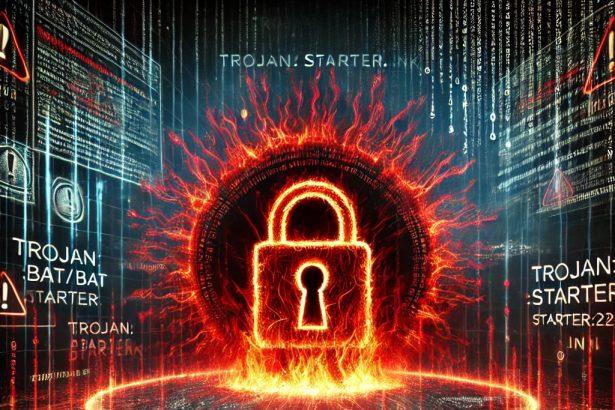Trojan:Win32/Kepavll!rfn is a dangerous malware detection flagged by Microsoft Defender. This threat often masquerades as legitimate software, such as Adobe Reader installers, to deceive users. Once infiltrated, it can download additional malicious programs, compromise system settings, and provide remote access to attackers. Its stealthy nature and potential for significant damage make it a critical threat to your system’s security.
Threat Overview
| Attribute | Details |
|---|---|
| Threat Type | Trojan Downloader / Backdoor |
| Detection Name | Trojan:Win32/Kepavll!rfn |
| Symptoms of Infection | Microsoft Defender alerts<br>- System slowdowns or freezes<br>- High CPU usage<br>- Unusual network activity<br>- Unauthorized changes to system settings or registry |
| Damage & Distribution | Downloads additional malware (spyware, keyloggers, ransomware)<br>- Alters system configurations and registry keys<br>- Steals sensitive data (passwords, banking information)<br>- Provides remote access to attackers<br>- Distributed via fake installers, pirated software, malicious ads, and spam emails |
| Danger Level | High |
| Removal Tool | SpyHunter |
In-Depth Analysis
How Did I Get Infected?
Trojan:Win32/Kepavll!rfn often infiltrates systems through deceptive means:
- Fake Installers: Disguised as legitimate software installers (e.g., Adobe Reader), tricking users into downloading and executing the malware.
- Pirated Software: Bundled with cracked or pirated applications downloaded from untrustworthy sources.
- Malicious Ads: Delivered through malicious advertisements on compromised websites.
- Spam Emails: Spread via spam emails containing infected attachments or links.
What Does It Do?
Once executed, Trojan:Win32/Kepavll!rfn performs several malicious activities:
- Downloads Additional Malware: Acts as a loader, bringing in other threats like spyware, keyloggers, or ransomware.
- Modifies System Settings: Alters critical system configurations and registry entries to maintain persistence and evade detection.
- Steals Sensitive Data: Captures personal information, including login credentials and financial data.
- Provides Remote Access: Connects to command-and-control servers, allowing attackers to control the infected system remotely.
Should You Be Worried?
Absolutely. This trojan poses a significant risk to your system’s security and your personal data. Its ability to download additional malware, steal sensitive information, and provide remote access to attackers makes it a severe threat.Immediate action is required to remove the infection and secure your system.
Manual Removal of Trojan Malware
Important: Manual removal is not recommended for beginners. It involves interacting with system files and the Windows Registry, which, if done incorrectly, can lead to system issues.
Step 1: Restart in Safe Mode with Networking
Booting into Safe Mode disables unnecessary startup programs, including most malware.
- Press Windows + R, type
msconfig, and hit Enter. - In the System Configuration window, go to the Boot tab.
- Check Safe boot, then select Network.
- Click Apply and restart your computer.
Step 2: Terminate Malicious Processes
- Open Task Manager using Ctrl + Shift + Esc.
- Navigate to the Processes or Details tab.
- Identify any unusual or unrecognized processes. Be cautious—do not stop critical Windows processes.
- Right-click a suspicious process, choose Open File Location, then End Task.
- Delete the associated file from the opened folder.
Step 3: Delete Trojan Files
- Press Windows + R, type
%appdata%, and press Enter. - Check for any unknown folders created recently.
- Repeat the same for these directories:
%localappdata%C:\Program FilesC:\Program Files (x86)C:\Windows\Temp
- Delete any folders or executables related to the Trojan.
Step 4: Clean Up the Windows Registry
- Press Windows + R, type
regedit, and press Enter. - Go to these registry paths:
HKEY_LOCAL_MACHINE\SOFTWARE\Microsoft\Windows\CurrentVersion\RunHKEY_CURRENT_USER\SOFTWARE\Microsoft\Windows\CurrentVersion\Run
- Look for registry entries with unusual names or links to suspicious files.
- Right-click and delete the unwanted entries.
Tip: Back up your registry before making changes by clicking File > Export in the Registry Editor.
Step 5: Reset Your Web Browsers
Malicious Trojans often tamper with browser settings to redirect users to unwanted sites.
Chrome
- Settings > Reset and clean up > Restore settings to their original defaults.
Firefox
- Help > More Troubleshooting Information > Refresh Firefox.
Edge
- Settings > Reset settings > Restore settings to their default values.
Step 6: Perform a Full System Scan with Windows Defender
- Open Windows Security from the Start menu.
- Click Virus & threat protection > Scan options.
- Choose Full Scan and click Scan now.
Step 7: Update Windows
- Go to Settings > Windows Update.
- Click Check for updates and install all available patches.
Method 2: Automatically Remove Trojans Using SpyHunter
Manual removal can be effective, but it’s time-consuming and may leave hidden components behind. SpyHunter is a trusted malware removal tool that automatically detects and eliminates Trojans and other threats.
Step 1: Download SpyHunter
Use the official download link: Download SpyHunter
Follow these instructions for installation: SpyHunter Download Instructions
Step 2: Install the Program
- Locate the downloaded file, usually SpyHunter-Installer.exe.
- Double-click it and follow the on-screen steps to complete the installation.
- Launch SpyHunter when finished.
Step 3: Scan Your PC
- Click the Start Scan Now button on the SpyHunter dashboard.
- Allow the scan to complete (it may take several minutes).
- Review the detected items.
Step 4: Remove Threats
- Click Fix Threats.
- SpyHunter will quarantine and remove the detected Trojan files automatically.
Step 5: Restart Your PC
Once the cleanup is finished, restart your system to finalize the changes.
Trojan Prevention Tips
- Avoid downloading software from unofficial sources.
- Be wary of email attachments, even from known contacts.
- Keep Windows and applications updated with the latest patches.
- Use a reputable security program like SpyHunter for active malware protection.
Conclusion
Trojan:Win32/Kepavll!rfn is a stealthy and dangerous malware that can cause significant harm to your system and compromise your personal data. Its deceptive infiltration methods and malicious activities necessitate prompt removal.Utilizing a reliable anti-malware tool like SpyHunter is crucial to detect and eliminate this threat effectively. Stay vigilant and ensure your system’s security by avoiding untrustworthy downloads and keeping your security software up to date.