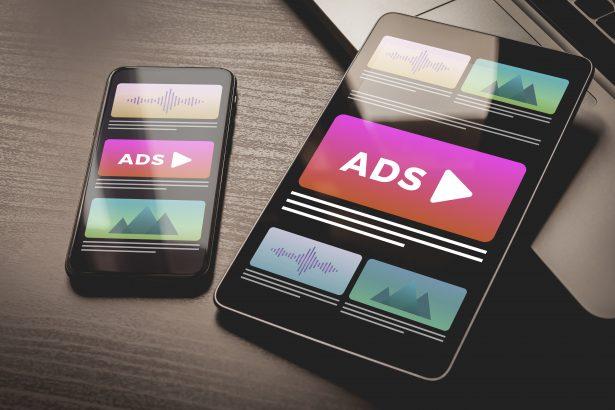Supessherse.co.in is a rogue website designed to manipulate users into enabling push notifications, resulting in a continuous flood of intrusive and potentially malicious advertisements. It exploits browser permissions through deceptive tactics — particularly by displaying a fake CAPTCHA test. Once allowed, Supessherse.co.in can send spammy ads directly to the desktop or mobile device, many of which link to phishing pages, fake software updates, or even malware downloads.
Threat Overview
Supessherse.co.in isn’t a traditional computer virus but functions as a browser-based adware threat. Its goal is to hijack your web browser notifications and redirect you to shady websites or present misleading advertisements.
Threat Summary
| Attribute | Details |
|---|---|
| Threat Type | Adware / Browser Hijacker / Push Notification Scam |
| Associated Domain | supessherse.co.in |
| Detection Names | ESET: Suspicious, URLQuery: Malicious |
| Symptoms of Infection | Pop-ups from unknown sources, ads appearing outside of active browser sessions, slowed browser |
| Damage & Distribution | Privacy leakage, access to scam websites, ad injection, system performance decline. Spread via deceptive pop-ups, PUPs (potentially unwanted programs), or malicious redirects |
| Danger Level | Medium |
| Removal Tool | SpyHunter |
Deep Dive: How It Works and Why It’s Dangerous
How Did I Get Infected?
Users typically land on Supessherse.co.in after clicking on deceptive ads or being redirected from unsafe websites. Once there, they are shown a message such as:
“Click ‘Allow’ to confirm you are not a robot.”
This message mimics a CAPTCHA but is actually a trick to gain permission to send browser notifications. Once the “Allow” button is clicked, the site gains access to push notifications on your device, even when your browser is closed.
What Does It Do?
After access is granted, Supessherse.co.in begins spamming your desktop or mobile screen with persistent advertisements. These notifications may:
- Link to tech support scams or phishing websites
- Offer fake prize giveaways or suspicious downloads
- Redirect to adult content, gambling, or fake update pages
While the site itself may not install malware directly, the links in these ads can expose users to high-risk content.
Should You Be Concerned?
Absolutely. Supessherse.co.in notifications can create serious risks:
- Privacy risks from constant tracking and data harvesting
- Performance issues from excessive browser activity
- Security threats due to redirects to malware-hosting domains
Even if you didn’t install anything, allowing notifications gives the website free rein to display potentially harmful content directly to you.
Fake Message Used by Supessherse.co.in
When users visit Supessherse.co.in, they are shown this deceptive alert:
“Click Allow to verify you’re not a robot.”
This is not a real CAPTCHA. Clicking “Allow” gives permission to push unwanted ads and content.
Manual Adware Removal Process (Windows & Mac)
Step 1: Identify and Uninstall Suspicious Applications
For Windows Users
- Open Task Manager by pressing
Ctrl + Shift + Esc. - Navigate to the “Processes” tab and search for unknown or high-resource-consuming processes.
- If you detect anything suspicious, right-click and select “End Task.”
- Go to
Control Panel>Programs>Programs and Features. - Locate and uninstall any unfamiliar programs.
For Mac Users
- Open
Finderand click onApplications. - Identify and move any suspicious applications to the
Trash. - Empty the
Trash. - Check
System Preferences>Users & Groups>Login Itemsfor unknown startup programs and remove them.
Step 2: Remove Malicious Browser Extensions
Google Chrome
- Open Chrome, click
Menu(three dots) >Extensions. - Locate and remove unknown extensions.
- Reset Chrome:
Settings>Reset settings> “Restore settings to their original defaults.”
Mozilla Firefox
- Click
Menu>Add-ons and themes. - Remove suspicious extensions.
- Reset Firefox:
Help>More troubleshooting information> “Refresh Firefox.”
Safari (Mac)
- Open Safari, go to
Preferences>Extensions. - Delete unknown extensions.
- Reset Safari:
History> “Clear History.”
Microsoft Edge
- Click
Menu>Extensions. - Remove any unfamiliar extensions.
- Reset Edge:
Settings>Reset settings> “Restore settings to their default values.”
Step 3: Delete Adware-Associated Files and Folders
For Windows Users
- Press
Win + R, type%AppData%, and press Enter. - Locate and delete suspicious folders.
- Repeat for
%LocalAppData%,%ProgramData%, and%Temp%.
For Mac Users
- Open Finder and press
Shift + Command + G, then enter~/Library/Application Support/. - Remove any suspicious folders.
- Repeat for
~/Library/LaunchAgents/,~/Library/LaunchDaemons/, and~/Library/Preferences/.
Step 4: Flush DNS Cache to Remove Adware Traces
For Windows Users
- Open
Command Promptas Administrator. - Type
ipconfig /flushdnsand press Enter.
For Mac Users
- Open
Terminal. - Enter
sudo killall -HUP mDNSResponderand press Enter.
Step 5: Restart Your System
Perform a reboot to apply the changes and ensure the removal process is complete.
Automatic Adware Removal Using SpyHunter (Windows & Mac)
For an effortless and effective solution, use SpyHunter, a powerful anti-malware tool designed to detect and remove adware completely.
Step 1: Download SpyHunter
Click the link to download SpyHunter: Download SpyHunter Here.
Step 2: Install SpyHunter
Follow the installation guide based on your operating system:
For Windows Users
- Run the downloaded
.exefile. - Follow the installation instructions.
- Launch SpyHunter and allow it to update its malware database.
For Mac Users
- Open the downloaded
.dmgfile. - Drag and drop SpyHunter into
Applications. - Open SpyHunter and let it update its database.
Step 3: Scan and Remove Adware
- Open SpyHunter.
- Click
Start Scan. - Wait for the scan to complete.
- Click
Fix Threatsto remove detected malware.
Step 4: Restart Your Computer
After SpyHunter removes all threats, restart your system to ensure all adware components are fully removed.
Conclusion: Take Action Now
Supessherse.co.in is a classic example of push notification abuse used for deceptive advertising and potential malware distribution. If you’re seeing unwanted ads or pop-ups from this domain, act immediately.
Use a reputable anti-malware tool like SpyHunter to detect and eliminate any adware or browser hijacker responsible for the redirects. Disable push notifications for suspicious websites through your browser settings and be cautious when a site prompts you to “Click Allow.”