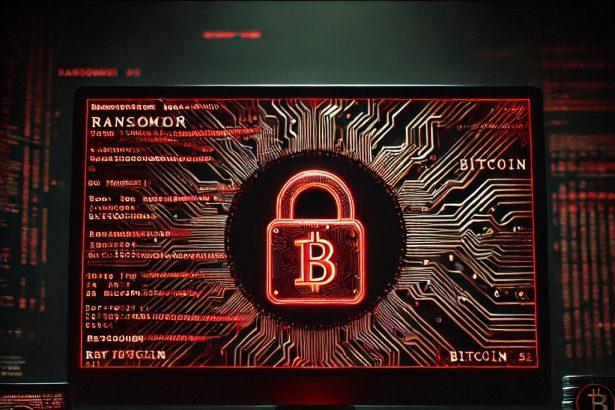TRUST FILES Ransomware, also known as the Moroccan Dragon Virus, is a high-risk cryptovirus that locks victims’ files and demands a ransom for decryption. It primarily spreads through phishing emails, malicious attachments, and fake software downloads. The ransomware encrypts files and renames them with the .HIXJ Dragon extension. Victims receive a ransom note in #README.hta or #README-TO-DECRYPT-FILES.txt, instructing them to contact cybercriminals via email or Telegram.
Once inside the system, TRUST FILES Ransomware modifies Windows Registry keys, installs additional malware, and establishes persistence by placing harmful files in system directories. The attackers threaten to expose or sell stolen data if the ransom isn’t paid. However, paying does not guarantee file recovery.
TRUST FILES Ransomware – Threat Summary
| Feature | Details |
|---|---|
| Threat Type | Ransomware, Cryptovirus |
| File Extension | .HIXJ Dragon |
| Ransom Note Name | #README.hta, #README-TO-DECRYPT-FILES.txt |
| Associated Emails | Trustfiles@skiff.com, Trustfiles@onionmail.org |
| Detection Names | Varies by antivirus, detected as ransomware |
| Symptoms of Infection | Files renamed with .HIXJ extension, ransom note appears, access to files denied |
| Damage | File encryption, potential data theft, system modifications |
| Distribution Methods | Malicious email attachments, fake downloads, unsafe websites |
| Danger Level | Severe |
Ransom Note: TRUST FILES Ransomware Message
The ransom note provided by the cybercriminals reads as follows:
TRUST FILES
Dear Client,
If you are reading this message, it means that:
- Your network infrastructure has been compromised.
- Critical data was leaked.
- Files are encrypted.
The best and only thing you can do is to contact us to settle the matter before any losses occur.
If You Want To Restore Them Email Us: Trustfiles@skiff.com
If You Do Not Receive A Response Within 24 Hours, Send A Message To Our Second Email: Trustfiles@onionmail.org
Or Contact via Telegram ID: hxxps://t.me/Trustfiles
STRICTLY FORBIDDEN
- Editing files on HDD: Renaming, copying, or moving files could damage the cipher, making decryption impossible.
- Using third-party software: Attempting recovery with software may break the encryption.
- Shutting down or restarting the PC: Boot and recovery errors could cause permanent data loss.
How Did This Happen?
Your IT security was compromised, allowing access to critical files. We have already downloaded a large amount of confidential data, which may be deleted, sold, or shared with the media.
Leaked Data May Include:
- Databases, legal documents, and personal information.
- Financial records (invoices, transfers, accounting).
- Corporate correspondence and confidential documents.
- Backups.
Options Available:
Not Paying the Ransom
- After 4 days, leaked data will be disclosed or sold.
- Decryption keys will be permanently deleted, making file recovery impossible.
- We will inform regulatory agencies and your business competitors.
Paying the Ransom
- You will receive the only working decryption tool and user manual.
- We guarantee deletion of leaked data (with proof).
- Your business confidentiality will be maintained.
- We will provide a security report on your system vulnerabilities.
How to Contact Us
Use our contact form or email:
- Trustfiles@skiff.com
- Trustfiles@onionmail.org
- Telegram: hxxps://t.me/Trustfiles
What Are .HIXJ Dragon Encrypted Files?
Files encrypted by TRUST FILES Ransomware are renamed with the .HIXJ Dragon extension. This affects:
- Documents: .docx, .pptx, .pdf
- Media files: .mp4, .avi, .mp3, .wav
- Images: .jpg, .png
- Archives: .zip, .rar
- System and backup files
Encrypted files cannot be accessed without the decryption key, which is only available from the attackers. However, paying the ransom does not guarantee that they will provide the decryption tool.
Manual Ransomware Removal Process
Important: Manual removal is recommended only for experienced users, as incorrect actions can lead to data loss or incomplete removal of the ransomware. If unsure, consider the SpyHunter Removal Method for a guided, automated solution.
Step 1: Disconnect from the Internet
- Immediately disable Wi-Fi or unplug the Ethernet cable to prevent the ransomware from communicating with remote servers.
- This can prevent additional encryption or further infections.
Step 2: Boot into Safe Mode
For Windows Users
- Windows 10/11:
- Press Windows + R, type
msconfig, and press Enter. - Under the Boot tab, select Safe boot and check Network.
- Click Apply, then OK, and restart your PC.
- Press Windows + R, type
- Windows 7/8:
- Restart your PC and press F8 repeatedly before Windows starts.
- Select Safe Mode with Networking and press Enter.
For Mac Users
- Restart your Mac and hold the Shift key immediately after the startup chime.
- Release the key when the Apple logo appears.
- Your Mac will boot in Safe Mode.
Step 3: Identify and Terminate Malicious Processes
Windows
- Open Task Manager by pressing Ctrl + Shift + Esc.
- Look for unusual processes consuming high CPU or memory.
- Right-click on the suspicious process and select End Task.
Mac
- Open Activity Monitor (Finder > Applications > Utilities > Activity Monitor).
- Look for unknown or high-resource-consuming processes.
- Select the suspicious process and click Force Quit.
Step 4: Delete Ransomware Files
Windows
- Open File Explorer and navigate to:
C:\Users\[Your Username]\AppData\LocalC:\Users\[Your Username]\AppData\RoamingC:\Windows\System32
- Identify and delete suspicious files (randomly named or recently modified items).
- Clear temporary files:
- Press Windows + R, type
%temp%, and hit Enter. - Delete all files in the Temp folder.
- Press Windows + R, type
Mac
- Open Finder and select Go > Go to Folder.
- Type
~/Library/Application Supportand check for unfamiliar files or folders. - Remove unknown
.plistfiles from~/Library/LaunchAgents.
Step 5: Remove Ransomware Entries from Registry or System Settings
Windows
- Press Windows + R, type
regedit, and hit Enter. - Navigate to:
HKEY_CURRENT_USER\SoftwareHKEY_LOCAL_MACHINE\Software
- Identify and delete ransomware-related registry entries.
Mac
- Open System Preferences > Users & Groups.
- Select the Login Items tab and remove any unknown startup programs.
- Check
~/Library/Preferencesfor malicious settings.
Step 6: Restore System Using a Backup or Restore Point
Windows
- Press Windows + R, type
rstrui, and press Enter. - Choose a restore point from before the infection and proceed.
Mac
- Restart your Mac and enter macOS Utilities by holding Command + R.
- Select Restore from Time Machine Backup and restore a safe backup.
Step 7: Attempt to Decrypt Files
- Check No More Ransom (www.nomoreransom.org) for available decryption tools.
- If unavailable, restore files from backups.
Automated Ransomware Removal with SpyHunter
If manual removal is too complex or risky, SpyHunter offers a safer, automated method for detecting and removing ransomware.
Step 1: Download SpyHunter
- Get SpyHunter from the official Enigma Software website.
Step 2: Install SpyHunter
- Open the downloaded file (
SpyHunter-Installer.exeor.dmgfor Mac users). - Follow the installation prompts.
- Launch SpyHunter upon completion.
Step 3: Run a Full System Scan
- Click Start Scan Now to detect malware and ransomware.
- Wait for the scan to complete and review detected threats.
Step 4: Remove Detected Ransomware
- Click Fix Threats to remove identified ransomware components.
- SpyHunter will clean your system automatically.
Step 5: SpyHunter’s Custom Malware HelpDesk
- If ransomware persists, use SpyHunter’s Malware HelpDesk for custom malware fixes.
Step 6: Restore Files
- Use backups stored on external drives or cloud storage.
- If no backup is available, check No More Ransom for decryption tools.
Preventing Future Ransomware Attacks
- Keep backups: Use cloud storage or an external hard drive.
- Install a reliable security tool: SpyHunter offers real-time protection against malware.
- Enable Windows Defender or Mac security features for additional protection.
- Avoid phishing emails and unknown attachments.
- Regularly update Windows, macOS, and installed applications.