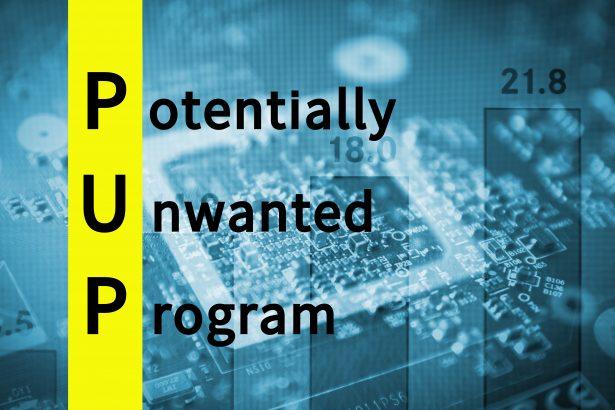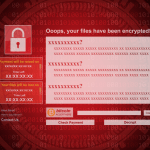PrivacyKeeper is a tool advertised as a security analysis application that helps users evaluate the safety of their online profiles. However, due to its distribution methods and potential risks, PrivacyKeeper is classified as a Potentially Unwanted Program (PUP). While the software claims to enhance online security, it is often bundled with unreliable installers, making it a risk to users’ privacy and system performance.
What is PrivacyKeeper?
PrivacyKeeper is marketed as an online security tool that analyzes the safety of accounts linked to a user’s email addresses. While this may sound beneficial, the application has been observed being distributed through deceptive methods, including bundled software installers, fake updates, and misleading advertisements.
Once installed, PrivacyKeeper may introduce additional unwanted software, leading to slowdowns, pop-up ads, and even unauthorized data collection. If downloaded from unverified sources, it can also function as a data-harvesting tool, collecting browsing history, system details, and IP addresses that may be sold to third parties.
Due to these concerns, PrivacyKeeper is categorized as a potentially unwanted program, which means it does not always behave maliciously but can negatively affect system performance and user privacy.
Risks and Consequences of PrivacyKeeper
Users who install PrivacyKeeper from unreliable sources may experience the following issues:
- System Slowdowns – PrivacyKeeper consumes system resources, leading to decreased performance.
- Intrusive Pop-Up Ads – Users may see an increase in unwanted advertisements and system alerts.
- Browser Redirects – The application may reroute users to untrustworthy websites, exposing them to additional threats.
- Potential Privacy Issues – It can collect user data, including browsing activity and system details, potentially sharing this information with third parties.
- Installation of Additional PUPs – Bundled software may bring more adware, browser hijackers, or even malware onto the system.
PrivacyKeeper Threat Summary
To help understand the risks associated with PrivacyKeeper, here’s a summarized overview:
| Attribute | Details |
|---|---|
| Threat Name | PrivacyKeeper unwanted program |
| Threat Type | Potentially Unwanted Program (PUP) |
| Functionality | Web browser security analysis tool |
| Symptoms | Slow performance, intrusive pop-up ads, frequent browser redirects, unknown programs appearing on the system |
| Distribution Methods | Deceptive pop-up ads, bundled software installers, fake updates, suspicious websites |
| Potential Damage | Privacy issues, system performance degradation, exposure to additional threats, unauthorized data collection |
| Detection Names (Installer) | N/A (VirusTotal) |
| Detection Names (Application) | N/A (VirusTotal) |
| Danger Level | Medium – Not directly harmful but may lead to privacy risks and additional security threats |
How to Remove Potentially Unwanted Programs (PUPs) – Full Guide
Potentially Unwanted Programs (PUPs) are intrusive applications that often install without clear user consent, usually bundled with free software. These programs can cause browser hijacking, unwanted ads, slow performance, and security risks. Follow the instructions below to remove PUPs from your Windows or Mac system, as well as from popular browsers.
Manual PUP Removal Guide (Windows & Mac)
Step 1: Uninstall Suspicious Programs
For Windows Users
- Open Control Panel:
- Press Win + R, type
appwiz.cpl, and hit Enter.
- Press Win + R, type
- Find and Remove Suspicious Applications:
- Look for unfamiliar or suspicious applications.
- Right-click the unwanted program and select Uninstall.
- Follow the On-Screen Prompts:
- If a dialog box appears asking for confirmation, click Yes.
For Mac Users
- Open Finder → Click Applications.
- Locate Unwanted Apps:
- Look for recently installed suspicious programs.
- Move to Trash:
- Drag the program to Trash or right-click and select Move to Trash.
- Empty the Trash:
- Right-click the Trash icon and select Empty Trash.
Step 2: Remove PUP-Related Browser Extensions
PUPs often install malicious browser extensions that cause unwanted redirects and intrusive ads.
Google Chrome
- Open Chrome → Click on the three-dot menu (top-right).
- Navigate to Extensions:
- Click More Tools → Extensions.
- Remove Suspicious Extensions:
- Locate unknown extensions and click Remove.
Mozilla Firefox
- Open Firefox → Click on the menu button (≡) → Select Add-ons and themes.
- Go to the Extensions tab.
- Find and Remove suspicious extensions.
Microsoft Edge
- Open Edge → Click on the three-dot menu.
- Select Extensions → Click Manage Extensions.
- Locate and Remove unwanted extensions.
Safari (Mac)
- Open Safari → Click Safari in the menu bar → Select Preferences.
- Navigate to the Extensions tab.
- Find and Uninstall unknown extensions.
Step 3: Reset Browser Settings (Optional)
If the PUP modified browser settings, reset them.
Google Chrome
- Open Chrome → Click three-dot menu → Settings.
- Scroll down and click Reset settings → Restore settings to their original defaults.
- Confirm by clicking Reset settings.
Mozilla Firefox
- Open Firefox → Click Menu → Help → More Troubleshooting Information.
- Click Refresh Firefox → Confirm.
Microsoft Edge
- Open Edge → Go to Settings → Click Reset settings.
- Choose Restore settings to their default values → Confirm.
Safari (Mac)
- Open Safari → Click Safari in the menu bar → Clear History.
- Select All History → Click Clear History.
Step 4: Check for Remaining PUP Files
Windows
- Press Win + R, type
%temp%, and hit Enter. - Delete all files in the Temp folder.
- Repeat the process with
%appdata%,%localappdata%, andC:\ProgramData.
Mac
- Open Finder → Click Go → Go to Folder.
- Enter:javascriptCopyEdit
~/Library/Application Support/ - Locate and delete suspicious folders.
Automatic PUP Removal Using SpyHunter
For a faster and more secure method, use SpyHunter, a trusted anti-malware tool. Follow these steps to remove PUPs automatically.
Step 1: Download and Install SpyHunter
- Go to the official SpyHunter download page:
- Click the Download button and follow the on-screen installation steps.
Step 2: Perform a Full System Scan
- Open SpyHunter after installation.
- Click Start Scan Now to begin scanning your system.
- Wait for the scan to complete and review the detected threats.
Step 3: Remove Detected PUPs
- Click Fix Threats to remove all detected PUPs.
- Restart your computer to complete the process.
For detailed SpyHunter download and installation instructions, refer to: SpyHunter Installation Guide
Final Recommendations
- Avoid Free Software Bundles: Always opt-out of unwanted applications when installing free software.
- Use a Reputable Anti-Malware Tool: SpyHunter helps prevent and remove PUP infections.
- Stay Vigilant: Regularly check installed programs and browser extensions.
By following this guide, you can effectively remove and prevent Potentially Unwanted Programs (PUPs) from infecting your device. If you need a quick solution, download and use SpyHunter for automated removal.
Download SpyHunter for PUP Removal: SpyHunter Official Download
Final Thoughts
While PrivacyKeeper might seem like a useful tool for assessing online security, its distribution via deceptive installers and unreliable sources makes it a potential risk to users. The presence of unwanted ads, browser redirects, and possible data collection means it’s best to avoid downloading PrivacyKeeper from third-party sites.
Since it is classified as a potentially unwanted program, users should be cautious and only install software from trusted developers and sources to prevent unnecessary security risks.