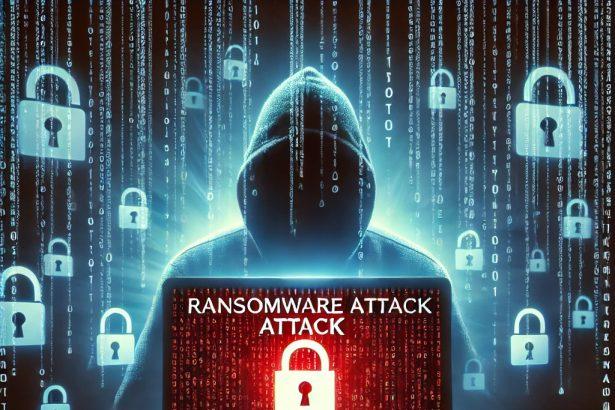Jackalock is a ransomware-type virus discovered during a threat analysis of recent submissions to VirusTotal. It is part of the notorious MedusaLocker ransomware family, a group known for utilizing robust encryption algorithms to extort victims. Once Jackalock infects a system, it encrypts all accessible files, renaming them with the “.jackalock” extension and rendering them inaccessible. It then drops a ransom note in “READ_NOTE.html”, coercing victims into paying for a decryption tool and threatening to leak sensitive data if demands are not met.
The malware uses a combination of RSA and AES encryption, making manual decryption without the attackers’ assistance practically impossible. Victims are urged not to rename or alter the encrypted files, as doing so could lead to permanent corruption. To create urgency, Jackalock’s ransom note warns that the ransom price will increase after 72 hours and offers to decrypt 2-3 files for free as proof of their capabilities.
The attackers also claim to have exfiltrated personal and confidential information, threatening to release it publicly or sell it if the ransom is not paid. The note provides contact information via two email addresses and a Tor-based chat link. However, security experts strongly advise against paying the ransom, as it does not guarantee data recovery and supports cybercrime.
Jackalock Ransomware Summary
| Attribute | Details |
|---|---|
| Threat Type | Ransomware, Crypto Virus, Files Locker |
| File Extension | .jackalock |
| Ransom Note | READ_NOTE.html |
| Associated Emails | pomocit02@kanzensei.top, pomocit02@surakshaguardian.com |
| Tor Contact Link | qd7pcafncosqfqu3ha6fcx4h6sr7tzwagzpcdcnytiw3b6varaeqv5yd.onion |
| Detection Names | Avast (Win64:MalwareX-gen), ESET (Win64/Filecoder.MedusaLock), Microsoft (Ransom:Win64/MedusaLocker.MZT!MTB), Kaspersky (HEUR:Trojan-Ransom.Win32.Generic), Combo Cleaner (Gen:Variant.Tedy.700016) |
| Symptoms of Infection | Files renamed with .jackalock, inaccessible files, ransom note displayed |
| Damage | File encryption, data theft, potential reputation damage |
| Distribution Methods | Malicious email attachments, torrents, malvertising, fake software updates |
| Danger Level | 🔴 High |
| Recommended Removal Tool | SpyHunter |
Manual Ransomware Removal Process
Important: Manual removal is recommended only for experienced users, as incorrect actions can lead to data loss or incomplete removal of the ransomware. If unsure, consider the SpyHunter Removal Method for a guided, automated solution.
Step 1: Disconnect from the Internet
- Immediately disable Wi-Fi or unplug the Ethernet cable to prevent the ransomware from communicating with remote servers.
- This can prevent additional encryption or further infections.
Step 2: Boot into Safe Mode
For Windows Users
- Windows 10/11:
- Press Windows + R, type
msconfig, and press Enter. - Under the Boot tab, select Safe boot and check Network.
- Click Apply, then OK, and restart your PC.
- Press Windows + R, type
- Windows 7/8:
- Restart your PC and press F8 repeatedly before Windows starts.
- Select Safe Mode with Networking and press Enter.
For Mac Users
- Restart your Mac and hold the Shift key immediately after the startup chime.
- Release the key when the Apple logo appears.
- Your Mac will boot in Safe Mode.
Step 3: Identify and Terminate Malicious Processes
Windows
- Open Task Manager by pressing Ctrl + Shift + Esc.
- Look for unusual processes consuming high CPU or memory.
- Right-click on the suspicious process and select End Task.
Mac
- Open Activity Monitor (Finder > Applications > Utilities > Activity Monitor).
- Look for unknown or high-resource-consuming processes.
- Select the suspicious process and click Force Quit.
Step 4: Delete Ransomware Files
Windows
- Open File Explorer and navigate to:
C:\Users\[Your Username]\AppData\LocalC:\Users\[Your Username]\AppData\RoamingC:\Windows\System32
- Identify and delete suspicious files (randomly named or recently modified items).
- Clear temporary files:
- Press Windows + R, type
%temp%, and hit Enter. - Delete all files in the Temp folder.
- Press Windows + R, type
Mac
- Open Finder and select Go > Go to Folder.
- Type
~/Library/Application Supportand check for unfamiliar files or folders. - Remove unknown
.plistfiles from~/Library/LaunchAgents.
Step 5: Remove Ransomware Entries from Registry or System Settings
Windows
- Press Windows + R, type
regedit, and hit Enter. - Navigate to:
HKEY_CURRENT_USER\SoftwareHKEY_LOCAL_MACHINE\Software
- Identify and delete ransomware-related registry entries.
Mac
- Open System Preferences > Users & Groups.
- Select the Login Items tab and remove any unknown startup programs.
- Check
~/Library/Preferencesfor malicious settings.
Step 6: Restore System Using a Backup or Restore Point
Windows
- Press Windows + R, type
rstrui, and press Enter. - Choose a restore point from before the infection and proceed.
Mac
- Restart your Mac and enter macOS Utilities by holding Command + R.
- Select Restore from Time Machine Backup and restore a safe backup.
Step 7: Attempt to Decrypt Files
- Check No More Ransom (www.nomoreransom.org) for available decryption tools.
- If unavailable, restore files from backups.
Automated Ransomware Removal with SpyHunter
If manual removal is too complex or risky, SpyHunter offers a safer, automated method for detecting and removing ransomware.
Step 1: Download SpyHunter
- Get SpyHunter from the official Enigma Software website.
Step 2: Install SpyHunter
- Open the downloaded file (
SpyHunter-Installer.exeor.dmgfor Mac users). - Follow the installation prompts.
- Launch SpyHunter upon completion.
Step 3: Run a Full System Scan
- Click Start Scan Now to detect malware and ransomware.
- Wait for the scan to complete and review detected threats.
Step 4: Remove Detected Ransomware
- Click Fix Threats to remove identified ransomware components.
- SpyHunter will clean your system automatically.
Step 5: SpyHunter’s Custom Malware HelpDesk
- If ransomware persists, use SpyHunter’s Malware HelpDesk for custom malware fixes.
Step 6: Restore Files
- Use backups stored on external drives or cloud storage.
- If no backup is available, check No More Ransom for decryption tools.
Preventing Future Ransomware Attacks
- Keep backups: Use cloud storage or an external hard drive.
- Install a reliable security tool: SpyHunter offers real-time protection against malware.
- Enable Windows Defender or Mac security features for additional protection.
- Avoid phishing emails and unknown attachments.
- Regularly update Windows, macOS, and installed applications.
Conclusion
Jackalock ransomware poses a serious threat to both personal and enterprise data. With its strong encryption methods, added pressure from data leak threats, and untrustworthy cybercriminal operators, this ransomware should be treated with high urgency. While data recovery without the attacker’s decryption key is unlikely, removing Jackalock from your system using a trusted tool like SpyHunter is essential to halt further encryption and contain the damage.
Never pay the ransom—opt instead for removal and long-term protection.
SEO Keywords:
Jackalock ransomware, remove Jackalock virus, .jackalock file extension, MedusaLocker ransomware, READ_NOTE.html ransom note, ransomware encrypted files, SpyHunter ransomware removal, Jackalock decrypt files, ransomware infection symptoms, ransomware email virus, ransomware file recovery, ransomware data leak threat, ransomware removal tool, how to remove Jackalock, Jackalock ransomware detection, ransomware contact pomocit02, ransomware encrypted extensions, crypto virus removal, ransomware .jackalock extension, Jackalock Tor address