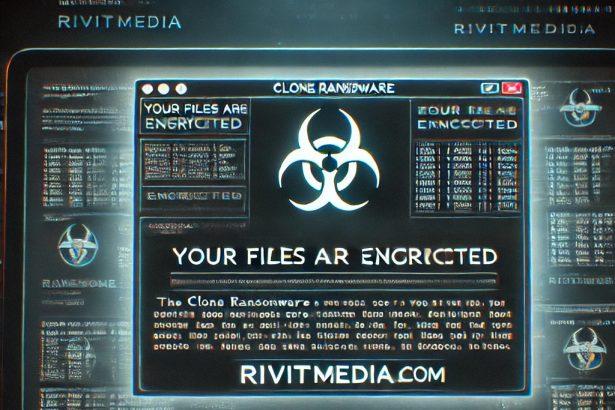HellCat is a highly dangerous ransomware strain designed to extort money from victims by encrypting their files and demanding payment in cryptocurrency for decryption. Once it infiltrates a system, HellCat modifies the names of targeted files by appending the “.HC” extension, making them inaccessible. For instance, “1.jpg” becomes “1.jpg.HC”, and “3.exe” becomes “3.exe.HC”. It also alters the desktop wallpaper and drops a ransom note named README_HELLCAT.txt, which appears in two slightly different variants.
This ransomware is part of a broader trend of crypto-viruses that use fear and urgency to pressure victims into paying a ransom. The HellCat virus primarily spreads through malicious email attachments, software cracks, infected USB drives, and deceptive websites.
Threat Summary
| Category | Details |
|---|---|
| Name | HellCat Ransomware |
| Threat Type | Ransomware, Crypto Virus, File Locker |
| Encrypted File Extension | .HC |
| Ransom Note File | _README_HELLCAT_.txt |
| Ransom Message Variants | Two (One includes time limit and payment in BTC/XMR) |
| Associated Emails | hellcat@5222.de, Tox chat |
| Detection Names | Avast (Win64:MalwareX-gen [Trj]), Combo Cleaner (Gen:Variant.Tedy.747536), ESET-NOD32 (A Variant Of Generik.HAAFOLO), Kaspersky (Trojan-Ransom.Win32.Encoder.acms), Microsoft (Trojan:Win32/Wacatac.B!ml) |
| Symptoms | Files renamed with “.HC”, inaccessible files, ransom note on desktop |
| Damage | Permanent file encryption, potential data leaks, financial losses |
| Distribution Methods | Malicious email attachments, torrents, cracked software, malicious ads |
| Free Decryptor Available? | No |
| Danger Level | Critical — May lead to total data loss and further infections |
Ransom Note Contents
First Variant:
README_HELLCAT.txt
All your files have been encrypted by HellCat ransomware.
To avoid data leakage, contact us immediately using the contact information below.
Do not attempt to decrypt files without our key. You risk losing your data permanently.
Contact: (Tox chat ID provided)
Second Variant:
README_HELLCAT.txt
Your files are encrypted!
You must contact us within 336 hours or lose access to your data permanently.
Decryption is only possible with our tool and unique key.
Payment can be made in Bitcoin (BTC) or Monero (XMR).
Contact us at: hellcat@5222.de
Or via Tox chat.
Both notes emphasize the impossibility of recovery without the decryption key held by the attackers. However, paying the ransom is highly discouraged, as there’s no guarantee the decryption tool will be delivered.
Screenshot Preview
Example of encrypted files:
1.jpg.HC \n2.png.HC \n3.docx.HC
_README_HELLCAT_.txt Manual Ransomware Removal Process
Important: Manual removal is recommended only for experienced users, as incorrect actions can lead to data loss or incomplete removal of the ransomware. If unsure, consider the SpyHunter Removal Method for a guided, automated solution.
Step 1: Disconnect from the Internet
- Immediately disable Wi-Fi or unplug the Ethernet cable to prevent the ransomware from communicating with remote servers.
- This can prevent additional encryption or further infections.
Step 2: Boot into Safe Mode
For Windows Users
- Windows 10/11:
- Press Windows + R, type
msconfig, and press Enter. - Under the Boot tab, select Safe boot and check Network.
- Click Apply, then OK, and restart your PC.
- Press Windows + R, type
- Windows 7/8:
- Restart your PC and press F8 repeatedly before Windows starts.
- Select Safe Mode with Networking and press Enter.
For Mac Users
- Restart your Mac and hold the Shift key immediately after the startup chime.
- Release the key when the Apple logo appears.
- Your Mac will boot in Safe Mode.
Step 3: Identify and Terminate Malicious Processes
Windows
- Open Task Manager by pressing Ctrl + Shift + Esc.
- Look for unusual processes consuming high CPU or memory.
- Right-click on the suspicious process and select End Task.
Mac
- Open Activity Monitor (Finder > Applications > Utilities > Activity Monitor).
- Look for unknown or high-resource-consuming processes.
- Select the suspicious process and click Force Quit.
Step 4: Delete Ransomware Files
Windows
- Open File Explorer and navigate to:
C:\Users\[Your Username]\AppData\LocalC:\Users\[Your Username]\AppData\RoamingC:\Windows\System32
- Identify and delete suspicious files (randomly named or recently modified items).
- Clear temporary files:
- Press Windows + R, type
%temp%, and hit Enter. - Delete all files in the Temp folder.
- Press Windows + R, type
Mac
- Open Finder and select Go > Go to Folder.
- Type
~/Library/Application Supportand check for unfamiliar files or folders. - Remove unknown
.plistfiles from~/Library/LaunchAgents.
Step 5: Remove Ransomware Entries from Registry or System Settings
Windows
- Press Windows + R, type
regedit, and hit Enter. - Navigate to:
HKEY_CURRENT_USER\SoftwareHKEY_LOCAL_MACHINE\Software
- Identify and delete ransomware-related registry entries.
Mac
- Open System Preferences > Users & Groups.
- Select the Login Items tab and remove any unknown startup programs.
- Check
~/Library/Preferencesfor malicious settings.
Step 6: Restore System Using a Backup or Restore Point
Windows
- Press Windows + R, type
rstrui, and press Enter. - Choose a restore point from before the infection and proceed.
Mac
- Restart your Mac and enter macOS Utilities by holding Command + R.
- Select Restore from Time Machine Backup and restore a safe backup.
Step 7: Attempt to Decrypt Files
- Check No More Ransom (www.nomoreransom.org) for available decryption tools.
- If unavailable, restore files from backups.
Automated Ransomware Removal with SpyHunter
If manual removal is too complex or risky, SpyHunter offers a safer, automated method for detecting and removing ransomware.
Step 1: Download SpyHunter
- Get SpyHunter from the official Enigma Software website.
Step 2: Install SpyHunter
- Open the downloaded file (
SpyHunter-Installer.exeor.dmgfor Mac users). - Follow the installation prompts.
- Launch SpyHunter upon completion.
Step 3: Run a Full System Scan
- Click Start Scan Now to detect malware and ransomware.
- Wait for the scan to complete and review detected threats.
Step 4: Remove Detected Ransomware
- Click Fix Threats to remove identified ransomware components.
- SpyHunter will clean your system automatically.
Step 5: SpyHunter’s Custom Malware HelpDesk
- If ransomware persists, use SpyHunter’s Malware HelpDesk for custom malware fixes.
Step 6: Restore Files
- Use backups stored on external drives or cloud storage.
- If no backup is available, check No More Ransom for decryption tools.
Preventing Future Ransomware Attacks
- Keep backups: Use cloud storage or an external hard drive.
- Install a reliable security tool: SpyHunter offers real-time protection against malware.
- Enable Windows Defender or Mac security features for additional protection.
- Avoid phishing emails and unknown attachments.
- Regularly update Windows, macOS, and installed applications.
HellCat is a brutal example of how modern ransomware operates — encrypting personal or corporate data and forcing victims into high-pressure extortion scenarios. Victims without reliable backups face immense losses, and while there may be a temptation to pay the ransom, doing so often results in additional risks, including financial fraud or further malware exposure.