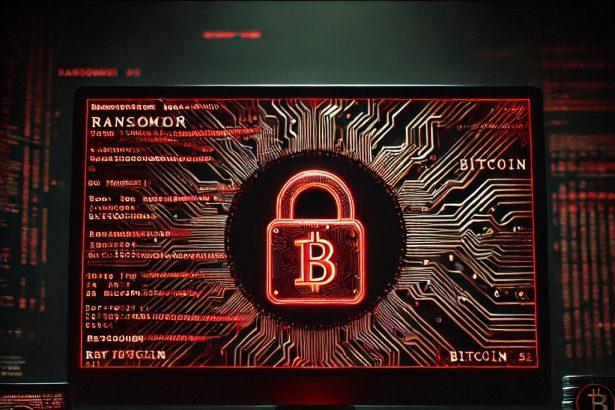The Anonymous (Xorist) ransomware is a newly identified malicious program from the Xorist ransomware family, designed to encrypt victims’ files and extort money in exchange for decryption. It appends a unique “.LO0KC1ZHDFI”extension to all encrypted files, rendering them inaccessible. Once encryption is complete, the ransomware displays its ransom demands through a pop-up window and a text file titled “HOW TO DECRYPT FILES.txt.”
This ransomware was discovered through submissions to the VirusTotal platform, and its behavior aligns closely with other threats in the Xorist family. It demands a hefty ransom of $1500 in Bitcoin, with a warning that tampering with system settings or encrypted files may result in permanent data loss. Victims are urged to contact the threat actors via ICQand email, and pay within four days to receive a potential discount.
Anonymous (Xorist) Ransomware Summary
| Attribute | Details |
|---|---|
| Threat Name | Anonymous (Xorist) Ransomware |
| Threat Type | Ransomware, Crypto Virus, Files Locker |
| Encrypted File Extension | .LO0KC1ZHDFI |
| Ransom Note File Name | HOW TO DECRYPT FILES.txt |
| Pop-Up Message | Yes |
| Ransom Amount | $1500 in Bitcoin (discount if paid within 4 days) |
| Cryptowallet Address | 12et3ym4PnDzc9L5AfXyJz7bTfb8zvc8Hn |
| Email Contact | kil4tx@secmail.pro |
| ICQ Contact | 747201461 |
| Detection Names | Avast (Win32:Evo-gen [Trj]), ESET-NOD32 (Win32/Filecoder.Q), Kaspersky (Trojan-Ransom.Win32.Xorist.ln), Symantec (Trojan.Gen.MBT), Combo Cleaner (Trojan.Ransom.AIG) |
| Symptoms | Inaccessible files, renamed with .LO0KC1ZHDFI extension, ransom note displayed |
| Damage | Permanent data encryption, potential data loss, possible secondary infections |
| Distribution Methods | Phishing emails, malicious ads, torrent downloads, cracked software, fake updates |
| Danger Level | High |
Ransom Note Text (Pop-up and HOW TO DECRYPT FILES.txt)
pgsqlCopyEditDevice ID :-
The device files have been encrypted at the moment and it is impossible to access them at the moment except when you pay the amount of 1500 $ in BTC by currency you have 4 days to get a discount
Communication ways :-
Phone Application ICQ :747201461
Email : kil4tx@secmail.pro
WALLET BTC : 12et3ym4PnDzc9L5AfXyJz7bTfb8zvc8Hn
Note Do not tamper with the files or settings of the device Tip because if tampered with, we will not be able to restore your files
All rights reserved : Anonymous ? .
The ransomware also strongly warns victims against modifying their system or encrypted files, threatening that doing so will prevent any possible recovery. This is a common scare tactic used by cybercriminals to deter victims from seeking help or attempting manual recovery.
Manual Ransomware Removal Process
Important: Manual removal is recommended only for experienced users, as incorrect actions can lead to data loss or incomplete removal of the ransomware. If unsure, consider the SpyHunter Removal Method for a guided, automated solution.
Step 1: Disconnect from the Internet
- Immediately disable Wi-Fi or unplug the Ethernet cable to prevent the ransomware from communicating with remote servers.
- This can prevent additional encryption or further infections.
Step 2: Boot into Safe Mode
For Windows Users
- Windows 10/11:
- Press Windows + R, type
msconfig, and press Enter. - Under the Boot tab, select Safe boot and check Network.
- Click Apply, then OK, and restart your PC.
- Press Windows + R, type
- Windows 7/8:
- Restart your PC and press F8 repeatedly before Windows starts.
- Select Safe Mode with Networking and press Enter.
For Mac Users
- Restart your Mac and hold the Shift key immediately after the startup chime.
- Release the key when the Apple logo appears.
- Your Mac will boot in Safe Mode.
Step 3: Identify and Terminate Malicious Processes
Windows
- Open Task Manager by pressing Ctrl + Shift + Esc.
- Look for unusual processes consuming high CPU or memory.
- Right-click on the suspicious process and select End Task.
Mac
- Open Activity Monitor (Finder > Applications > Utilities > Activity Monitor).
- Look for unknown or high-resource-consuming processes.
- Select the suspicious process and click Force Quit.
Step 4: Delete Ransomware Files
Windows
- Open File Explorer and navigate to:
C:\Users\[Your Username]\AppData\LocalC:\Users\[Your Username]\AppData\RoamingC:\Windows\System32
- Identify and delete suspicious files (randomly named or recently modified items).
- Clear temporary files:
- Press Windows + R, type
%temp%, and hit Enter. - Delete all files in the Temp folder.
- Press Windows + R, type
Mac
- Open Finder and select Go > Go to Folder.
- Type
~/Library/Application Supportand check for unfamiliar files or folders. - Remove unknown
.plistfiles from~/Library/LaunchAgents.
Step 5: Remove Ransomware Entries from Registry or System Settings
Windows
- Press Windows + R, type
regedit, and hit Enter. - Navigate to:
HKEY_CURRENT_USER\SoftwareHKEY_LOCAL_MACHINE\Software
- Identify and delete ransomware-related registry entries.
Mac
- Open System Preferences > Users & Groups.
- Select the Login Items tab and remove any unknown startup programs.
- Check
~/Library/Preferencesfor malicious settings.
Step 6: Restore System Using a Backup or Restore Point
Windows
- Press Windows + R, type
rstrui, and press Enter. - Choose a restore point from before the infection and proceed.
Mac
- Restart your Mac and enter macOS Utilities by holding Command + R.
- Select Restore from Time Machine Backup and restore a safe backup.
Step 7: Attempt to Decrypt Files
- Check No More Ransom (www.nomoreransom.org) for available decryption tools.
- If unavailable, restore files from backups.
Automated Ransomware Removal with SpyHunter
If manual removal is too complex or risky, SpyHunter offers a safer, automated method for detecting and removing ransomware.
Step 1: Download SpyHunter
- Get SpyHunter from the official Enigma Software website.
Step 2: Install SpyHunter
- Open the downloaded file (
SpyHunter-Installer.exeor.dmgfor Mac users). - Follow the installation prompts.
- Launch SpyHunter upon completion.
Step 3: Run a Full System Scan
- Click Start Scan Now to detect malware and ransomware.
- Wait for the scan to complete and review detected threats.
Step 4: Remove Detected Ransomware
- Click Fix Threats to remove identified ransomware components.
- SpyHunter will clean your system automatically.
Step 5: SpyHunter’s Custom Malware HelpDesk
- If ransomware persists, use SpyHunter’s Malware HelpDesk for custom malware fixes.
Step 6: Restore Files
- Use backups stored on external drives or cloud storage.
- If no backup is available, check No More Ransom for decryption tools.
Preventing Future Ransomware Attacks
- Keep backups: Use cloud storage or an external hard drive.
- Install a reliable security tool: SpyHunter offers real-time protection against malware.
- Enable Windows Defender or Mac security features for additional protection.
- Avoid phishing emails and unknown attachments.
- Regularly update Windows, macOS, and installed applications.
The Anonymous (Xorist) ransomware showcases how dangerous file-locker malware can be. By targeting user data and using social engineering to frighten victims into compliance, it capitalizes on the desperation of data loss. As with most ransomware, paying the ransom does not guarantee decryption, and often only fuels further criminal activity.
The ransomware's communication channels — including the email kil4tx@secmail.pro and ICQ ID 747201461 — are used to interact with victims, while the Bitcoin address 12et3ym4PnDzc9L5AfXyJz7bTfb8zvc8Hn is provided for ransom payments.