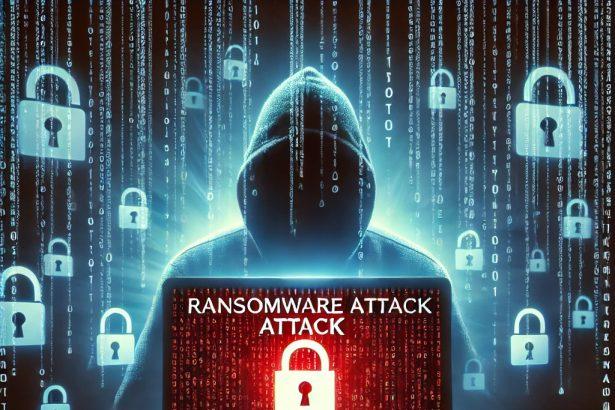The Ololo ransomware is a newly identified variant within the notorious MedusaLocker family, known for its aggressive encryption tactics and data exfiltration methods. This malware encrypts files on infected systems, appending the “.ololo” extension, and demands a ransom through a detailed note titled “RETURN_DATA.html.” Victims are coerced into contacting the attackers via specific email addresses, under the threat of data leakage and increased ransom demands if communication is delayed.
Threat Overview
| Attribute | Details |
|---|---|
| Threat Type | Ransomware (MedusaLocker family) |
| Encrypted File Extension | .ololo |
| Ransom Note Filename | RETURN_DATA.html |
| Contact Emails | chesterblonde@outlook.com, uncrypt-official@outlook.com |
| Detection Names | Win64:MalwareX-gen [Ransom], Gen:Variant.Tedy.700016, A Variant Of Win64/Filecoder.MedusaLocker.A, HEUR:Trojan-Ransom.Win32.Generic, Ransom:Win64/MedusaLocker.MZT!MTB |
| Symptoms of Infection | Files become inaccessible with .ololo extension, ransom note appears, system slowdown, possible data theft |
| Damage & Distribution | Encrypts and potentially steals sensitive data; spread via phishing emails, pirated software, malicious ads, torrents |
| Danger Level | High |
| Removal Tool | SpyHunter |
Understanding the Ololo Ransomware Threat
How Did I Get Infected?
Ololo ransomware typically infiltrates systems through:
- Phishing Emails: Malicious attachments or links disguised as legitimate communications.
- Pirated Software: Downloading and installing unauthorized software from untrusted sources.
- Fake Technical Support: Interacting with fraudulent tech support websites that prompt downloads.
- Torrent Platforms: Accessing and downloading files from peer-to-peer networks.
- Malicious Advertisements: Clicking on deceptive ads that initiate downloads of the ransomware.
What Does It Do?
Once executed, Ololo ransomware:
- Encrypts Files: Uses RSA and AES encryption algorithms to lock files, appending the
.ololoextension. - Drops Ransom Note: Creates a
RETURN_DATA.htmlfile detailing the ransom demands and contact information. - Threatens Data Exposure: Claims to have exfiltrated sensitive data, threatening to release or sell it if the ransom is not paid.
- Imposes Time Constraints: Warns that the ransom amount will increase if contact is not made within 72 hours.
Should You Be Worried?
Yes. Ololo ransomware poses significant risks:
- Data Loss: Encrypted files are inaccessible without the decryption key.
- Privacy Breach: Potential exposure of sensitive and confidential information.
- Financial Impact: Costs associated with downtime, data recovery, and potential ransom payments.
- System Integrity: Compromised systems may require extensive cleaning or complete reinstallation.
Immediate action is crucial to mitigate these risks.
Ransom Note Content
The RETURN_DATA.html ransom note typically contains the following message:
All your files have been encrypted using RSA and AES encryption algorithms. Any attempt to restore them using third-party tools may result in permanent corruption. Do not rename or modify the encrypted files. No publicly available software can recover your data. We have exfiltrated sensitive and confidential information to our private server. If you do not contact us within 72 hours, the ransom amount will increase, and we may release or sell your data. To restore your files and prevent data leakage, contact us at: chesterblonde@outlook.com or uncrypt-official@outlook.com.
Manual Ransomware Removal Process
Important: Manual removal is recommended only for experienced users, as incorrect actions can lead to data loss or incomplete removal of the ransomware. If unsure, consider the SpyHunter Removal Method for a guided, automated solution.
Step 1: Disconnect from the Internet
- Immediately disable Wi-Fi or unplug the Ethernet cable to prevent the ransomware from communicating with remote servers.
- This can prevent additional encryption or further infections.
Step 2: Boot into Safe Mode
For Windows Users
- Windows 10/11:
- Press Windows + R, type
msconfig, and press Enter. - Under the Boot tab, select Safe boot and check Network.
- Click Apply, then OK, and restart your PC.
- Press Windows + R, type
- Windows 7/8:
- Restart your PC and press F8 repeatedly before Windows starts.
- Select Safe Mode with Networking and press Enter.
For Mac Users
- Restart your Mac and hold the Shift key immediately after the startup chime.
- Release the key when the Apple logo appears.
- Your Mac will boot in Safe Mode.
Step 3: Identify and Terminate Malicious Processes
Windows
- Open Task Manager by pressing Ctrl + Shift + Esc.
- Look for unusual processes consuming high CPU or memory.
- Right-click on the suspicious process and select End Task.
Mac
- Open Activity Monitor (Finder > Applications > Utilities > Activity Monitor).
- Look for unknown or high-resource-consuming processes.
- Select the suspicious process and click Force Quit.
Step 4: Delete Ransomware Files
Windows
- Open File Explorer and navigate to:
C:\Users\[Your Username]\AppData\LocalC:\Users\[Your Username]\AppData\RoamingC:\Windows\System32
- Identify and delete suspicious files (randomly named or recently modified items).
- Clear temporary files:
- Press Windows + R, type
%temp%, and hit Enter. - Delete all files in the Temp folder.
- Press Windows + R, type
Mac
- Open Finder and select Go > Go to Folder.
- Type
~/Library/Application Supportand check for unfamiliar files or folders. - Remove unknown
.plistfiles from~/Library/LaunchAgents.
Step 5: Remove Ransomware Entries from Registry or System Settings
Windows
- Press Windows + R, type
regedit, and hit Enter. - Navigate to:
HKEY_CURRENT_USER\SoftwareHKEY_LOCAL_MACHINE\Software
- Identify and delete ransomware-related registry entries.
Mac
- Open System Preferences > Users & Groups.
- Select the Login Items tab and remove any unknown startup programs.
- Check
~/Library/Preferencesfor malicious settings.
Step 6: Restore System Using a Backup or Restore Point
Windows
- Press Windows + R, type
rstrui, and press Enter. - Choose a restore point from before the infection and proceed.
Mac
- Restart your Mac and enter macOS Utilities by holding Command + R.
- Select Restore from Time Machine Backup and restore a safe backup.
Step 7: Attempt to Decrypt Files
- Check No More Ransom (www.nomoreransom.org) for available decryption tools.
- If unavailable, restore files from backups.
Automated Ransomware Removal with SpyHunter
If manual removal is too complex or risky, SpyHunter offers a safer, automated method for detecting and removing ransomware.
Step 1: Download SpyHunter
- Get SpyHunter from the official Enigma Software website.
Step 2: Install SpyHunter
- Open the downloaded file (
SpyHunter-Installer.exeor.dmgfor Mac users). - Follow the installation prompts.
- Launch SpyHunter upon completion.
Step 3: Run a Full System Scan
- Click Start Scan Now to detect malware and ransomware.
- Wait for the scan to complete and review detected threats.
Step 4: Remove Detected Ransomware
- Click Fix Threats to remove identified ransomware components.
- SpyHunter will clean your system automatically.
Step 5: SpyHunter’s Custom Malware HelpDesk
- If ransomware persists, use SpyHunter’s Malware HelpDesk for custom malware fixes.
Step 6: Restore Files
- Use backups stored on external drives or cloud storage.
- If no backup is available, check No More Ransom for decryption tools.
Preventing Future Ransomware Attacks
- Keep backups: Use cloud storage or an external hard drive.
- Install a reliable security tool: SpyHunter offers real-time protection against malware.
- Enable Windows Defender or Mac security features for additional protection.
- Avoid phishing emails and unknown attachments.
- Regularly update Windows, macOS, and installed applications.
Conclusion
Ololo ransomware is a severe threat that encrypts files and threatens data exposure to extort victims. Its association with the MedusaLocker family underscores its sophistication and potential for widespread damage. Victims should avoid paying the ransom, as it does not guarantee data recovery and encourages further criminal activity. Instead, focus on removing the malware and restoring data from secure backups.