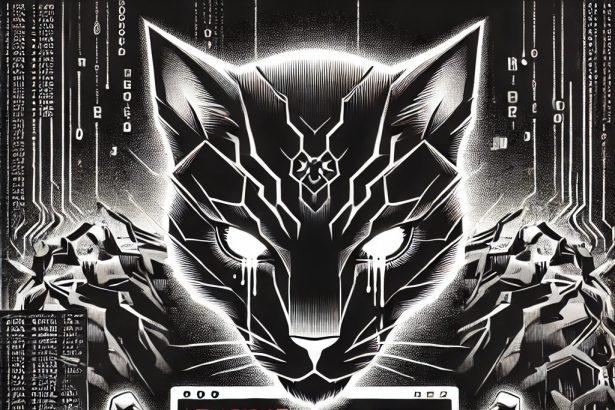The nspire ransomware, also known as NightSpire, is a recently identified cyber threat that employs a file-encrypting mechanism to lock user data and demands a ransom for decryption. This malware uses double-extortion tactics, meaning it not only encrypts files but also threatens to leak stolen data unless payment is made. The ransomware appends the .nspire extension to encrypted files and leaves behind a ransom note titled readme.txt.
nspire ransomware targets various industries globally, including healthcare, education, and public institutions. Its infection vectors are consistent with many modern ransomware families, relying on phishing emails, remote desktop exploits, and software vulnerabilities.
Threat Overview
| Attribute | Details |
|---|---|
| Threat Type | Ransomware, File-Encrypting Malware |
| Encrypted File Extension | .nspire |
| Ransom Note Filename | readme.txt |
| Contact Emails | nightspireteam.receiver@onionmail.org |
| Detection Names | May vary; often detected as Snatch ransomware variant |
| Symptoms of Infection | Files encrypted with .nspire extension; presence of readme.txt ransom note |
| Damage | Data encryption, potential data exfiltration, operational disruption |
| Distribution Methods | Phishing emails, malicious attachments, exploit kits, compromised websites |
| Danger Level | High |
| Removal Tool | SpyHunter |
In-Depth Analysis
How Did I Get Infected?
nspire ransomware is typically spread through:
- Phishing Emails: Malicious links or attachments disguised as legitimate communication.
- Exploit Kits: Automatic downloads triggered by visiting compromised or dangerous websites.
- Remote Desktop Protocol (RDP) Exploits: Poorly secured RDP services provide a gateway for threat actors.
- Unpatched Software: Vulnerable systems become targets due to outdated software versions.
What Does It Do?
After infection, nspire ransomware:
- Encrypts Files: It locks important documents, images, and databases, adding the
.nspireextension. - Drops a Ransom Note: A file named
readme.txtprovides instructions for contacting the attackers. - Possibly Steals Data: Used as leverage for double-extortion by threatening to release sensitive files.
- Alters System Behavior: May disable recovery features and tamper with boot configurations.
Should You Be Worried?
Absolutely. nspire ransomware is a high-risk threat. Here’s why:
- Permanent Data Loss: Without backups or a decryption key, file recovery is nearly impossible.
- Extortion Pressure: Attackers may leak stolen data to force payment.
- Financial and Legal Fallout: Paying the ransom may not resolve the issue and can lead to legal complications.
- Operational Downtime: Business processes may halt, causing significant losses.
Ransom Note Content
The readme.txt ransom note contains the following message:
All your files have been encrypted and stolen.
To restore them, you must purchase our decryption tool.
Do not attempt to use third-party recovery tools; they will not work and may cause permanent data loss.
Contact us at nightspireteam.receiver@onionmail.org for further instructions.
Removal Tool
To effectively remove nspire ransomware from your system, use a trusted anti-malware application like SpyHunter. While SpyHunter can eliminate the ransomware payload, it may not decrypt your files. Data recovery will depend on backups or future decryption solutions.
Manual Ransomware Removal Process
Important: Manual removal is recommended only for experienced users, as incorrect actions can lead to data loss or incomplete removal of the ransomware. If unsure, consider the SpyHunter Removal Method for a guided, automated solution.
Step 1: Disconnect from the Internet
- Immediately disable Wi-Fi or unplug the Ethernet cable to prevent the ransomware from communicating with remote servers.
- This can prevent additional encryption or further infections.
Step 2: Boot into Safe Mode
For Windows Users
- Windows 10/11:
- Press Windows + R, type
msconfig, and press Enter. - Under the Boot tab, select Safe boot and check Network.
- Click Apply, then OK, and restart your PC.
- Press Windows + R, type
- Windows 7/8:
- Restart your PC and press F8 repeatedly before Windows starts.
- Select Safe Mode with Networking and press Enter.
For Mac Users
- Restart your Mac and hold the Shift key immediately after the startup chime.
- Release the key when the Apple logo appears.
- Your Mac will boot in Safe Mode.
Step 3: Identify and Terminate Malicious Processes
Windows
- Open Task Manager by pressing Ctrl + Shift + Esc.
- Look for unusual processes consuming high CPU or memory.
- Right-click on the suspicious process and select End Task.
Mac
- Open Activity Monitor (Finder > Applications > Utilities > Activity Monitor).
- Look for unknown or high-resource-consuming processes.
- Select the suspicious process and click Force Quit.
Step 4: Delete Ransomware Files
Windows
- Open File Explorer and navigate to:
C:\Users\[Your Username]\AppData\LocalC:\Users\[Your Username]\AppData\RoamingC:\Windows\System32
- Identify and delete suspicious files (randomly named or recently modified items).
- Clear temporary files:
- Press Windows + R, type
%temp%, and hit Enter. - Delete all files in the Temp folder.
- Press Windows + R, type
Mac
- Open Finder and select Go > Go to Folder.
- Type
~/Library/Application Supportand check for unfamiliar files or folders. - Remove unknown
.plistfiles from~/Library/LaunchAgents.
Step 5: Remove Ransomware Entries from Registry or System Settings
Windows
- Press Windows + R, type
regedit, and hit Enter. - Navigate to:
HKEY_CURRENT_USER\SoftwareHKEY_LOCAL_MACHINE\Software
- Identify and delete ransomware-related registry entries.
Mac
- Open System Preferences > Users & Groups.
- Select the Login Items tab and remove any unknown startup programs.
- Check
~/Library/Preferencesfor malicious settings.
Step 6: Restore System Using a Backup or Restore Point
Windows
- Press Windows + R, type
rstrui, and press Enter. - Choose a restore point from before the infection and proceed.
Mac
- Restart your Mac and enter macOS Utilities by holding Command + R.
- Select Restore from Time Machine Backup and restore a safe backup.
Step 7: Attempt to Decrypt Files
- Check No More Ransom (www.nomoreransom.org) for available decryption tools.
- If unavailable, restore files from backups.
Automated Ransomware Removal with SpyHunter
If manual removal is too complex or risky, SpyHunter offers a safer, automated method for detecting and removing ransomware.
Step 1: Download SpyHunter
- Get SpyHunter from the official Enigma Software website.
Step 2: Install SpyHunter
- Open the downloaded file (
SpyHunter-Installer.exeor.dmgfor Mac users). - Follow the installation prompts.
- Launch SpyHunter upon completion.
Step 3: Run a Full System Scan
- Click Start Scan Now to detect malware and ransomware.
- Wait for the scan to complete and review detected threats.
Step 4: Remove Detected Ransomware
- Click Fix Threats to remove identified ransomware components.
- SpyHunter will clean your system automatically.
Step 5: SpyHunter’s Custom Malware HelpDesk
- If ransomware persists, use SpyHunter’s Malware HelpDesk for custom malware fixes.
Step 6: Restore Files
- Use backups stored on external drives or cloud storage.
- If no backup is available, check No More Ransom for decryption tools.
Preventing Future Ransomware Attacks
- Keep backups: Use cloud storage or an external hard drive.
- Install a reliable security tool: SpyHunter offers real-time protection against malware.
- Enable Windows Defender or Mac security features for additional protection.
- Avoid phishing emails and unknown attachments.
- Regularly update Windows, macOS, and installed applications.
Conclusion
nspire ransomware is a sophisticated and dangerous threat that combines encryption and extortion tactics. Its ability to disrupt operations, compromise sensitive data, and demand high ransoms makes it critical to address immediately. Users and organizations should act fast to isolate infected machines, remove the threat, and explore secure restoration options.