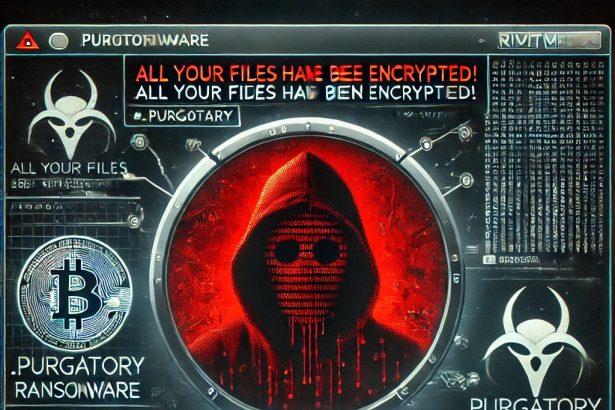Xiaoba666 Ransomware is a highly aggressive ransomware-type malware that encrypts files on infected systems using RSA-4096 encryption and demands a ransom of 0.5 Bitcoin (BTC) in exchange for a decryption key. The attackers target users worldwide with ransom notes in over 20 languages and modify file names to include their contact email, making the infection both obvious and threatening.
Once active, Xiaoba666 changes the names of encrypted files using the following structure:
cssCopyEdit[xiaoba_666@163.com]Encrypted_[random_string].XIAOBA
For example, a file named photo.jpg would appear as [xiaoba_666@163.com]Encrypted_T8d9XwqJ.XIAOBA. In addition to encrypting files, the ransomware drops a detailed ransom note titled HELP_SOS.hta, displayed as a Windows HTML application.
Xiaoba666 Ransomware Threat Summary
| Attribute | Details |
|---|---|
| Threat Name | Xiaoba666 Ransomware |
| Threat Type | Ransomware, Crypto Virus, Files Locker |
| Encrypted File Extension | [xiaoba_666@163.com]Encrypted_[random_string].XIAOBA |
| Ransom Note File | HELP_SOS.hta |
| Ransom Amount | 0.5 BTC (≈ $38,000 at the time of writing) |
| Contact Email | xiaoba_666@163.com |
| Crypto Wallet Address | 1DveXPhdwz69ttF8z2keJT2ux1onaDrzyb |
| Detection Names | Avast (FileRepMalware [Misc]), Combo Cleaner (Gen:Heur.Ransom.Imps.3), ESET-NOD32 (A Variant Of Win32/Kryptik_AGen.FFB), Kaspersky (HEUR:Trojan-Ransom.Win32.Encoder.gen), Microsoft (Trojan:Win32/Wacatac.B!ml) |
| Symptoms of Infection | Files become inaccessible, renamed with .XIAOBA extension, ransom note appears |
| Damage Caused | File encryption, possible password-stealing trojans, long-term data loss |
| Distribution Methods | Phishing emails, infected attachments, cracked software, torrents, fake ads |
| Danger Level | Critical – Major data loss and high ransom payment risks |
| Free Decryptor Available? | ❌ No |
Xiaoba666 Ransom Note Message (English Version)
pgsqlCopyEditFile Recovery Guide
You may have noticed that your file could not be opened and some software is not working properly.
This is not wrong. Your file content still exists, but it is encrypted using "XIAOBA 2.0 Ransomware".
The contents of your files are not lost and can be restored to their normal state by decryption.
The only way to decrypt a file is to get our "RSA 4096 decryption key" and decrypt it using the key.
Please enter 0.5 bitcoin into this address: 1DveXPhdwz69ttF8z2keJT2ux1onaDrzyb
Please contact E-Mail after completing the transaction: xiaoba_666@163.com
Send the file that needs to be decrypted to complete the decryption work
Using any other software that claims to recover your files may result in file corruption or destruction.
You can decrypt a file for free to ensure that the software can recover all your files.
Please find someone familiar with your computer to help you
You can find the same guide named "HELP_SOS.hta" next to the encrypted file.
Manual Ransomware Removal Process
Important: Manual removal is recommended only for experienced users, as incorrect actions can lead to data loss or incomplete removal of the ransomware. If unsure, consider the SpyHunter Removal Method for a guided, automated solution.
Step 1: Disconnect from the Internet
- Immediately disable Wi-Fi or unplug the Ethernet cable to prevent the ransomware from communicating with remote servers.
- This can prevent additional encryption or further infections.
Step 2: Boot into Safe Mode
For Windows Users
- Windows 10/11:
- Press Windows + R, type
msconfig, and press Enter. - Under the Boot tab, select Safe boot and check Network.
- Click Apply, then OK, and restart your PC.
- Press Windows + R, type
- Windows 7/8:
- Restart your PC and press F8 repeatedly before Windows starts.
- Select Safe Mode with Networking and press Enter.
For Mac Users
- Restart your Mac and hold the Shift key immediately after the startup chime.
- Release the key when the Apple logo appears.
- Your Mac will boot in Safe Mode.
Step 3: Identify and Terminate Malicious Processes
Windows
- Open Task Manager by pressing Ctrl + Shift + Esc.
- Look for unusual processes consuming high CPU or memory.
- Right-click on the suspicious process and select End Task.
Mac
- Open Activity Monitor (Finder > Applications > Utilities > Activity Monitor).
- Look for unknown or high-resource-consuming processes.
- Select the suspicious process and click Force Quit.
Step 4: Delete Ransomware Files
Windows
- Open File Explorer and navigate to:
C:\Users\[Your Username]\AppData\LocalC:\Users\[Your Username]\AppData\RoamingC:\Windows\System32
- Identify and delete suspicious files (randomly named or recently modified items).
- Clear temporary files:
- Press Windows + R, type
%temp%, and hit Enter. - Delete all files in the Temp folder.
- Press Windows + R, type
Mac
- Open Finder and select Go > Go to Folder.
- Type
~/Library/Application Supportand check for unfamiliar files or folders. - Remove unknown
.plistfiles from~/Library/LaunchAgents.
Step 5: Remove Ransomware Entries from Registry or System Settings
Windows
- Press Windows + R, type
regedit, and hit Enter. - Navigate to:
HKEY_CURRENT_USER\SoftwareHKEY_LOCAL_MACHINE\Software
- Identify and delete ransomware-related registry entries.
Mac
- Open System Preferences > Users & Groups.
- Select the Login Items tab and remove any unknown startup programs.
- Check
~/Library/Preferencesfor malicious settings.
Step 6: Restore System Using a Backup or Restore Point
Windows
- Press Windows + R, type
rstrui, and press Enter. - Choose a restore point from before the infection and proceed.
Mac
- Restart your Mac and enter macOS Utilities by holding Command + R.
- Select Restore from Time Machine Backup and restore a safe backup.
Step 7: Attempt to Decrypt Files
- Check No More Ransom (www.nomoreransom.org) for available decryption tools.
- If unavailable, restore files from backups.
Automated Ransomware Removal with SpyHunter
If manual removal is too complex or risky, SpyHunter offers a safer, automated method for detecting and removing ransomware.
Step 1: Download SpyHunter
- Get SpyHunter from the official Enigma Software website.
Step 2: Install SpyHunter
- Open the downloaded file (
SpyHunter-Installer.exeor.dmgfor Mac users). - Follow the installation prompts.
- Launch SpyHunter upon completion.
Step 3: Run a Full System Scan
- Click Start Scan Now to detect malware and ransomware.
- Wait for the scan to complete and review detected threats.
Step 4: Remove Detected Ransomware
- Click Fix Threats to remove identified ransomware components.
- SpyHunter will clean your system automatically.
Step 5: SpyHunter’s Custom Malware HelpDesk
- If ransomware persists, use SpyHunter’s Malware HelpDesk for custom malware fixes.
Step 6: Restore Files
- Use backups stored on external drives or cloud storage.
- If no backup is available, check No More Ransom for decryption tools.
Preventing Future Ransomware Attacks
- Keep backups: Use cloud storage or an external hard drive.
- Install a reliable security tool: SpyHunter offers real-time protection against malware.
- Enable Windows Defender or Mac security features for additional protection.
- Avoid phishing emails and unknown attachments.
- Regularly update Windows, macOS, and installed applications.
Xiaoba666 Ransomware is designed to trap victims in a corner—encrypting all important files and urging users to pay a steep ransom in Bitcoin. While the note offers to decrypt a single file for free as a "trust-building" measure, there’s no guarantee the attackers will provide the full decryption key even after receiving payment. The note also threatens that using third-party recovery tools may corrupt files, discouraging victims from seeking professional or security-based solutions.
The multilingual approach of the ransom note suggests a broad international target audience, affecting individuals and enterprises alike. Given the use of strong asymmetric encryption (RSA-4096) and the lack of a known free decryption utility, recovering data without the attackers' key is practically impossible without backups.