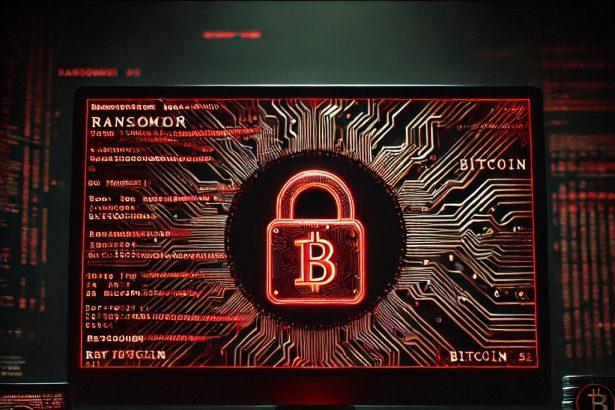Hudson ransomware is a dangerous file-encrypting malware recently uncovered by cybersecurity researchers through VirusTotal submissions. This ransomware operates by encrypting a victim’s personal files—such as documents, images, and databases—and appending a unique victim ID and the “.hudson” extension to each filename. Once encryption is complete, the malware delivers a ransom note titled README.TXT, demanding payment for decryption.
Upon execution on a compromised system, Hudson encrypts targeted data and renames files using the following format:
original_filename.extension.{victim_ID}.hudson
For example:photo.jpg becomes photo.jpg.{06AC060A-81E0-F117-81C3-FC148F9E3AC8}.hudson
After encryption, the ransomware generates a text file named README.TXT in each affected directory, which contains the ransom message and instructions on how to contact the attackers. Victims are told to email hudsonL@cock.li to receive further instructions and to test decrypt a non-valuable file. However, the message also discourages victims from using third-party help or decryption tools, warning it could lead to permanent data loss or higher ransom costs.
🧨 Hudson Ransomware Ransom Note (README.TXT)
vbnetCopyEditYOUR FILES ARE ENCRYPTED
Your files, documents, photos, databases and other important files are encrypted.
You are not able to decrypt it by yourself! The only method of recovering files is to purchase an unique private key.
Only we can give you this key and only we can recover your files.
To be sure we have the decryptor and it works you can send an email:
hudsonL@cock.li and decrypt one file for free.
But this file should be of not valuable!
Do you really want to restore your files?
Write to email:
hudsonL@cock.li
Attention!
* Do not rename encrypted files.
* Do not try to decrypt your data using third party software, it may cause permanent data loss.
* Decryption of your files with the help of third parties may cause increased price (they add their fee to our) or you can become a victim of a scam.
* Do not contact the intermediary companies. Negotiate on your own. No one but us will be able to return the files to you. As evidence, we will offer to test your files.
Hudson Ransomware Overview
| Parameter | Details |
|---|---|
| Threat Type | Ransomware, Crypto Virus, File Locker |
| Encrypted File Extension | .{victim_ID}.hudson |
| Ransom Note File Name | README.TXT |
| Associated Email | hudsonL@cock.li |
| Detection Names | Avast (Win32:MalwareX-gen), ESET (Filecoder.OOW), Kaspersky (Agent.gen), Microsoft (FileCoder.ARAE!MTB), Combo Cleaner (Ransom.BlackLockbit.A.6) |
| Symptoms of Infection | Files become inaccessible; renamed with .hudson extension; ransom note appears |
| Damage | All files encrypted; potential secondary infections (trojans, password stealers) |
| Distribution Methods | Phishing emails, malicious attachments, trojans, pirated software, fake updates |
| Danger Level | Severe – data encryption, potential data loss, and risk of fraud/scams |
Manual Ransomware Removal Process
Important: Manual removal is recommended only for experienced users, as incorrect actions can lead to data loss or incomplete removal of the ransomware. If unsure, consider the SpyHunter Removal Method for a guided, automated solution.
Step 1: Disconnect from the Internet
- Immediately disable Wi-Fi or unplug the Ethernet cable to prevent the ransomware from communicating with remote servers.
- This can prevent additional encryption or further infections.
Step 2: Boot into Safe Mode
For Windows Users
- Windows 10/11:
- Press Windows + R, type
msconfig, and press Enter. - Under the Boot tab, select Safe boot and check Network.
- Click Apply, then OK, and restart your PC.
- Press Windows + R, type
- Windows 7/8:
- Restart your PC and press F8 repeatedly before Windows starts.
- Select Safe Mode with Networking and press Enter.
For Mac Users
- Restart your Mac and hold the Shift key immediately after the startup chime.
- Release the key when the Apple logo appears.
- Your Mac will boot in Safe Mode.
Step 3: Identify and Terminate Malicious Processes
Windows
- Open Task Manager by pressing Ctrl + Shift + Esc.
- Look for unusual processes consuming high CPU or memory.
- Right-click on the suspicious process and select End Task.
Mac
- Open Activity Monitor (Finder > Applications > Utilities > Activity Monitor).
- Look for unknown or high-resource-consuming processes.
- Select the suspicious process and click Force Quit.
Step 4: Delete Ransomware Files
Windows
- Open File Explorer and navigate to:
C:\Users\[Your Username]\AppData\LocalC:\Users\[Your Username]\AppData\RoamingC:\Windows\System32
- Identify and delete suspicious files (randomly named or recently modified items).
- Clear temporary files:
- Press Windows + R, type
%temp%, and hit Enter. - Delete all files in the Temp folder.
- Press Windows + R, type
Mac
- Open Finder and select Go > Go to Folder.
- Type
~/Library/Application Supportand check for unfamiliar files or folders. - Remove unknown
.plistfiles from~/Library/LaunchAgents.
Step 5: Remove Ransomware Entries from Registry or System Settings
Windows
- Press Windows + R, type
regedit, and hit Enter. - Navigate to:
HKEY_CURRENT_USER\SoftwareHKEY_LOCAL_MACHINE\Software
- Identify and delete ransomware-related registry entries.
Mac
- Open System Preferences > Users & Groups.
- Select the Login Items tab and remove any unknown startup programs.
- Check
~/Library/Preferencesfor malicious settings.
Step 6: Restore System Using a Backup or Restore Point
Windows
- Press Windows + R, type
rstrui, and press Enter. - Choose a restore point from before the infection and proceed.
Mac
- Restart your Mac and enter macOS Utilities by holding Command + R.
- Select Restore from Time Machine Backup and restore a safe backup.
Step 7: Attempt to Decrypt Files
- Check No More Ransom (www.nomoreransom.org) for available decryption tools.
- If unavailable, restore files from backups.
Automated Ransomware Removal with SpyHunter
If manual removal is too complex or risky, SpyHunter offers a safer, automated method for detecting and removing ransomware.
Step 1: Download SpyHunter
- Get SpyHunter from the official Enigma Software website.
Step 2: Install SpyHunter
- Open the downloaded file (
SpyHunter-Installer.exeor.dmgfor Mac users). - Follow the installation prompts.
- Launch SpyHunter upon completion.
Step 3: Run a Full System Scan
- Click Start Scan Now to detect malware and ransomware.
- Wait for the scan to complete and review detected threats.
Step 4: Remove Detected Ransomware
- Click Fix Threats to remove identified ransomware components.
- SpyHunter will clean your system automatically.
Step 5: SpyHunter’s Custom Malware HelpDesk
- If ransomware persists, use SpyHunter’s Malware HelpDesk for custom malware fixes.
Step 6: Restore Files
- Use backups stored on external drives or cloud storage.
- If no backup is available, check No More Ransom for decryption tools.
Preventing Future Ransomware Attacks
- Keep backups: Use cloud storage or an external hard drive.
- Install a reliable security tool: SpyHunter offers real-time protection against malware.
- Enable Windows Defender or Mac security features for additional protection.
- Avoid phishing emails and unknown attachments.
- Regularly update Windows, macOS, and installed applications.
Important Notes
Hudson ransomware shares similarities with other known threats like RestoreBackup, Chewbacca, and Hushransomware. It employs either symmetric or asymmetric encryption depending on the configuration, and the ransom amount may vary widely depending on the target (home user vs. corporate network). While it allows for one free test decryption, there is no guarantee the attackers will provide a working decryptor even after payment. Victims are advised not to pay.
Hudson has no known free decryption tool available as of this writing.