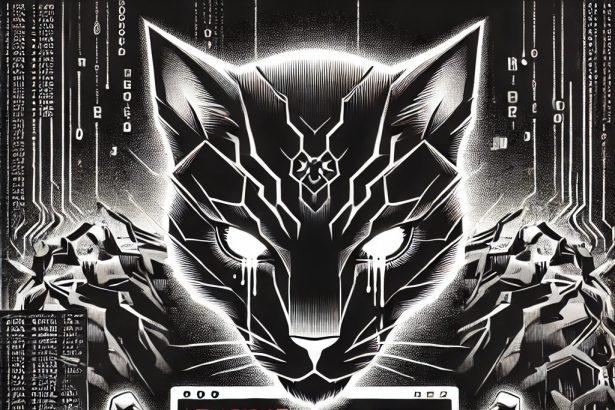Black Prince Virus is a malicious ransomware threat that encrypts your personal files and demands payment for their return. Known for its stealthy infection methods and serious file damage, this cryptovirus is part of a growing wave of ransomware targeting everyday users through deceptive means. Most commonly, it spreads via spam emails with malicious attachments or links, pirated software, and compromised websites.
Once the Black Prince Virus infiltrates a system, it begins encrypting data almost immediately, appending the “.black”extension to all locked files. Victims are then presented with a ransom note titled #Read-for-recovery.txt, urging them to pay an undisclosed sum in cryptocurrency to regain access to their files.
The malware hides itself well by embedding its malicious files into key Windows folders like %AppData%, %Temp%, and %System32%, and makes changes to the Windows Registry to ensure it runs on every startup. The virus may also attempt to exfiltrate sensitive data and even download additional malware in the background.
Black Prince Virus Summary
| Feature | Details |
|---|---|
| Threat Name | Black Prince Virus |
| Threat Type | Ransomware, Cryptovirus |
| Encrypted File Extension | .black |
| Ransom Note Filename | #Read-for-recovery.txt |
| Associated Emails | Not explicitly provided |
| Detection Names | May vary: Trojan.GenericKD, Ransom.BlackPrince, etc. |
| Symptoms of Infection | Files renamed with .black, ransom note appears, slow system |
| Damage | Data encryption, possible data theft, system compromise |
| Distribution Methods | Spam emails, infected attachments, pirated software, malicious websites |
| Danger Level | High – risk of permanent data loss and privacy breach |
Ransom Note Text: #Read-for-recovery.txt
pgsqlCopyEditAll your files have been encrypted by BLACK PRINCE.
Do not try to decrypt them using third-party tools or you may permanently damage them.
To restore your files, you must pay a decryption fee. Contact us at [ransom email address not provided].
We may allow you to decrypt 1-2 small files (under 5MB, no databases) for free as proof we can recover your data.
Failure to respond within 72 hours will result in permanent data loss.
We accept Bitcoin only.
What Makes Black Prince Dangerous?
Black Prince is more than just a nuisance. Besides encrypting data, it may communicate with a hacker-controlled command-and-control (C2) server, opening a backdoor for additional malware infections. It is believed to originate from a group known informally as the Moroccan Dragon Virus, and while it shares characteristics with other ransomware, its use of layered concealment and file targeting makes it particularly destructive.
It’s important to understand that paying the ransom does not guarantee the recovery of your files. In fact, many victims report that after paying, they receive no response or a faulty decryptor. Instead, the safer approach is to remove the malware completely and attempt file recovery using professional tools or from backups if available.
Manual Ransomware Removal Process
Important: Manual removal is recommended only for experienced users, as incorrect actions can lead to data loss or incomplete removal of the ransomware. If unsure, consider the SpyHunter Removal Method for a guided, automated solution.
Step 1: Disconnect from the Internet
- Immediately disable Wi-Fi or unplug the Ethernet cable to prevent the ransomware from communicating with remote servers.
- This can prevent additional encryption or further infections.
Step 2: Boot into Safe Mode
For Windows Users
- Windows 10/11:
- Press Windows + R, type
msconfig, and press Enter. - Under the Boot tab, select Safe boot and check Network.
- Click Apply, then OK, and restart your PC.
- Press Windows + R, type
- Windows 7/8:
- Restart your PC and press F8 repeatedly before Windows starts.
- Select Safe Mode with Networking and press Enter.
For Mac Users
- Restart your Mac and hold the Shift key immediately after the startup chime.
- Release the key when the Apple logo appears.
- Your Mac will boot in Safe Mode.
Step 3: Identify and Terminate Malicious Processes
Windows
- Open Task Manager by pressing Ctrl + Shift + Esc.
- Look for unusual processes consuming high CPU or memory.
- Right-click on the suspicious process and select End Task.
Mac
- Open Activity Monitor (Finder > Applications > Utilities > Activity Monitor).
- Look for unknown or high-resource-consuming processes.
- Select the suspicious process and click Force Quit.
Step 4: Delete Ransomware Files
Windows
- Open File Explorer and navigate to:
C:\Users\[Your Username]\AppData\LocalC:\Users\[Your Username]\AppData\RoamingC:\Windows\System32
- Identify and delete suspicious files (randomly named or recently modified items).
- Clear temporary files:
- Press Windows + R, type
%temp%, and hit Enter. - Delete all files in the Temp folder.
- Press Windows + R, type
Mac
- Open Finder and select Go > Go to Folder.
- Type
~/Library/Application Supportand check for unfamiliar files or folders. - Remove unknown
.plistfiles from~/Library/LaunchAgents.
Step 5: Remove Ransomware Entries from Registry or System Settings
Windows
- Press Windows + R, type
regedit, and hit Enter. - Navigate to:
HKEY_CURRENT_USER\SoftwareHKEY_LOCAL_MACHINE\Software
- Identify and delete ransomware-related registry entries.
Mac
- Open System Preferences > Users & Groups.
- Select the Login Items tab and remove any unknown startup programs.
- Check
~/Library/Preferencesfor malicious settings.
Step 6: Restore System Using a Backup or Restore Point
Windows
- Press Windows + R, type
rstrui, and press Enter. - Choose a restore point from before the infection and proceed.
Mac
- Restart your Mac and enter macOS Utilities by holding Command + R.
- Select Restore from Time Machine Backup and restore a safe backup.
Step 7: Attempt to Decrypt Files
- Check No More Ransom (www.nomoreransom.org) for available decryption tools.
- If unavailable, restore files from backups.
Automated Ransomware Removal with SpyHunter
If manual removal is too complex or risky, SpyHunter offers a safer, automated method for detecting and removing ransomware.
Step 1: Download SpyHunter
- Get SpyHunter from the official Enigma Software website.
Step 2: Install SpyHunter
- Open the downloaded file (
SpyHunter-Installer.exeor.dmgfor Mac users). - Follow the installation prompts.
- Launch SpyHunter upon completion.
Step 3: Run a Full System Scan
- Click Start Scan Now to detect malware and ransomware.
- Wait for the scan to complete and review detected threats.
Step 4: Remove Detected Ransomware
- Click Fix Threats to remove identified ransomware components.
- SpyHunter will clean your system automatically.
Step 5: SpyHunter’s Custom Malware HelpDesk
- If ransomware persists, use SpyHunter’s Malware HelpDesk for custom malware fixes.
Step 6: Restore Files
- Use backups stored on external drives or cloud storage.
- If no backup is available, check No More Ransom for decryption tools.
Preventing Future Ransomware Attacks
- Keep backups: Use cloud storage or an external hard drive.
- Install a reliable security tool: SpyHunter offers real-time protection against malware.
- Enable Windows Defender or Mac security features for additional protection.
- Avoid phishing emails and unknown attachments.
- Regularly update Windows, macOS, and installed applications.