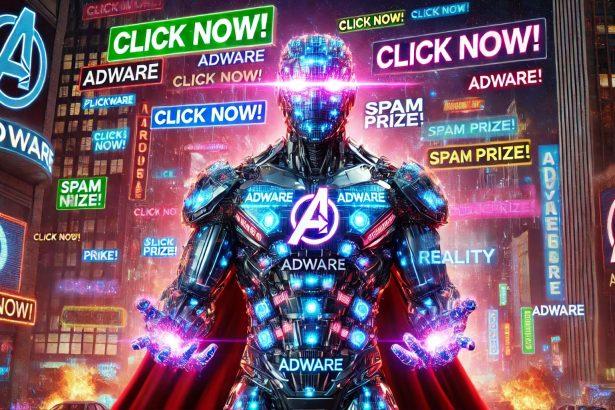Cybersecurity researchers have recently flagged speedupdevice.co.in as a rogue website involved in highly deceptive practices. This domain lures unsuspecting users into enabling browser push notifications under the false pretense of a CAPTCHA verification test. Once permission is granted, the site bombards users with intrusive advertisements, redirects them to shady websites, and may even facilitate the spread of malware.
Threat Overview
| Attribute | Details |
|---|---|
| Threat Name | Ads by speedupdevice.co.in |
| Threat Type | Push notification ads, Pop-up ads, Rogue site |
| Detection Names | Seclookup (Malicious), Sophos (Spam), multiple (see VirusTotal for full list) |
| Symptoms | Pop-up ads, fake CAPTCHA prompts, browser redirects, unwanted notifications |
| Damage | Decreased performance, privacy risks, possible malware infections, fraud |
| Distribution Methods | Rogue advertising networks, deceptive pop-ups, potentially unwanted apps |
| Serving IP Address | 108.62.60.42 |
| Observed Domains | Multiple subdomains under speedupdevice.co.in |
| Associated Emails | None identified |
| Danger Level | High |
What Is speedupdevice.co.in?
Speedupdevice.co.in is not your average website. It masquerades as a legitimate site requiring a CAPTCHA verification. The twist? The CAPTCHA is completely fake. The real goal is to trick users into clicking “Allow” on the browser’s notification prompt, thereby subscribing them to a relentless stream of malicious push notifications.
These notifications can lead to:
- Fake giveaways
- Tech support scams
- Untrustworthy software downloads
- Phishing attempts
- Sites hosting potentially unwanted programs (PUPs) or malware
Moreover, this rogue page is often not accessed directly. Users are typically redirected to it via malicious ad networks, shady streaming or pirated software websites, or other compromised pages that use rogue advertising tactics.
A Closer Look at Its Behavior
The behavior of speedupdevice.co.in can vary depending on the user’s location (IP address). However, in almost all observed cases, the domain attempts to trick users using the same method: a fake CAPTCHA with a prompt to click “Allow”. This small action opens the floodgates for a variety of malicious activity right in your web browser.
Why This Threat Matters
These types of websites may seem minor, but the security and privacy implications are serious. Once subscribed, users can receive hundreds of push notifications daily, all promoting questionable or harmful content. This can lead to:
- System slowdowns
- Browser hijacking
- Installation of further malware
- Financial fraud
- Identity theft
Even more concerning, these notifications can appear even when the browser is closed, making them extremely intrusive and persistent.
Manual Adware Removal Process (Windows & Mac)
Step 1: Identify and Uninstall Suspicious Applications
For Windows Users
- Open Task Manager by pressing
Ctrl + Shift + Esc. - Navigate to the “Processes” tab and search for unknown or high-resource-consuming processes.
- If you detect anything suspicious, right-click and select “End Task.”
- Go to
Control Panel>Programs>Programs and Features. - Locate and uninstall any unfamiliar programs.
For Mac Users
- Open
Finderand click onApplications. - Identify and move any suspicious applications to the
Trash. - Empty the
Trash. - Check
System Preferences>Users & Groups>Login Itemsfor unknown startup programs and remove them.
Step 2: Remove Malicious Browser Extensions
Google Chrome
- Open Chrome, click
Menu(three dots) >Extensions. - Locate and remove unknown extensions.
- Reset Chrome:
Settings>Reset settings> “Restore settings to their original defaults.”
Mozilla Firefox
- Click
Menu>Add-ons and themes. - Remove suspicious extensions.
- Reset Firefox:
Help>More troubleshooting information> “Refresh Firefox.”
Safari (Mac)
- Open Safari, go to
Preferences>Extensions. - Delete unknown extensions.
- Reset Safari:
History> “Clear History.”
Microsoft Edge
- Click
Menu>Extensions. - Remove any unfamiliar extensions.
- Reset Edge:
Settings>Reset settings> “Restore settings to their default values.”
Step 3: Delete Adware-Associated Files and Folders
For Windows Users
- Press
Win + R, type%AppData%, and press Enter. - Locate and delete suspicious folders.
- Repeat for
%LocalAppData%,%ProgramData%, and%Temp%.
For Mac Users
- Open Finder and press
Shift + Command + G, then enter~/Library/Application Support/. - Remove any suspicious folders.
- Repeat for
~/Library/LaunchAgents/,~/Library/LaunchDaemons/, and~/Library/Preferences/.
Step 4: Flush DNS Cache to Remove Adware Traces
For Windows Users
- Open
Command Promptas Administrator. - Type
ipconfig /flushdnsand press Enter.
For Mac Users
- Open
Terminal. - Enter
sudo killall -HUP mDNSResponderand press Enter.
Step 5: Restart Your System
Perform a reboot to apply the changes and ensure the removal process is complete.
Automatic Adware Removal Using SpyHunter (Windows & Mac)
For an effortless and effective solution, use SpyHunter, a powerful anti-malware tool designed to detect and remove adware completely.
Step 1: Download SpyHunter
Click the link to download SpyHunter: Download SpyHunter Here.
Step 2: Install SpyHunter
Follow the installation guide based on your operating system:
For Windows Users
- Run the downloaded
.exefile. - Follow the installation instructions.
- Launch SpyHunter and allow it to update its malware database.
For Mac Users
- Open the downloaded
.dmgfile. - Drag and drop SpyHunter into
Applications. - Open SpyHunter and let it update its database.
Step 3: Scan and Remove Adware
- Open SpyHunter.
- Click
Start Scan. - Wait for the scan to complete.
- Click
Fix Threatsto remove detected malware.
Step 4: Restart Your Computer
After SpyHunter removes all threats, restart your system to ensure all adware components are fully removed.
Conclusion
The speedupdevice.co.in rogue page is a prime example of how seemingly harmless actions—like clicking on a CAPTCHA—can compromise your device’s integrity, your data, and your peace of mind. These websites use manipulative designs and social engineering tactics to infiltrate your browser and open the door to scams and malware.
It is critical to remain alert and never grant push notification permissions to unfamiliar or suspicious websites. Remember, the moment you click “Allow” on sites like this, you’re giving them the power to spam you with malicious content 24/7.