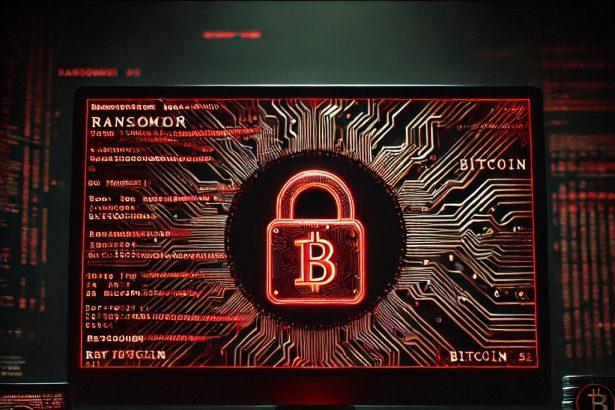Helper—also known as Helper (Beast) ransomware—is a variant of the Beast ransomware family. Discovered in early June 2025, it encrypts a victim’s files with a .helper extension and demands payment via email. The malware resembles other crypto-viruses with aggressive tactics and data theft claims.
Threat Overview
| Category | Details |
|---|---|
| Threat type | Ransomware (crypto locker) |
| Encrypted file extension | .helper (e.g., 1.jpg.{GUID}.helper) |
| Ransom note file name | README.TXT |
| Associated email | helper001@firemail.cc |
| Detection names | Avast: Win32:MalwareX‑gen [Ransom] |
| Combo Cleaner: Dump:Generic.Ransom.BlackLockbit.A | |
| ESET‑NOD32: Filecoder.OOW variant | |
| Kaspersky: HEUR:Trojan‑Ransom.Win32.Generic | |
| MS Defender: Ransom:Win32/Beast.F | |
| Symptoms of infection | Encrypted files, .helper extension, ransom note desktop alert |
| Damage | Entire file systems encrypted; potential additional malware/stolen data |
| Distribution methods | Malicious email attachments, pirated software, tech‑support scams, torrent sites, malicious ads |
| Danger level | High – Files become inaccessible; attackers threaten data leak if no contact within 24 hours |
| Removal tool | SpyHunter – download from: |
| • Ransomware: SpyHunter link |
Ransom Note Text
The ransom note (README.TXT) reads:
YOUR FILES ARE ENCRYPTED
Your files, documents, photos, databases and other important files are encrypted.
You are not able to decrypt it by yourself! The only method of recovering files is to purchase an unique private key. Only we can give you this key and only we can recover your files.
To be sure we have the decryptor and it works you can send an email: helper001@firemail.cc and decrypt one file for free. But this file should be of not valuable!
…
- You have 24 hours to contact us. Otherwise, your data will be sold or made public.
Detailed Evaluation
How I got infected
Victims typically compromise their systems via phishing emails with malicious attachments or links, deceptive tech-support scams, cracked software downloads, or drive-by ads. Helper may bundle itself with other malware, amplifying the risk.
What does it do
Helper uses sophisticated encryption to lock personal and business files by appending .helper to filenames. It drops a ransom note and warns victims against using third-party decryptors. Claiming prolonged presence on the network, attackers threaten data theft and public exposure.
Should you be worried?
Absolutely. This ransomware compromises file integrity and privacy, carries extortion threats, and may drop additional malware. The encryption is irreversible without paying—making backups the only reliable recovery option. Restoration is only possible via backups; paying attackers carries no guarantee.
Manual Ransomware Removal Process
Important: Manual removal is recommended only for experienced users, as incorrect actions can lead to data loss or incomplete removal of the ransomware. If unsure, consider the SpyHunter Removal Method for a guided, automated solution.
Step 1: Disconnect from the Internet
- Immediately disable Wi-Fi or unplug the Ethernet cable to prevent the ransomware from communicating with remote servers.
- This can prevent additional encryption or further infections.
Step 2: Boot into Safe Mode
For Windows Users
- Windows 10/11:
- Press Windows + R, type
msconfig, and press Enter. - Under the Boot tab, select Safe boot and check Network.
- Click Apply, then OK, and restart your PC.
- Press Windows + R, type
- Windows 7/8:
- Restart your PC and press F8 repeatedly before Windows starts.
- Select Safe Mode with Networking and press Enter.
For Mac Users
- Restart your Mac and hold the Shift key immediately after the startup chime.
- Release the key when the Apple logo appears.
- Your Mac will boot in Safe Mode.
Step 3: Identify and Terminate Malicious Processes
Windows
- Open Task Manager by pressing Ctrl + Shift + Esc.
- Look for unusual processes consuming high CPU or memory.
- Right-click on the suspicious process and select End Task.
Mac
- Open Activity Monitor (Finder > Applications > Utilities > Activity Monitor).
- Look for unknown or high-resource-consuming processes.
- Select the suspicious process and click Force Quit.
Step 4: Delete Ransomware Files
Windows
- Open File Explorer and navigate to:
C:\Users\[Your Username]\AppData\LocalC:\Users\[Your Username]\AppData\RoamingC:\Windows\System32
- Identify and delete suspicious files (randomly named or recently modified items).
- Clear temporary files:
- Press Windows + R, type
%temp%, and hit Enter. - Delete all files in the Temp folder.
- Press Windows + R, type
Mac
- Open Finder and select Go > Go to Folder.
- Type
~/Library/Application Supportand check for unfamiliar files or folders. - Remove unknown
.plistfiles from~/Library/LaunchAgents.
Step 5: Remove Ransomware Entries from Registry or System Settings
Windows
- Press Windows + R, type
regedit, and hit Enter. - Navigate to:
HKEY_CURRENT_USER\SoftwareHKEY_LOCAL_MACHINE\Software
- Identify and delete ransomware-related registry entries.
Mac
- Open System Preferences > Users & Groups.
- Select the Login Items tab and remove any unknown startup programs.
- Check
~/Library/Preferencesfor malicious settings.
Step 6: Restore System Using a Backup or Restore Point
Windows
- Press Windows + R, type
rstrui, and press Enter. - Choose a restore point from before the infection and proceed.
Mac
- Restart your Mac and enter macOS Utilities by holding Command + R.
- Select Restore from Time Machine Backup and restore a safe backup.
Step 7: Attempt to Decrypt Files
- Check No More Ransom (www.nomoreransom.org) for available decryption tools.
- If unavailable, restore files from backups.
Automated Ransomware Removal with SpyHunter
If manual removal is too complex or risky, SpyHunter offers a safer, automated method for detecting and removing ransomware.
Step 1: Download SpyHunter
- Get SpyHunter from the official Enigma Software website.
Step 2: Install SpyHunter
- Open the downloaded file (
SpyHunter-Installer.exeor.dmgfor Mac users). - Follow the installation prompts.
- Launch SpyHunter upon completion.
Step 3: Run a Full System Scan
- Click Start Scan Now to detect malware and ransomware.
- Wait for the scan to complete and review detected threats.
Step 4: Remove Detected Ransomware
- Click Fix Threats to remove identified ransomware components.
- SpyHunter will clean your system automatically.
Step 5: SpyHunter’s Custom Malware HelpDesk
- If ransomware persists, use SpyHunter’s Malware HelpDesk for custom malware fixes.
Step 6: Restore Files
- Use backups stored on external drives or cloud storage.
- If no backup is available, check No More Ransom for decryption tools.
Preventing Future Ransomware Attacks
- Keep backups: Use cloud storage or an external hard drive.
- Install a reliable security tool: SpyHunter offers real-time protection against malware.
- Enable Windows Defender or Mac security features for additional protection.
- Avoid phishing emails and unknown attachments.
- Regularly update Windows, macOS, and installed applications.
Conclusion
Helper (Beast) ransomware is a serious and evolving threat. With its rapid encryption, data theft claims, and tight ransom deadline, victims risk permanent data loss. Prevention through secure backups, caution with software downloads, and reliable antivirus protection remain critical. If infected, use SpyHunter to remove the malware—but restoring your files relies entirely on backup solutions. Do not pay or negotiate with criminals—you may lose your data and money both.