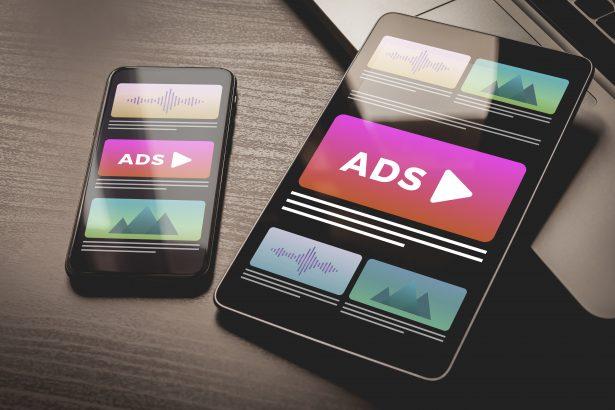If your browser keeps opening cousicyl.com without permission, you’re not imagining things—this is a classic sign of adware infection. This intrusive domain triggers misleading pop-ups, redirects, and fake “allow notifications” prompts that can snowball into much bigger problems. Whether you’re on Chrome, Firefox, or Edge, cousicyl.com ads can hijack your browsing experience and expose your system to further threats.
cousicyl.com Adware Summary
| Threat Type | Browser-based Adware (Redirect + Push Notifications) |
|---|---|
| Detection Names | Adware.GenericKD, PUP.Optional.PushNotifications, HTML:Adware-CB [Trj] |
| Symptoms | Random redirects, intrusive ads, fake security warnings, system slowdown |
| Damage & Distribution | Push notification abuse, shady ad networks, bundled freeware installers |
| Danger Level | Medium – Annoying, risky if clicked |
How cousicyl.com Affects Your Browser
Once your system is hit by the cousicyl.com adware, your browser settings are silently tampered with. You’ll start seeing unexpected tabs opening to cousicyl.com or other suspicious pages. These redirects often trick users into clicking “Allow” on bogus prompts to receive notifications. From there, it’s a constant barrage of:
- Fake alerts (e.g., “Your PC is infected!”)
- Adult content pop-ups
- Phony software update banners
- Shady online casino ads
This doesn’t just make browsing unbearable—it can expose you to phishing sites or malware-laced downloads if you’re not careful.
Where cousicyl.com Comes From
cousicyl.com usually sneaks in through a few common entry points:
- Bundled software installers – Free programs downloaded from sketchy sites often hide adware in the setup process.
- Fake video player or Flash updates – These often redirect users to malicious domains.
- Push notification abuse – A fake CAPTCHA or “click allow to continue” trap tricks users into granting notification permissions.
If you’ve recently clicked “Allow” on a suspicious site, you may have inadvertently subscribed to these spam alerts.
Is cousicyl.com a Real Threat?
While cousicyl.com isn’t classified as a virus, it’s part of a wider adware ecosystem that can lead to serious risks:
- Clicking on the wrong ad may download malware
- Fake software updates can install trojans
- Phishing attempts may steal personal data
- Constant redirects slow down your PC
It’s more than a nuisance—left unchecked, it opens the door to high-risk infections. The safest course of action? Remove it ASAP and revoke notification permissions from your browser settings.
Manual Adware Removal Process (Windows & Mac)
Step 1: Identify and Uninstall Suspicious Applications
For Windows Users
- Open Task Manager by pressing
Ctrl + Shift + Esc. - Navigate to the “Processes” tab and search for unknown or high-resource-consuming processes.
- If you detect anything suspicious, right-click and select “End Task.”
- Go to
Control Panel>Programs>Programs and Features. - Locate and uninstall any unfamiliar programs.
For Mac Users
- Open
Finderand click onApplications. - Identify and move any suspicious applications to the
Trash. - Empty the
Trash. - Check
System Preferences>Users & Groups>Login Itemsfor unknown startup programs and remove them.
Step 2: Remove Malicious Browser Extensions
Google Chrome
- Open Chrome, click
Menu(three dots) >Extensions. - Locate and remove unknown extensions.
- Reset Chrome:
Settings>Reset settings> “Restore settings to their original defaults.”
Mozilla Firefox
- Click
Menu>Add-ons and themes. - Remove suspicious extensions.
- Reset Firefox:
Help>More troubleshooting information> “Refresh Firefox.”
Safari (Mac)
- Open Safari, go to
Preferences>Extensions. - Delete unknown extensions.
- Reset Safari:
History> “Clear History.”
Microsoft Edge
- Click
Menu>Extensions. - Remove any unfamiliar extensions.
- Reset Edge:
Settings>Reset settings> “Restore settings to their default values.”
Step 3: Delete Adware-Associated Files and Folders
For Windows Users
- Press
Win + R, type%AppData%, and press Enter. - Locate and delete suspicious folders.
- Repeat for
%LocalAppData%,%ProgramData%, and%Temp%.
For Mac Users
- Open Finder and press
Shift + Command + G, then enter~/Library/Application Support/. - Remove any suspicious folders.
- Repeat for
~/Library/LaunchAgents/,~/Library/LaunchDaemons/, and~/Library/Preferences/.
Step 4: Flush DNS Cache to Remove Adware Traces
For Windows Users
- Open
Command Promptas Administrator. - Type
ipconfig /flushdnsand press Enter.
For Mac Users
- Open
Terminal. - Enter
sudo killall -HUP mDNSResponderand press Enter.
Step 5: Restart Your System
Perform a reboot to apply the changes and ensure the removal process is complete.
Automatic Adware Removal Using SpyHunter (Windows & Mac)
For an effortless and effective solution, use SpyHunter, a powerful anti-malware tool designed to detect and remove adware completely.
Step 1: Download SpyHunter
Click the link to download SpyHunter: Download SpyHunter Here.
Step 2: Install SpyHunter
Follow the installation guide based on your operating system:
For Windows Users
- Run the downloaded
.exefile. - Follow the installation instructions.
- Launch SpyHunter and allow it to update its malware database.
For Mac Users
- Open the downloaded
.dmgfile. - Drag and drop SpyHunter into
Applications. - Open SpyHunter and let it update its database.
Step 3: Scan and Remove Adware
- Open SpyHunter.
- Click
Start Scan. - Wait for the scan to complete.
- Click
Fix Threatsto remove detected malware.
Step 4: Restart Your Computer
After SpyHunter removes all threats, restart your system to ensure all adware components are fully removed.
Conclusion: Clean Your System From cousicyl.com Ads
cousicyl.com redirects and pop-ups are more than just annoying—they’re a sign your browser and system are compromised by adware. The longer you leave it running, the more likely you are to get exposed to dangerous content. Use a trusted anti-malware tool like SpyHunter to run a deep scan and block future threats. And don’t forget to clean up your browser permissions!