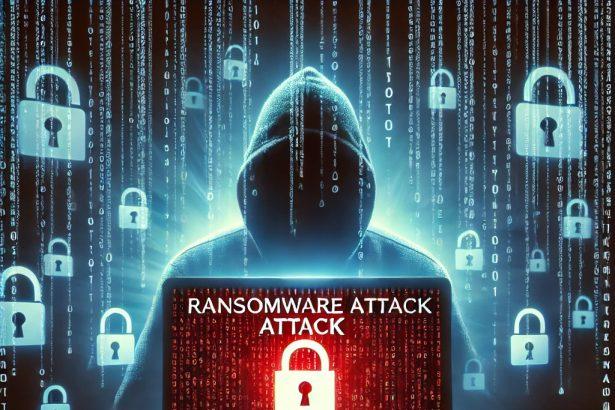Bert ransomware is a newly identified file-encrypting malware that appends the .encryptedbybert extension to compromised files. It employs a double-extortion tactic, threatening victims with both data encryption and the potential exposure of exfiltrated sensitive information. The attackers demand communication via the Session messenger app, providing a unique Session ID in the ransom note.
Bert Ransomware Overview
Bert ransomware encrypts files on the victim’s system and renames them with the .encryptedbybert extension. For example, photo.jpg becomes photo.jpg.encryptedbybert. A ransom note named .note.txt is dropped into the infected directories. This note instructs the victim to use Session messenger to contact the attackers.
The message warns that data has been stolen and will be published unless payment is made. This approach aims to coerce victims by adding the threat of reputational damage to the loss of access to files.
Bert Ransomware Threat Details
| Threat Type | Ransomware (Double-Extortion) |
|---|---|
| Encrypted File Extension | .encryptedbybert |
| Ransom Note File Name | .note.txt |
| Contact Method | Session messenger (Session ID provided) |
| Detection Names | Win64:MalwareX-gen [Ransom]; Gen:Variant.Cerbu.254571; HEUR:Trojan-Ransom.MSIL.Agent.gen; Trojan:Win32/Wacatac.B!ml |
| Symptoms of Infection | Files renamed with .encryptedbybert; ransom note present; system slowdown |
| Damage | Data encryption; possible data leak |
| Distribution Methods | Malicious email attachments; pirated software; deceptive ads; compromised websites |
| Danger Level | High |
| Removal Tool | SpyHunter |
In-Depth Analysis of Bert Ransomware
How Did I Get Infected?
Infection vectors include:
- Email Attachments: Malicious files sent via spam or phishing emails.
- Pirated Software: Installation of cracked applications often carries hidden payloads.
- Malvertising: Clicking infected advertisements on untrusted websites.
- Compromised Web Pages: Drive-by downloads from hacked or fake sites.
Once the ransomware executes, it immediately begins encrypting data and delivering its extortion message.
What Does It Do?
Bert ransomware performs the following actions:
- Encrypts Files: It targets documents, photos, and other personal data.
- Renames Files: Adds
.encryptedbybertto encrypted files. - Drops a Ransom Note: Leaves
.note.txtin affected folders. - Initiates Communication: Victims are told to use Session messenger for negotiations.
- Steals Data: Claimed data exfiltration increases leverage over victims.
Should You Be Worried?
Absolutely. The ransomware is highly destructive, especially with its data-leak component:
- Loss of Access: Locked files cannot be opened without a decryption key.
- Breach of Privacy: Stolen data may include personal or business-sensitive content.
- Ransom Demands: Victims are threatened with exposure and extortion.
- System Stability: Ransomware may affect system performance or stability.
Paying the ransom is strongly discouraged. There is no guarantee of decryption, and payment may fund further criminal activity.
Ransom Note Text
The .note.txt ransom message typically reads:
Your network has been compromised, and all your files have been encrypted.
Sensitive data has been exfiltrated and will be published if our demands are not met.
To negotiate and receive the decryption key, contact us via the Session messenger app using the following Session ID: [Session ID].
Manual Ransomware Removal Process
Important: Manual removal is recommended only for experienced users, as incorrect actions can lead to data loss or incomplete removal of the ransomware. If unsure, consider the SpyHunter Removal Method for a guided, automated solution.
Step 1: Disconnect from the Internet
- Immediately disable Wi-Fi or unplug the Ethernet cable to prevent the ransomware from communicating with remote servers.
- This can prevent additional encryption or further infections.
Step 2: Boot into Safe Mode
For Windows Users
- Windows 10/11:
- Press Windows + R, type
msconfig, and press Enter. - Under the Boot tab, select Safe boot and check Network.
- Click Apply, then OK, and restart your PC.
- Press Windows + R, type
- Windows 7/8:
- Restart your PC and press F8 repeatedly before Windows starts.
- Select Safe Mode with Networking and press Enter.
For Mac Users
- Restart your Mac and hold the Shift key immediately after the startup chime.
- Release the key when the Apple logo appears.
- Your Mac will boot in Safe Mode.
Step 3: Identify and Terminate Malicious Processes
Windows
- Open Task Manager by pressing Ctrl + Shift + Esc.
- Look for unusual processes consuming high CPU or memory.
- Right-click on the suspicious process and select End Task.
Mac
- Open Activity Monitor (Finder > Applications > Utilities > Activity Monitor).
- Look for unknown or high-resource-consuming processes.
- Select the suspicious process and click Force Quit.
Step 4: Delete Ransomware Files
Windows
- Open File Explorer and navigate to:
C:\Users\[Your Username]\AppData\LocalC:\Users\[Your Username]\AppData\RoamingC:\Windows\System32
- Identify and delete suspicious files (randomly named or recently modified items).
- Clear temporary files:
- Press Windows + R, type
%temp%, and hit Enter. - Delete all files in the Temp folder.
- Press Windows + R, type
Mac
- Open Finder and select Go > Go to Folder.
- Type
~/Library/Application Supportand check for unfamiliar files or folders. - Remove unknown
.plistfiles from~/Library/LaunchAgents.
Step 5: Remove Ransomware Entries from Registry or System Settings
Windows
- Press Windows + R, type
regedit, and hit Enter. - Navigate to:
HKEY_CURRENT_USER\SoftwareHKEY_LOCAL_MACHINE\Software
- Identify and delete ransomware-related registry entries.
Mac
- Open System Preferences > Users & Groups.
- Select the Login Items tab and remove any unknown startup programs.
- Check
~/Library/Preferencesfor malicious settings.
Step 6: Restore System Using a Backup or Restore Point
Windows
- Press Windows + R, type
rstrui, and press Enter. - Choose a restore point from before the infection and proceed.
Mac
- Restart your Mac and enter macOS Utilities by holding Command + R.
- Select Restore from Time Machine Backup and restore a safe backup.
Step 7: Attempt to Decrypt Files
- Check No More Ransom (www.nomoreransom.org) for available decryption tools.
- If unavailable, restore files from backups.
Automated Ransomware Removal with SpyHunter
If manual removal is too complex or risky, SpyHunter offers a safer, automated method for detecting and removing ransomware.
Step 1: Download SpyHunter
- Get SpyHunter from the official Enigma Software website.
Step 2: Install SpyHunter
- Open the downloaded file (
SpyHunter-Installer.exeor.dmgfor Mac users). - Follow the installation prompts.
- Launch SpyHunter upon completion.
Step 3: Run a Full System Scan
- Click Start Scan Now to detect malware and ransomware.
- Wait for the scan to complete and review detected threats.
Step 4: Remove Detected Ransomware
- Click Fix Threats to remove identified ransomware components.
- SpyHunter will clean your system automatically.
Step 5: SpyHunter’s Custom Malware HelpDesk
- If ransomware persists, use SpyHunter’s Malware HelpDesk for custom malware fixes.
Step 6: Restore Files
- Use backups stored on external drives or cloud storage.
- If no backup is available, check No More Ransom for decryption tools.
Preventing Future Ransomware Attacks
- Keep backups: Use cloud storage or an external hard drive.
- Install a reliable security tool: SpyHunter offers real-time protection against malware.
- Enable Windows Defender or Mac security features for additional protection.
- Avoid phishing emails and unknown attachments.
- Regularly update Windows, macOS, and installed applications.
Conclusion
Bert ransomware is a high-risk threat due to its double-extortion tactics and aggressive file encryption. It locks data, demands communication via encrypted messaging, and threatens victims with data leaks. Quick action is essential. Use SpyHunter to detect and remove the ransomware safely.