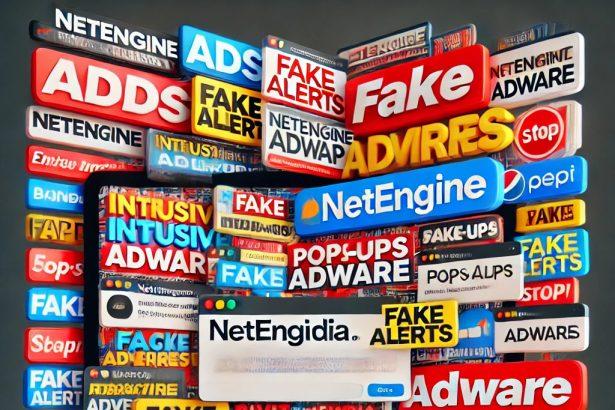TechBoost is a malicious application that falls under the category of adware. This intrusive program bombards users with unwanted advertisements that may lead to phishing pages, scam websites, and even malicious downloads. Security researchers have classified TechBoost as part of the Adload malware family, a well-known group of threats that target Mac users.
Once installed, TechBoost modifies browser settings, slows down system performance, and collects sensitive information without the user’s consent. Due to its deceptive installation tactics and privacy risks, removing TechBoost immediately is highly recommended.
TechBoost Adware: Summary of the Threat
Below is a table summarizing all the key details regarding the TechBoost adware threat:
| Threat Name | Ads by TechBoost |
|---|---|
| Threat Type | Adware, Mac Malware, Mac Virus |
| Detection Names | Avast (MacOS:Adload-AG [Adw]), Combo Cleaner (Gen:Variant.Adware.MAC.AdLoad.13), ESET-NOD32 (A Variant Of OSX/Adware.Synataeb.H), Kaspersky (Not-a-virus:HEUR:AdWare.OSX.Adload.j) |
| Symptoms | Slow system performance, excessive pop-up ads, unwanted browser redirects, unauthorized browser setting modifications |
| Distribution Methods | Deceptive pop-ups, free software bundling, torrent file downloads |
| Damage | Privacy invasion (tracking browsing history and personal data), display of intrusive ads, redirections to malicious websites, potential malware infection |
| Danger Level | High |
Download SpyHunter Now & Scan Your Computer For Free!
Remove this and any other malicious threats to your system by scanning your computer with SpyHunter now! It’s FREE!
How TechBoost Adware Operates
Ad Overload & Risky Redirects
TechBoost floods users with annoying pop-ups, banners, and fake alerts, tricking them into clicking misleading links. These ads redirect users to:
- Phishing pages that attempt to steal login credentials or personal information.
- Fake tech support scams claiming the device is infected with malware.
- Counterfeit lottery or giveaway pages promising fake prizes.
- Malicious websites that distribute additional malware or unwanted software.
Unauthorized Data Collection
TechBoost may secretly collect the following personal and browsing data:
- Browsing history
- Search queries
- IP address and geolocation
- Email addresses
- Financial information (if entered on phishing sites)
This data can be misused for identity theft or sold to third-party advertisers for targeted advertising.
System Performance Issues
Once installed, TechBoost modifies browser settings, redirecting users to malicious search engines. This adware can also consume system resources, making Mac devices laggy, unresponsive, and prone to crashes.
How Did TechBoost Adware Get Installed?
TechBoost spreads through deceptive methods, such as:
- Software bundling – It gets installed alongside free programs from untrusted sources.
- Fake update alerts – Posing as fake Adobe Flash Player or system updates.
- Torrent downloads – Often hidden in pirated software or game cracks.
- Malicious pop-ups – Clicking on deceptive ads can trigger automatic downloads.
Once installed, removing TechBoost manually can be challenging due to its deep integration into macOS.
How to Remove TechBoost Adware from macOS (Step-by-Step Guide)
Download SpyHunter Now & Scan Your Computer For Free!
Remove this and any other malicious threats to your system by scanning your computer with SpyHunter now! It's FREE!
Method 1: Remove TechBoost Using SpyHunter (Recommended)
For complete removal, it is best to use a professional anti-malware tool such as SpyHunter for Mac. Follow these steps:
- Download and Install SpyHunter
- Download the latest version.
- Install the program by following the on-screen instructions.
- Run a Full System Scan
- Open SpyHunter and click on Start Scan.
- Allow the software to scan your Mac for TechBoost and other threats.
- Remove Detected Threats
- Once the scan is complete, SpyHunter will display a list of detected threats.
- Click Fix Threats to remove TechBoost completely.
- Restart Your Mac: After removing the adware, restart your Mac to apply changes.
Method 2: Manual Removal of TechBoost Adware
If you prefer a manual approach, follow these steps:
Step 1: Uninstall TechBoost from Applications
- Open Finder → Go to Applications.
- Look for TechBoost or any suspicious apps.
- Drag the application to the Trash and empty the Trash.
Step 2: Remove TechBoost-Related Files
- Open Finder, click Go (in the top menu), then select Go to Folder.
- Enter the following paths one by one and delete any TechBoost-related files:
~/Library/LaunchAgents/
~/Library/Application Support/
~/Library/LaunchDaemons/Step 3: Reset Affected Browsers
Safari
- Open Safari → Click Safari in the menu → Select Preferences.
- Go to Extensions and remove any unknown extensions.
- Under the General tab, reset the homepage.
- Under Privacy, click Manage Website Data and remove unwanted cookies.
Google Chrome
- Open Chrome → Click the three-dot menu → Select Settings.
- Navigate to Extensions and remove unknown add-ons.
- Under Search Engine, reset the default search provider.
Mozilla Firefox
- Open Firefox → Click the menu → Select Add-ons and themes.
- Remove suspicious extensions.
- Under Settings, reset the homepage and search engine.
Preventive Measures: How to Avoid Adware Infections
To prevent future infections, follow these best practices:
- Avoid downloading software from unverified sources (use official websites or the Mac App Store).
- Be cautious with software bundles – always choose Custom Installation and uncheck unwanted applications.
- Do not trust pop-ups claiming your Mac is infected – these are often fake alerts leading to malware.
- Use a reputable anti-malware tool like SpyHunter to protect your system.
- Keep your macOS and software updated to patch security vulnerabilities.
Conclusion: Remove TechBoost Adware ASAP!
TechBoost is a dangerous adware threat that infiltrates Mac systems through deceptive means. It causes excessive pop-ups, browser redirects, system slowdowns, and privacy issues. Immediate removal using SpyHunter is recommended to fully eliminate the infection and prevent future risks.
By following the manual or automated removal methods and applying preventive measures, you can keep your Mac safe from TechBoost and similar threats.
Download SpyHunter Now & Scan Your Computer For Free!
Remove this and any other malicious threats to your system by scanning your computer with SpyHunter now! It's FREE!