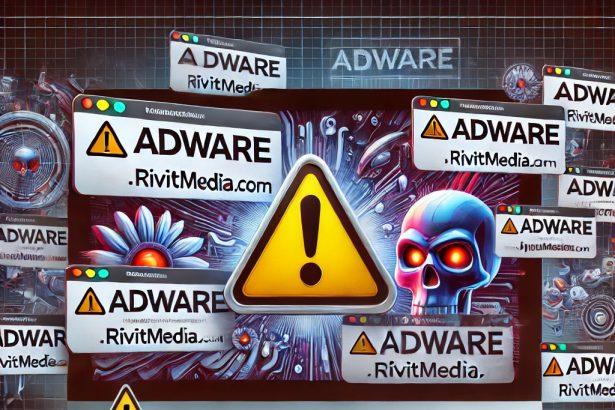TabGuides is an intrusive adware application that targets macOS users. Once it infiltrates a system, it floods web browsers with ads, redirects users to untrustworthy websites, and potentially compromises private data. Belonging to the Adload malware family, this threat is known for its persistence and ability to exploit user trust. If you’ve been experiencing random pop-ups, unusual browser behavior, or a slower Mac, TabGuides could be to blame.
Overview of TabGuides Adware
TabGuides adware works by injecting aggressive advertisements into your browsing sessions. These ads can redirect users to phishing sites, push fake updates, or install more potentially unwanted applications. Beyond disrupting user experience, TabGuides may alter browser settings like the homepage or default search engine, and log browsing habits to be used or sold to third parties.
Threat Summary
| Attribute | Details |
|---|---|
| Threat Type | Adware, Browser Hijacker |
| Associated Domain | Not specified |
| Detection Names | MacOS:PuAgent-H [PUP], Gen:Variant.Adware.MAC.Adload.27, A Variant Of OSX/Adware.Synataeb.A, Not-a-virus:HEUR:AdWare.OSX.Adload.k |
| Symptoms of Infection | Slower system, excessive ads, redirects to unfamiliar websites, browser setting modifications |
| Damage & Distribution | Leads to privacy breaches, unwanted downloads, and exposure to more malware; spread through software bundling, deceptive pop-ups, torrent downloads |
| Danger Level | Medium |
| Removal Tool | SpyHunter for Mac |
In-Depth Analysis of TabGuides Adware
How Did I Get Infected?
TabGuides commonly arrives on systems via:
- Software Bundling – Hidden within installers for freeware or cracked software from unreliable sources.
- Malicious Ads or Fake Updates – Clicking deceptive ads or fake browser or Flash Player updates can trigger installation.
- Torrent Files – Downloaded software from P2P networks often includes bundled adware.
What Does It Do?
Once active, TabGuides can:
- Inject ads into websites and open new tabs with spam content.
- Change browser settings, such as the homepage or search engine, without user consent.
- Track user activity, including URLs visited, IP addresses, search queries, and possibly personal info.
- Reduce Mac performance by consuming system resources.
Should You Be Worried?
Yes. Even though it’s not as destructive as ransomware or trojans, TabGuides can:
- Breach your privacy by harvesting your browsing data.
- Redirect you to phishing sites, fake download pages, or scams.
- Lead to more serious infections if malicious websites are visited.
Removing it quickly is essential to restoring both your Mac’s performance and your online safety.
Method 1: Manually Removing Adware from Your Mac
Step 1: Uninstall Suspicious Applications
- Open
Finderand navigate toApplications. - Carefully review the list and look for applications you don’t recognize or didn’t install.
- Drag any suspicious applications to the
Trash. - Empty the
Trashto ensure they’re permanently removed. - Open
System Preferences>Users & Groups>Login Items. - Remove any unknown startup programs by selecting them and clicking the
-button.
Step 2: Remove Unwanted Browser Extensions
Safari
- Open Safari and click
Safari>Preferences>Extensions. - Look for any extensions you don’t recognize and uninstall them.
- Go to
History> “Clear History” to remove traces of adware-related activity.
Google Chrome
- Click the three-dot menu in the top-right corner and select
Extensions. - Find any unfamiliar extensions and remove them.
- Reset Chrome by going to
Settings>Reset settings> “Restore settings to their original defaults.”
Mozilla Firefox
- Click the three-line menu and go to
Add-ons and themes. - Remove any unknown extensions.
- Reset Firefox via
Help>More troubleshooting information> “Refresh Firefox.”
Step 3: Delete Malicious Files and Folders
- Open
Finder, pressShift + Command + G, and enter the following locations:~/Library/Application Support/~/Library/LaunchAgents/~/Library/LaunchDaemons/~/Library/Preferences/
- Look for suspicious files and remove them.
Step 4: Clear Your DNS Cache
- Open
Terminal. - Type the following command and hit Enter:
- Enter your administrator password if prompted.
Step 5: Restart Your Mac
Restart your Mac to finalize the removal process.
Method 2: Automatically Remove Adware with SpyHunter for Mac
If you prefer a hassle-free solution, SpyHunter for Mac can detect and eliminate adware efficiently.
Step 1: Download SpyHunter
Click the link below to download SpyHunter for Mac: Download SpyHunter Here.
Step 2: Install and Set Up SpyHunter
- Open the downloaded
.dmgfile. - Drag SpyHunter into the
Applicationsfolder. - Launch SpyHunter and allow it to update its malware definitions.
Step 3: Run a Full System Scan
- Open SpyHunter.
- Click
Start Scan. - Wait for the scan to complete and review the detected threats.
- Click
Fix Threatsto remove any adware found on your system.
Step 4: Restart Your Mac
Once SpyHunter has completed the removal, restart your Mac to ensure all traces of adware are gone.
Conclusion
TabGuides is a serious adware threat that affects macOS users by hijacking browser settings, spamming ads, and collecting personal data. While it doesn’t encrypt files or demand ransom, its ability to compromise privacy and degrade performance makes it a risk worth addressing immediately. Use SpyHunter for Mac to detect and fully eliminate TabGuides from your system.