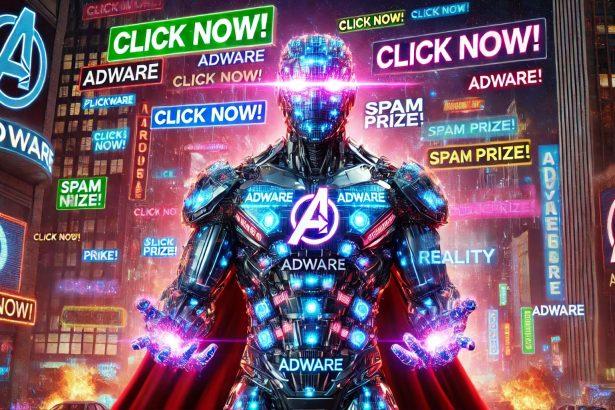SatelliteDiscovery is a deceptive adware application targeting macOS users. Part of the notorious AdLoad malware family, it infiltrates systems through software bundling and deceptive tactics, leading to a barrage of intrusive ads and potential privacy breaches. While it may appear as a benign application, SatelliteDiscovery poses significant risks to user security and system performance.
Threat Overview
| Attribute | Details |
|---|---|
| Threat Type | Adware / Potentially Unwanted Program (PUP) |
| Associated Domain | Not specified |
| Detection Names | Adware.AdLoad, Adware.SatelliteDiscovery, PUA:MacOS/SatelliteDiscovery.A |
| Symptoms of Infection | – Frequent pop-up ads and overlays – Slow system performance – Unauthorized browser redirects – Collection of browsing data and personal information |
| Damage & Distribution | – Compromised privacy through data harvesting – Exposure to malicious websites via deceptive ads – Distribution through software bundling and misleading prompts |
| Danger Level | Moderate |
| Removal Tool | SpyHunter for Mac |
Understanding the SatelliteDiscovery Adware
How Did I Get Infected?
SatelliteDiscovery often infiltrates systems through software bundling, where it is packaged with free applications or updates. Users who opt for ‘Quick’ or ‘Recommended’ installation settings may inadvertently install this adware without realizing it. Additionally, deceptive prompts and fake alerts can trick users into downloading SatelliteDiscovery under the guise of necessary updates or security tools.
What Does It Do?
Once installed, SatelliteDiscovery integrates into the system, displaying intrusive advertisements, pop-ups, and banners. These ads often lead to dubious websites promoting scams or further malware. Moreover, the adware monitors user activity, collecting data such as browsing history, search queries, and even sensitive information like usernames and passwords. This data can be sold to third parties, leading to potential identity theft and financial fraud.
Should You Be Concerned?
Yes. While SatelliteDiscovery may not cause immediate, overt damage, its presence compromises user privacy and system integrity. The adware’s data collection practices and potential to expose users to more severe malware make it a significant threat that should be addressed promptly.
Manual Adware Removal Process (Windows & Mac)
Step 1: Identify and Uninstall Suspicious Applications
For Windows Users
- Open Task Manager by pressing
Ctrl + Shift + Esc. - Navigate to the “Processes” tab and search for unknown or high-resource-consuming processes.
- If you detect anything suspicious, right-click and select “End Task.”
- Go to
Control Panel>Programs>Programs and Features. - Locate and uninstall any unfamiliar programs.
For Mac Users
- Open
Finderand click onApplications. - Identify and move any suspicious applications to the
Trash. - Empty the
Trash. - Check
System Preferences>Users & Groups>Login Itemsfor unknown startup programs and remove them.
Step 2: Remove Malicious Browser Extensions
Google Chrome
- Open Chrome, click
Menu(three dots) >Extensions. - Locate and remove unknown extensions.
- Reset Chrome:
Settings>Reset settings> “Restore settings to their original defaults.”
Mozilla Firefox
- Click
Menu>Add-ons and themes. - Remove suspicious extensions.
- Reset Firefox:
Help>More troubleshooting information> “Refresh Firefox.”
Safari (Mac)
- Open Safari, go to
Preferences>Extensions. - Delete unknown extensions.
- Reset Safari:
History> “Clear History.”
Microsoft Edge
- Click
Menu>Extensions. - Remove any unfamiliar extensions.
- Reset Edge:
Settings>Reset settings> “Restore settings to their default values.”
Step 3: Delete Adware-Associated Files and Folders
For Windows Users
- Press
Win + R, type%AppData%, and press Enter. - Locate and delete suspicious folders.
- Repeat for
%LocalAppData%,%ProgramData%, and%Temp%.
For Mac Users
- Open Finder and press
Shift + Command + G, then enter~/Library/Application Support/. - Remove any suspicious folders.
- Repeat for
~/Library/LaunchAgents/,~/Library/LaunchDaemons/, and~/Library/Preferences/.
Step 4: Flush DNS Cache to Remove Adware Traces
For Windows Users
- Open
Command Promptas Administrator. - Type
ipconfig /flushdnsand press Enter.
For Mac Users
- Open
Terminal. - Enter
sudo killall -HUP mDNSResponderand press Enter.
Step 5: Restart Your System
Perform a reboot to apply the changes and ensure the removal process is complete.
Automatic Adware Removal Using SpyHunter (Windows & Mac)
For an effortless and effective solution, use SpyHunter, a powerful anti-malware tool designed to detect and remove adware completely.
Step 1: Download SpyHunter
Click the link to download SpyHunter: Download SpyHunter Here.
Step 2: Install SpyHunter
Follow the installation guide based on your operating system:
For Windows Users
- Run the downloaded
.exefile. - Follow the installation instructions.
- Launch SpyHunter and allow it to update its malware database.
For Mac Users
- Open the downloaded
.dmgfile. - Drag and drop SpyHunter into
Applications. - Open SpyHunter and let it update its database.
Step 3: Scan and Remove Adware
- Open SpyHunter.
- Click
Start Scan. - Wait for the scan to complete.
- Click
Fix Threatsto remove detected malware.
Step 4: Restart Your Computer
After SpyHunter removes all threats, restart your system to ensure all adware components are fully removed.
Conclusion
SatelliteDiscovery is more than just an annoyance; it’s a gateway to potential security breaches and privacy violations. Mac users should remain vigilant, avoid downloading software from unverified sources, and opt for custom installation settings to detect and deselect unwanted programs. Utilizing reputable security tools like SpyHunter for Mac can aid in detecting and removing such threats, ensuring your system remains secure and your data protected.