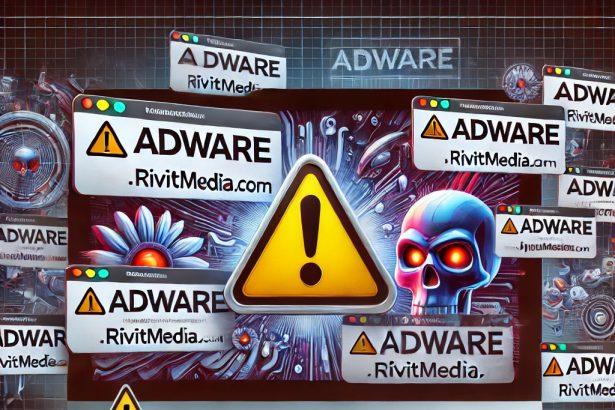Mac users must remain vigilant against Potentially Unwanted Programs (PUPs) that can compromise security and privacy. One such threat is LeadShared, an adware application that infiltrates systems through deceptive tactics and disrupts user experience with intrusive advertisements. LeadShared not only degrades system performance but also poses risks such as data tracking and exposure to malicious websites. Understanding the dangers associated with this adware is crucial for maintaining a secure and reliable Mac environment.
LeadShared: Overview and Threat Analysis
LeadShared is a program specifically designed to generate revenue through aggressive advertising techniques. Classified as adware, it bombards users with intrusive pop-ups, banners, and redirects, often leading to harmful or fraudulent websites. Additionally, this program has been flagged by multiple security vendors, further confirming its status as a significant threat.
Threat Summary
| Attribute | Details |
|---|---|
| Threat Type | Adware / PUP (Potentially Unwanted Program) |
| Associated Emails | N/A |
| Detection Names | Adware.MAC.LeadShared, OSX/Adload, OSX.Pirrit, Trojan.Adware.LeadShared |
| Symptoms | Excessive pop-up ads, browser redirects, system slowdowns, unauthorized data tracking |
| Damage | Data privacy risk, potential exposure to phishing sites, system performance degradation |
| Distribution Methods | Software bundling, fake software updates, misleading ads, compromised websites, P2P networks |
| Danger Level | Moderate to High |
Why LeadShared is a Serious Threat
Once installed, LeadShared immediately begins displaying intrusive advertisements, including banners, pop-ups, in-text links, and fake coupons. These advertisements often redirect users to suspicious or malicious sites that promote scams, phishing attempts, or malware-laden downloads. Clicking on these deceptive ads can result in severe security consequences, such as unintended installations of other malicious software or the compromise of personal information.
Beyond intrusive advertising, LeadShared is known for data collection practices that infringe on user privacy. The adware may track browsing habits, search history, IP addresses, and even system details. This information is often sold to third parties for targeted advertising or, in worse cases, identity theft and financial fraud.
Additionally, LeadShared negatively affects system performance by consuming CPU and memory resources. It operates as a background process without user consent, leading to sluggish Mac performance, unexpected crashes, and browser instability. Due to its persistent nature, manually removing LeadShared can be difficult, as it may leave hidden components that allow it to reinstall itself.
How LeadShared Spreads
PUPs and adware often rely on misleading distribution tactics to infiltrate Mac devices, and LeadShared is no exception. The most common methods of distribution include:
- Software Bundling – Many users unknowingly install LeadShared when downloading free software from unverified sources. It is often included as an extra component within installation packages.
- Fake Software Updates – Fraudulent pop-ups may claim that software or system updates are necessary, tricking users into installing adware.
- Misleading Advertisements – Clicking on deceptive ads promising free tools or system optimizers can lead to unintended installations.
- Compromised Websites – Malicious websites exploit browser vulnerabilities to install unwanted software without user consent.
- Unverified App Stores – Third-party app marketplaces may distribute modified or repackaged apps containing adware.
- Suspicious Browser Notifications – Many users unknowingly allow intrusive browser notifications, which may lead to LeadShared-related redirects and pop-ups.
- P2P Networks & Unofficial Downloaders – File-sharing platforms often contain software bundles that include adware or other unwanted applications.
Method 1: Manually Removing Adware from Your Mac
Step 1: Uninstall Suspicious Applications
- Open
Finderand navigate toApplications. - Carefully review the list and look for applications you don’t recognize or didn’t install.
- Drag any suspicious applications to the
Trash. - Empty the
Trashto ensure they’re permanently removed. - Open
System Preferences>Users & Groups>Login Items. - Remove any unknown startup programs by selecting them and clicking the
-button.
Step 2: Remove Unwanted Browser Extensions
Safari
- Open Safari and click
Safari>Preferences>Extensions. - Look for any extensions you don’t recognize and uninstall them.
- Go to
History> “Clear History” to remove traces of adware-related activity.
Google Chrome
- Click the three-dot menu in the top-right corner and select
Extensions. - Find any unfamiliar extensions and remove them.
- Reset Chrome by going to
Settings>Reset settings> “Restore settings to their original defaults.”
Mozilla Firefox
- Click the three-line menu and go to
Add-ons and themes. - Remove any unknown extensions.
- Reset Firefox via
Help>More troubleshooting information> “Refresh Firefox.”
Step 3: Delete Malicious Files and Folders
- Open
Finder, pressShift + Command + G, and enter the following locations:~/Library/Application Support/~/Library/LaunchAgents/~/Library/LaunchDaemons/~/Library/Preferences/
- Look for suspicious files and remove them.
Step 4: Clear Your DNS Cache
- Open
Terminal. - Type the following command and hit Enter:
- Enter your administrator password if prompted.
Step 5: Restart Your Mac
Restart your Mac to finalize the removal process.
Method 2: Automatically Remove Adware with SpyHunter for Mac
If you prefer a hassle-free solution, SpyHunter for Mac can detect and eliminate adware efficiently.
Step 1: Download SpyHunter
Click the link below to download SpyHunter for Mac: Download SpyHunter Here.
Step 2: Install and Set Up SpyHunter
- Open the downloaded
.dmgfile. - Drag SpyHunter into the
Applicationsfolder. - Launch SpyHunter and allow it to update its malware definitions.
Step 3: Run a Full System Scan
- Open SpyHunter.
- Click
Start Scan. - Wait for the scan to complete and review the detected threats.
- Click
Fix Threatsto remove any adware found on your system.
Step 4: Restart Your Mac
Once SpyHunter has completed the removal, restart your Mac to ensure all traces of adware are gone.
Conclusion
LeadShared is a serious adware threat that compromises user privacy, affects system performance, and increases the risk of exposure to online scams. Mac users must remain cautious when installing new software, ensuring that they download applications only from trusted sources. While this adware is primarily an annoyance, its potential for tracking personal data and leading users to unsafe websites makes it a significant security concern. By staying informed about such threats, users can take the necessary steps to protect their devices and maintain a safe digital environment.