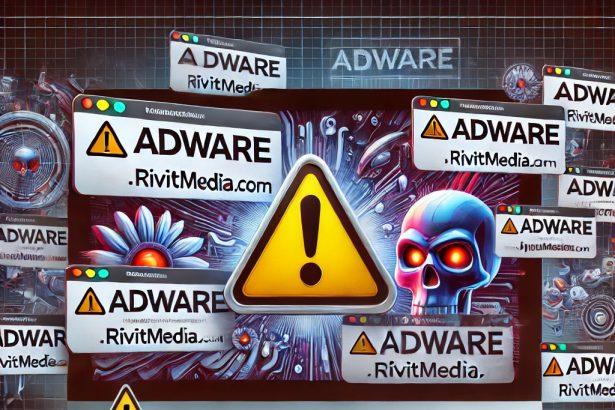Cyber threats come in many forms, and among them, adware like DefaultAgent stands out as a persistent nuisance. This application is categorized as adware and has been flagged as potentially malicious by multiple security vendors. It infiltrates macOS systems to display intrusive advertisements, slow down system performance, and track user activity for potentially harmful purposes.
Summary of DefaultAgent Adware
| Attribute | Details |
|---|---|
| Name | Ads by DefaultAgent |
| Threat Type | Adware, Mac Malware, Mac Virus |
| Detection Names | Avast (MacOS:Adload-AG [Adw]), Combo Cleaner (Gen:Variant.Adware.MAC.AdLoad.13), ESET-NOD32 (A Variant Of OSX/Adware.Synataeb.G), Kaspersky (Not-a-virus:HEUR:AdWare.OSX.Adload.h) |
| Associated Emails | Not applicable |
| Symptoms of Infection | Slow Mac performance, unwanted ads, redirects to questionable websites |
| Potential Damage | Loss of personal information, exposure to scams, browser hijacking, privacy risks |
| Distribution Methods | Bundled software, fake pop-up ads, torrent downloads |
| Danger Level | Medium to High |
What Is DefaultAgent?
DefaultAgent is a form of adware designed to deliver unwanted advertisements. These ads often include pop-ups, banners, coupons, and fake alerts meant to lure users into clicking them. The primary purpose of DefaultAgent is to generate ad revenue for its developers, but it also poses significant security risks, as some of its ads may lead to phishing sites or distribute malware.
Security researchers have identified that DefaultAgent belongs to the Adload malware family, a well-known group of adware threats that primarily target macOS systems. Many antivirus programs, including Avast, ESET, Kaspersky, and Combo Cleaner, have flagged DefaultAgent as a potential threat due to its intrusive nature.
How Does DefaultAgent Affect Your System?
Once installed, DefaultAgent can cause multiple issues:
- Intrusive Advertisements – Users experience an increase in pop-ups, banners, and redirects to unknown websites.
- System Performance Issues – The adware consumes system resources, leading to slower performance and potential overheating.
- Privacy Risks – DefaultAgent can collect sensitive data such as browsing history, search queries, IP addresses, and even personal credentials. This data can be sold to third parties or misused for cybercriminal activities.
- Exposure to Scams and Malware – Clicking on ads from DefaultAgent may lead to phishing sites that attempt to steal credit card details, passwords, or other personal information. Some of these ads may also trick users into downloading other potentially unwanted programs (PUPs) or malware.
How Does DefaultAgent Spread?
DefaultAgent is typically distributed through deceptive methods, including:
- Bundled Software Installers – It is often bundled with free software or pirated applications.
- Fake Pop-up Ads – Misleading ads may claim that a user’s system is infected or outdated, tricking them into installing the malware.
- Torrent and Cracked Software Downloads – Downloading software from untrusted sources increases the risk of infection.
Manual Adware Removal Process (Windows & Mac)
Step 1: Identify and Uninstall Suspicious Applications
For Windows Users
- Open Task Manager by pressing
Ctrl + Shift + Esc. - Navigate to the “Processes” tab and search for unknown or high-resource-consuming processes.
- If you detect anything suspicious, right-click and select “End Task.”
- Go to
Control Panel>Programs>Programs and Features. - Locate and uninstall any unfamiliar programs.
For Mac Users
- Open
Finderand click onApplications. - Identify and move any suspicious applications to the
Trash. - Empty the
Trash. - Check
System Preferences>Users & Groups>Login Itemsfor unknown startup programs and remove them.
Step 2: Remove Malicious Browser Extensions
Google Chrome
- Open Chrome, click
Menu(three dots) >Extensions. - Locate and remove unknown extensions.
- Reset Chrome:
Settings>Reset settings> “Restore settings to their original defaults.”
Mozilla Firefox
- Click
Menu>Add-ons and themes. - Remove suspicious extensions.
- Reset Firefox:
Help>More troubleshooting information> “Refresh Firefox.”
Safari (Mac)
- Open Safari, go to
Preferences>Extensions. - Delete unknown extensions.
- Reset Safari:
History> “Clear History.”
Microsoft Edge
- Click
Menu>Extensions. - Remove any unfamiliar extensions.
- Reset Edge:
Settings>Reset settings> “Restore settings to their default values.”
Step 3: Delete Adware-Associated Files and Folders
For Windows Users
- Press
Win + R, type%AppData%, and press Enter. - Locate and delete suspicious folders.
- Repeat for
%LocalAppData%,%ProgramData%, and%Temp%.
For Mac Users
- Open Finder and press
Shift + Command + G, then enter~/Library/Application Support/. - Remove any suspicious folders.
- Repeat for
~/Library/LaunchAgents/,~/Library/LaunchDaemons/, and~/Library/Preferences/.
Step 4: Flush DNS Cache to Remove Adware Traces
For Windows Users
- Open
Command Promptas Administrator. - Type
ipconfig /flushdnsand press Enter.
For Mac Users
- Open
Terminal. - Enter
sudo killall -HUP mDNSResponderand press Enter.
Step 5: Restart Your System
Perform a reboot to apply the changes and ensure the removal process is complete.
Automatic Adware Removal Using SpyHunter (Windows & Mac)
For an effortless and effective solution, use SpyHunter, a powerful anti-malware tool designed to detect and remove adware completely.
Step 1: Download SpyHunter
Click the link to download SpyHunter: Download SpyHunter Here.
Step 2: Install SpyHunter
Follow the installation guide based on your operating system:
For Windows Users
- Run the downloaded
.exefile. - Follow the installation instructions.
- Launch SpyHunter and allow it to update its malware database.
For Mac Users
- Open the downloaded
.dmgfile. - Drag and drop SpyHunter into
Applications. - Open SpyHunter and let it update its database.
Step 3: Scan and Remove Adware
- Open SpyHunter.
- Click
Start Scan. - Wait for the scan to complete.
- Click
Fix Threatsto remove detected malware.
Step 4: Restart Your Computer
After SpyHunter removes all threats, restart your system to ensure all adware components are fully removed.
Conclusion
DefaultAgent is more than just an annoyance; it’s a real threat to your Mac’s performance, privacy, and security. By displaying unwanted ads, redirecting users to untrustworthy websites, and collecting browsing data, this adware creates a high-risk environment for users.
Avoiding unknown downloads, staying cautious of deceptive ads, and keeping reliable security software installed can help protect against threats like DefaultAgent. If you’ve noticed unusual ads, sluggish performance, or unexplained redirects, your system may be compromised.